When it comes to instant messaging, WhatsApp is undeniably the most popular platform out there. It is the preferred channel of communication for billions around the world. WhatsApp's growing popularity is due to two factors — the early acceptance and adoption of the app by users and its incredible features. However, it is the latter that keeps the platform blazing ahead amid tough competition.
One feature that has caught our attention and that of a million businessmen around the world is the WhatsApp auto-reply. This unique feature ensures that your customers are not left unattended.
What are WhatsApp auto-reply messages? And how can you set it up? We will cover all that and more in this blog.
What is Auto-Reply in WhatsApp?
Auto-reply in WhatsApp is one of the latest features on the WhatsApp Business platform that lets you create and set messages that automatically respond to customers when you are unable or unavailable to respond to them yourself.
With this feature, you can set 'away messages' and even introduce your business to new visitors with a greeting message. It is a highly sought out feature among business owners who want to actively engage with their customers even when they are not around.
WhatsApp auto-reply is a feature that cannot be created on the regular WhatsApp account. This unique feature is only available for those who use the WhatsApp Business solution.
Set up the Auto-reply on WhatsApp using the WhatsApp Business solution
There are two ways you can set auto-replies on WhatsApp Business:
1. Using the WhatsApp Business App
This is the basic WhatsApp Business account suitable for small businesses and entrepreneurs. The app is free to use and can be easily downloaded. It allows you to communicate with new and existing customers, promote your products and services, as well as send relevant notifications and alerts.
The WhatsApp Business App allows you to set ‘away messages’ to be sent to customers who have reached out to you beyond your business hours. You may also set welcome messages to greet new customers.
2. Using the WhatsApp Business API
This is the advanced version of the WhatsApp Business platform, best suited for medium and large businesses. The WhatsApp Business API can be accessed by partnering with a service provider like DelightChat for a reasonable fee. The WhatsApp Business platform using the API comes packed with features such as a shared team inbox, bulk automated notifications, quick replies, WhatsApp template messages and much more.
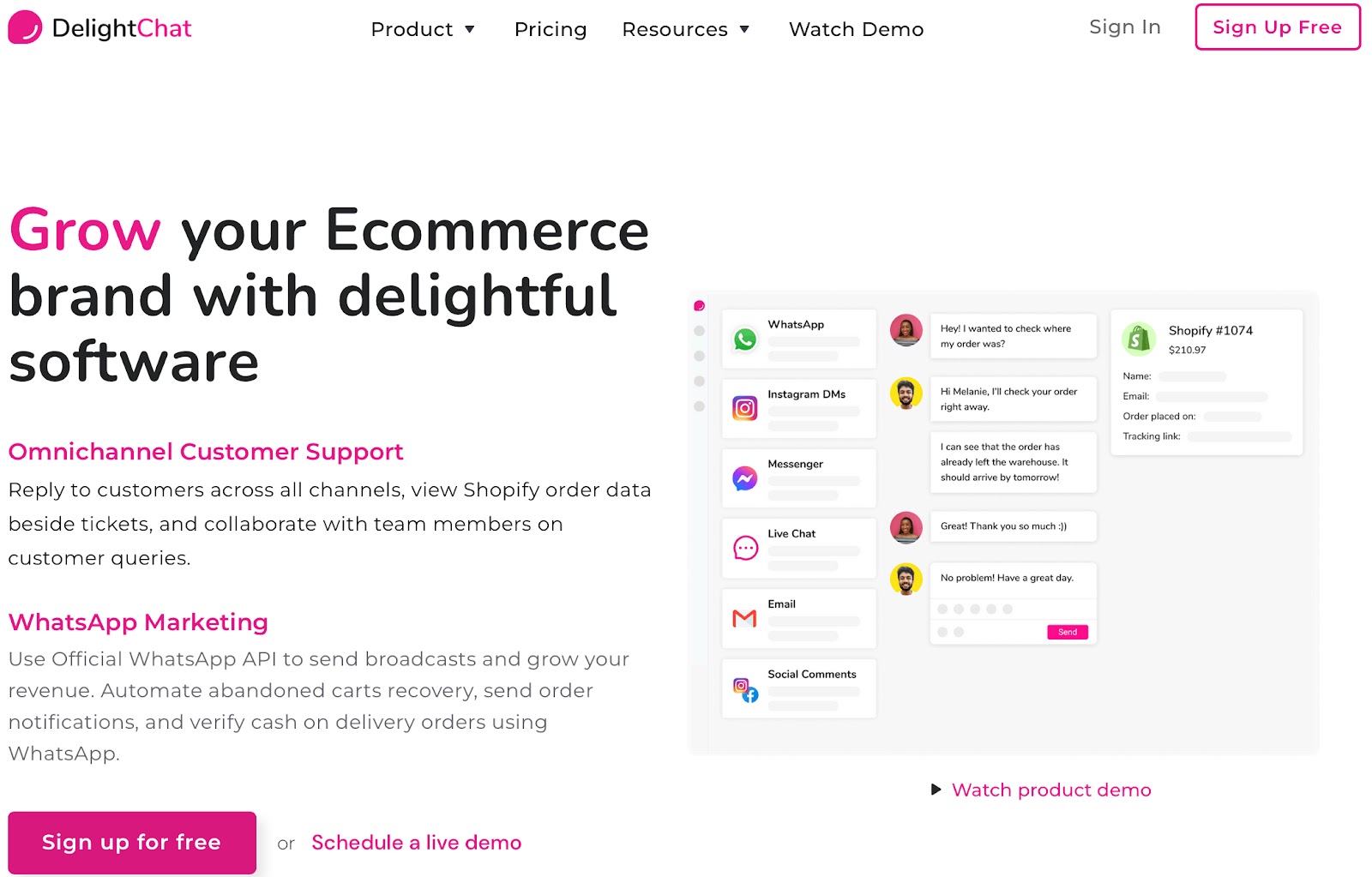
Let's now take a look at how you can enable WhatsApp auto-reply messages.
How to set up an Auto-Reply for WhatsApp Business?
WhatsApp for Business lets you set up a business profile containing key information about your business such as its address, website and the details of the products you offer.
Most businesses operate for 8-12 hours a day. This is when your teams are working their best to manage all of the customer conversations that pour in. However, your customers are not bound by these timings and may respond to you at a time that's convenient to them.
So how do you plan on responding to a customer who has sent you a message at 2 am? Well, the answer lies in setting “away” messages. These are automated messages that let your customers know that you have received their message but are currently unavailable to respond to them.
An auto-reply on WhatsApp encourages your customers to connect with you again. WhatsApp Business helps you set automated WhatsApp replies which can be scheduled at your desired timings. This way you are not neglecting a customer even at an odd hour. It is better than keeping mum and not responding at all.
Assuming that you have already set up a WhatsApp Business Account, follow the simple steps given below to activate auto-reply for WhatsApp Business App:
1. Head to Settings
Open the WhatsApp Business App and tap on the three dots that you see on the top right corner of the chat window. Click on Settings, followed by Business Settings.
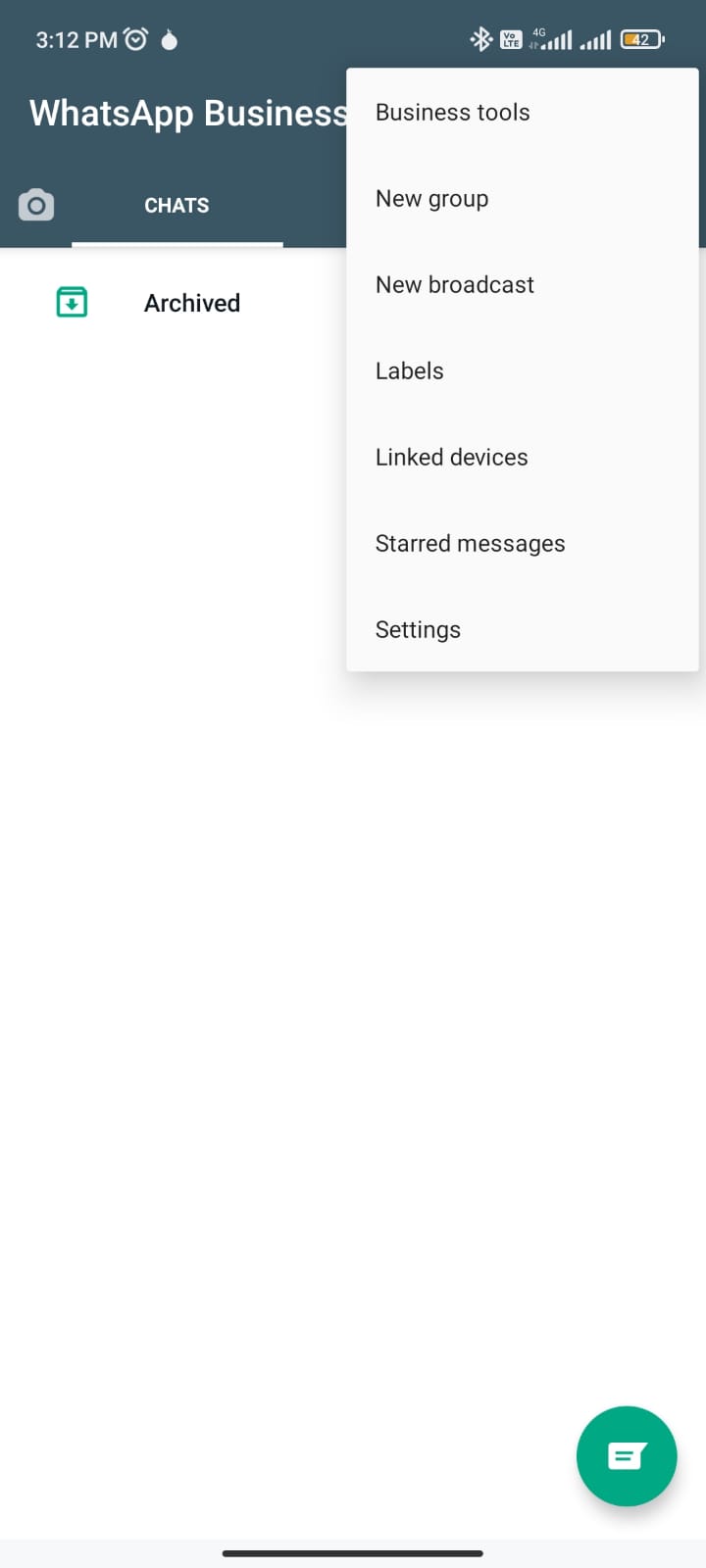
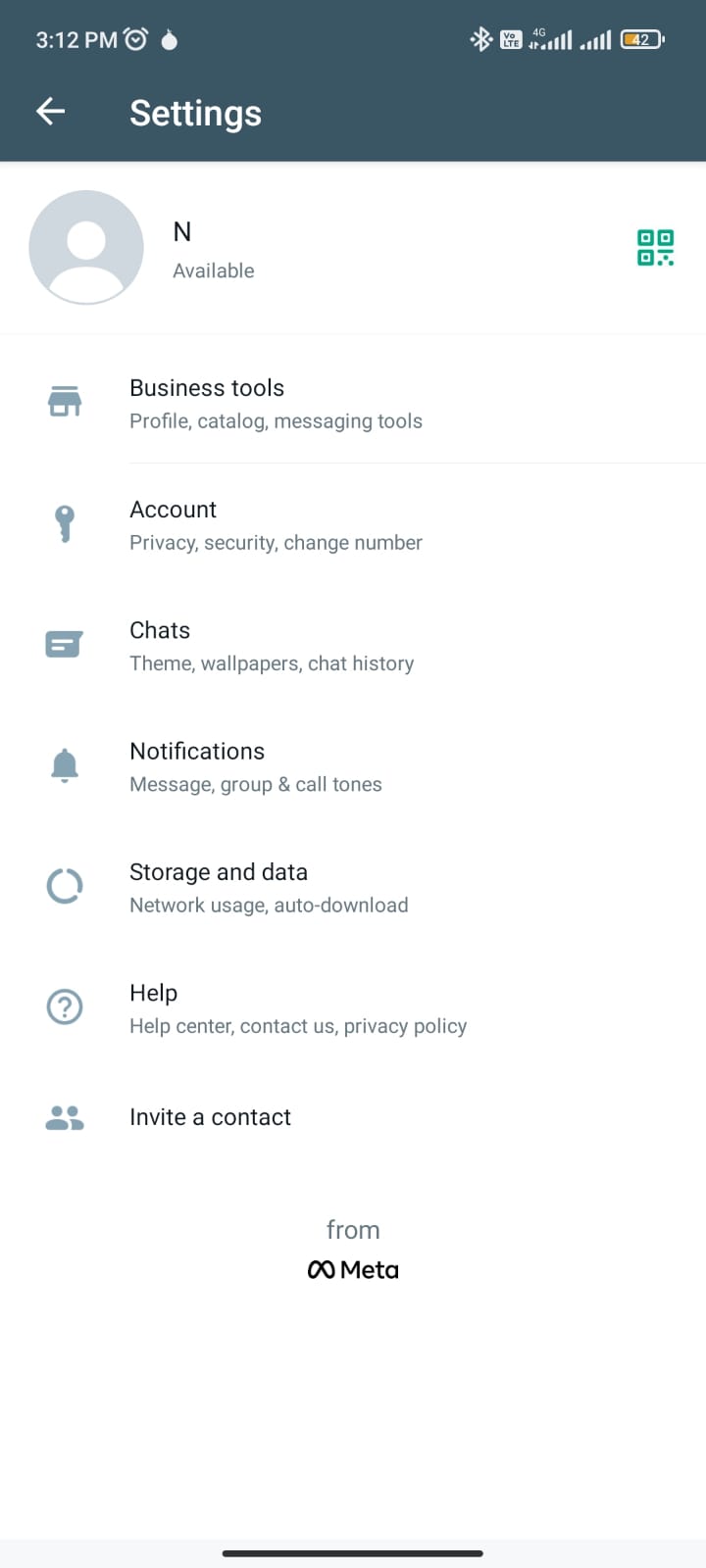
2. Click on ‘send away message’
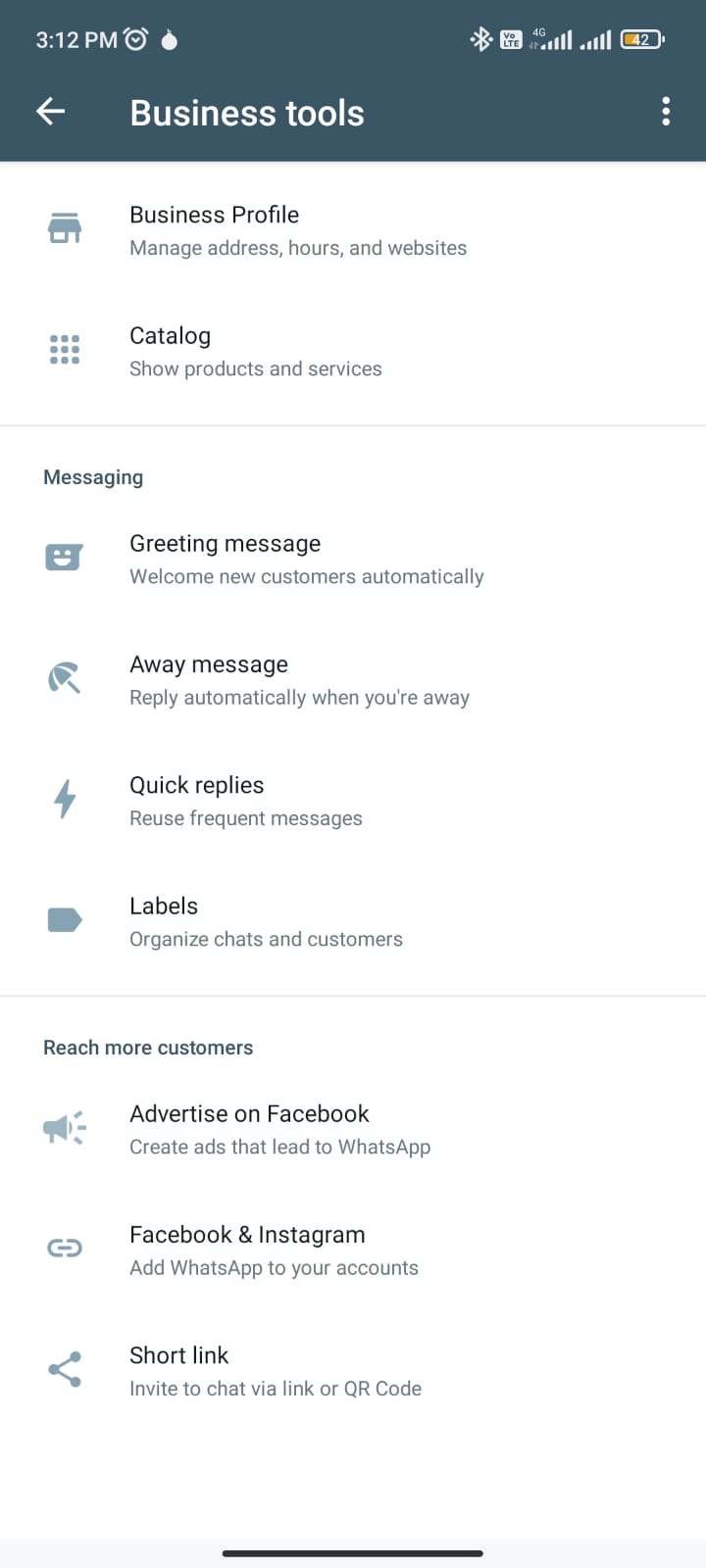
3. Turn on the Send Away Message toggle button and enter or edit your away message
Now, enter the ‘away message’ which you wish to send to your customers and click on Ok.
.jpeg)
4. Schedule your away message
Next up, it's time to schedule your ‘away message’.
There are 3 ways you can configure your message:
• Always send: Select this option if you are away from work for many days in a row.
• Custom schedule: Choose this, if you want to send the auto-reply only at a certain time of the day.
• Outside of business hours: This option works based on the business hours that you have updated on your profile. An away message will be sent to those who contact you outside of business hours.
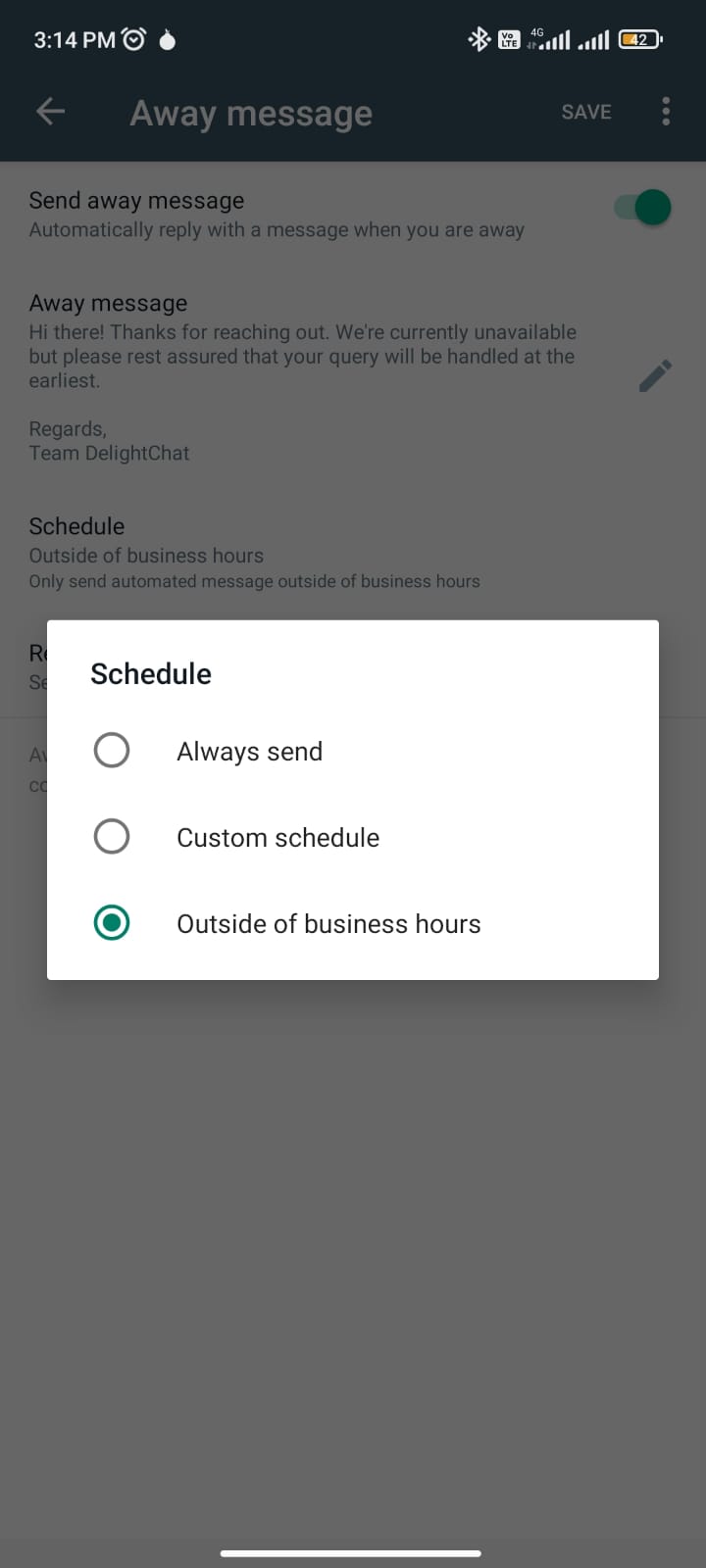
5. Choose your recipients
• Everyone: The WhatsApp auto-reply message will be sent to anyone who reaches out to you after working hours.
• Everyone not in the address book: This lets you send messages to numbers that are not part of your contact list.
• Everyone except: With this option, you can choose to exclude a few of your contacts from receiving the auto-reply.
• Only send to: Check this option to send messages to a select few people.
.jpeg)
Let's now go over the disadvantages of the auto-reply feature for WhatsApp Business.
Limitations of Auto-Reply for WhatsApp Business
Here are the limitations to name a few:
1. WhatsApp Business is mostly meant for small businesses, it is not capable of fully automating your entire support function.
2. You cannot create and use different message templates with the WhatsApp Business App.
3. You cannot integrate with third-party solutions.
4. WhatsApp Business doesn't provide you with a verified business tag.
5. The auto-reply feature works only during pre-determined non-working hours.
How to enable Auto-Reply for WhatsApp Business API?
WhatsApp Business API allows you to set quick replies for repetitive customer queries and manage auto-replies to build customer engagement.
Here are 3 types of messages that you set:
1. Greeting Messages
Create these messages to greet new visitors and to welcome them to your business.
Greeting messages are a great way to introduce your business to new customers who are eager to learn more about it.
2. Out of Office or Away messages
Schedule these messages to respond to customers when you are away or out of the office. Away messages let your customers know that you have received their message and will look at it at the earliest possible time.
3. Custom replies
Custom or quick replies take care of frequently asked customer questions. DelightChat's rule-based automation lets you automatically reply to these questions with the right answers. This feature helps your agents save time giving them the bandwidth to focus on more important tasks.
Here is how you can create a WhatsApp auto-reply message on DelightChat to respond to queries received outside of business hours:
1. First up, add your business hours by going to Settings and then to Business Hours.

2. Next, click on Edit against the brand where you want the business hours added.

3. Add the Business hours for the entire week
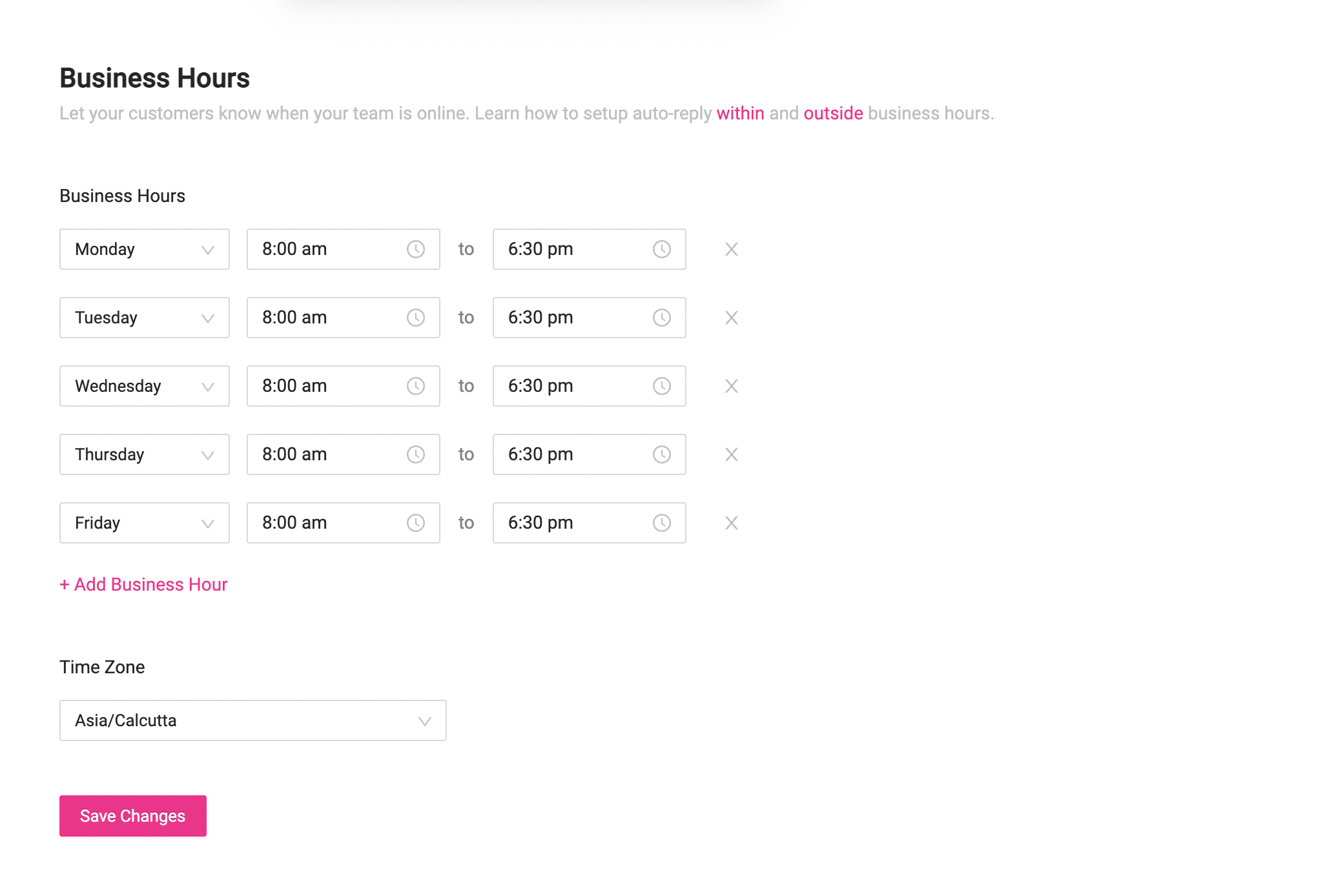
4. Now click on Automation rules under DelightChat settings and then click +New Rule.
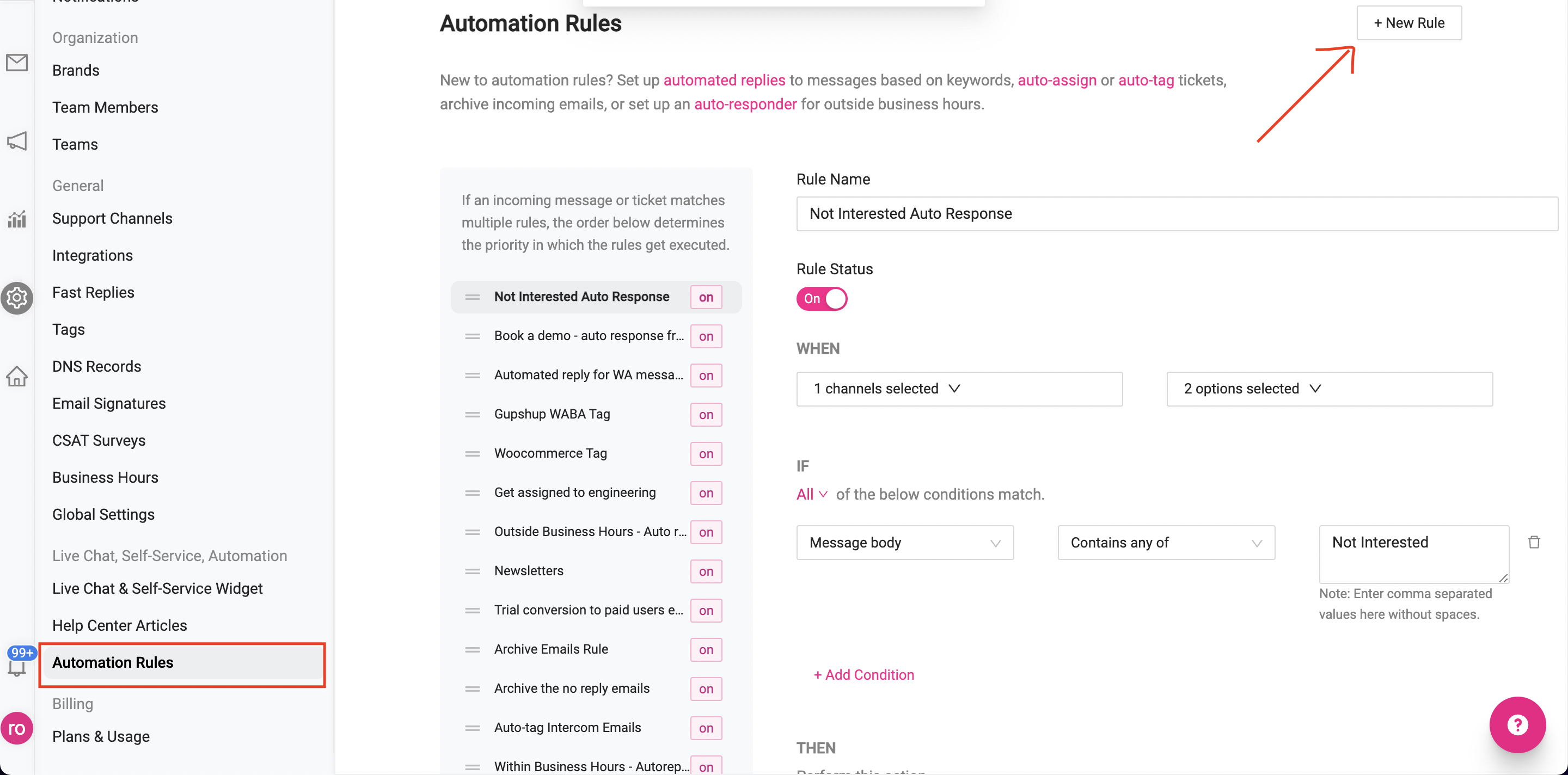
5. Key in the name of the rule and turn the toggle On.
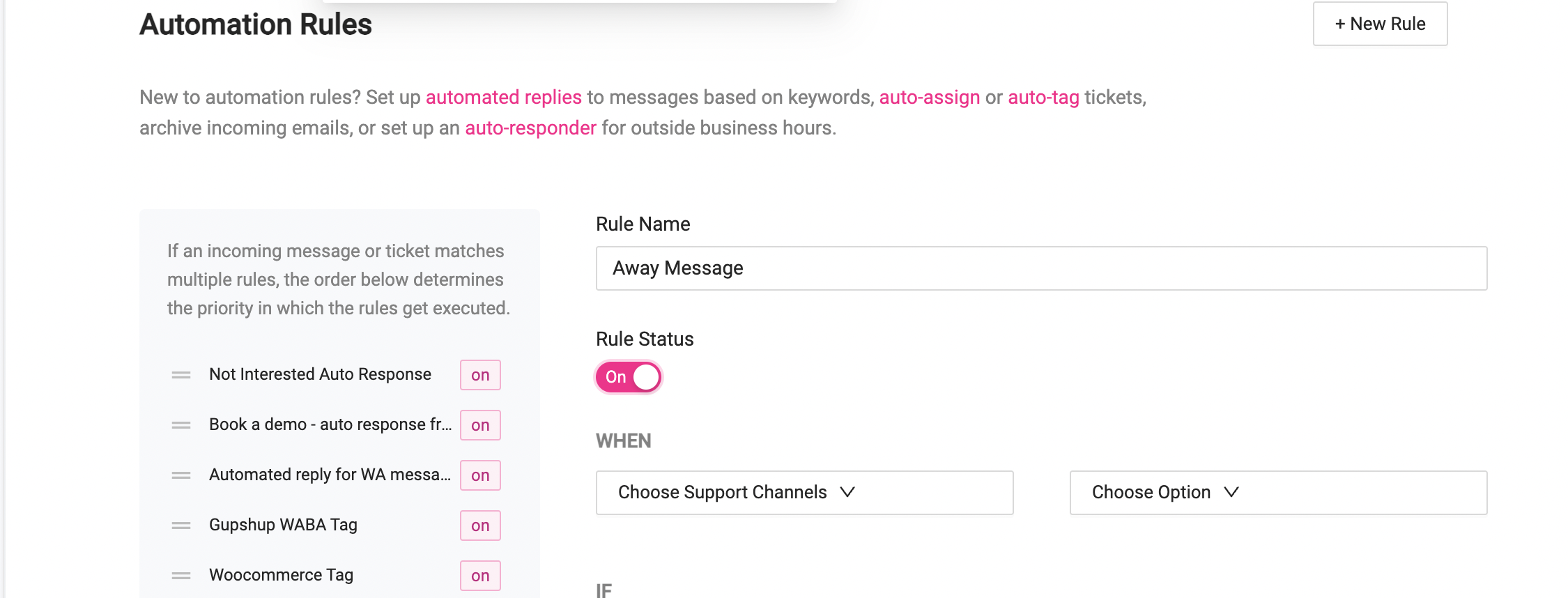
6. Under 'When' choose all support channels that you want the rule to apply to.

7. Then, choose if you want the rule to be activated when a new ticket is created or when a new message is received on an existing ticket, or both.
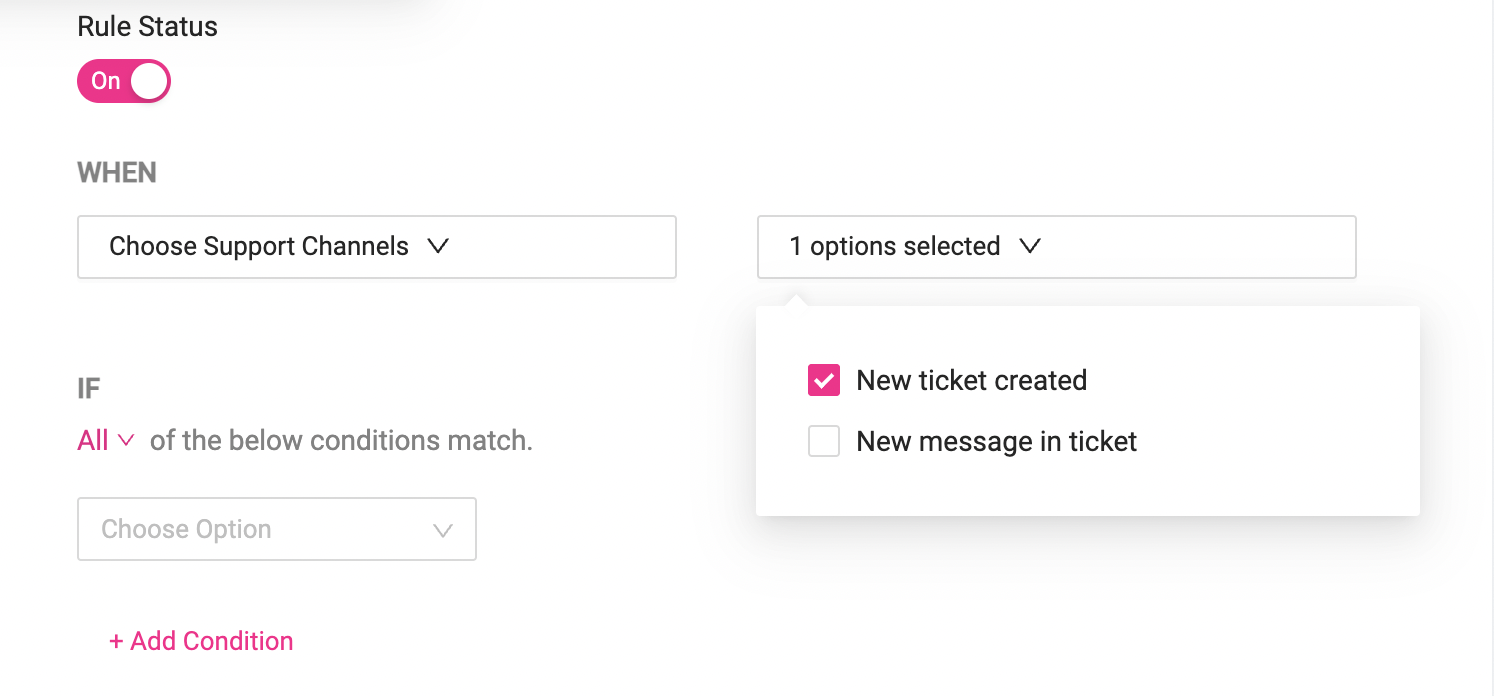
8. Under IF, Select Time: Outside Business hours.

9. Go to THEN and select 'Auto-reply' and type out the message you wish to send to your customer.
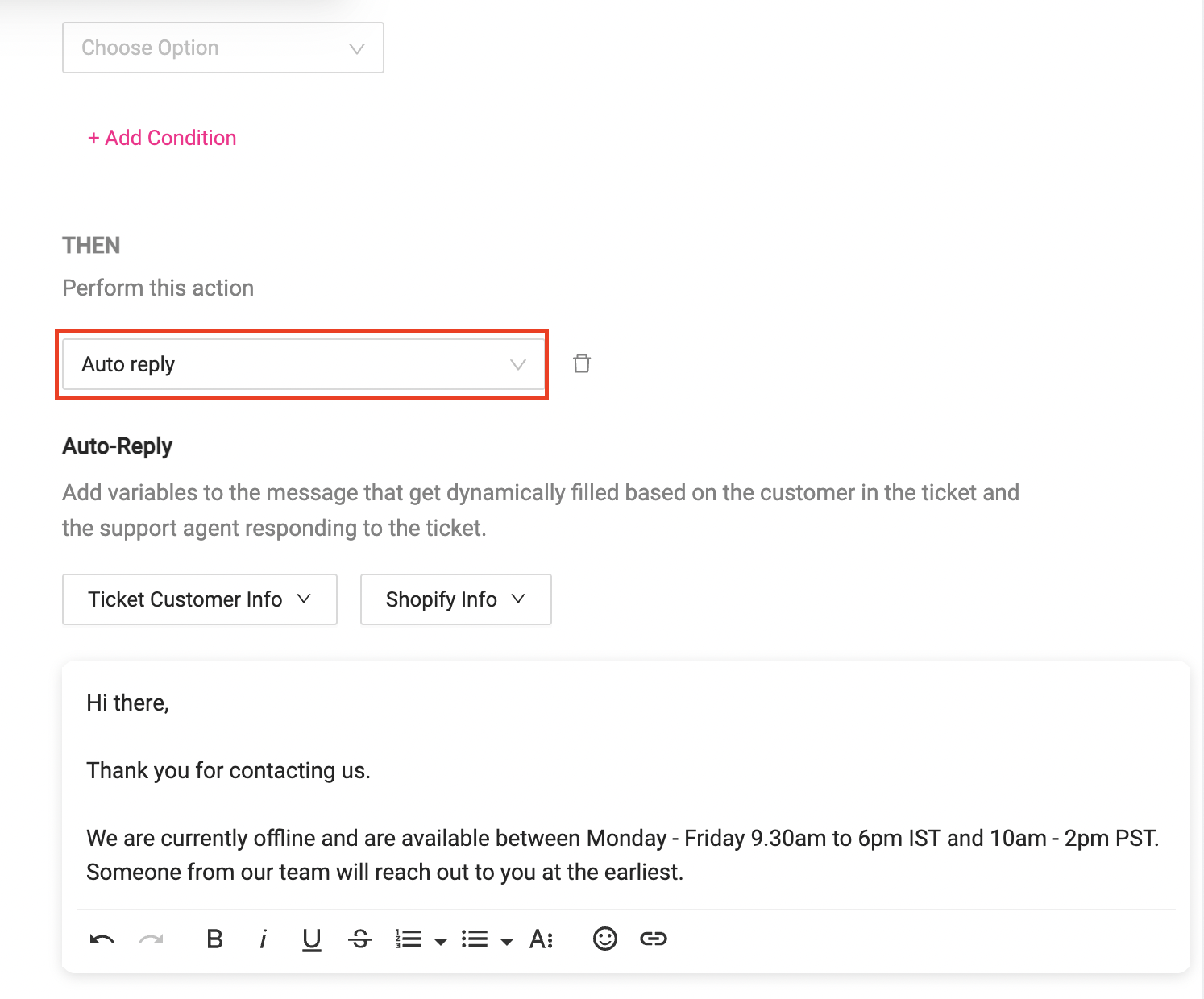
10. Lastly, click 'Save Rule' and now your rule is activated.
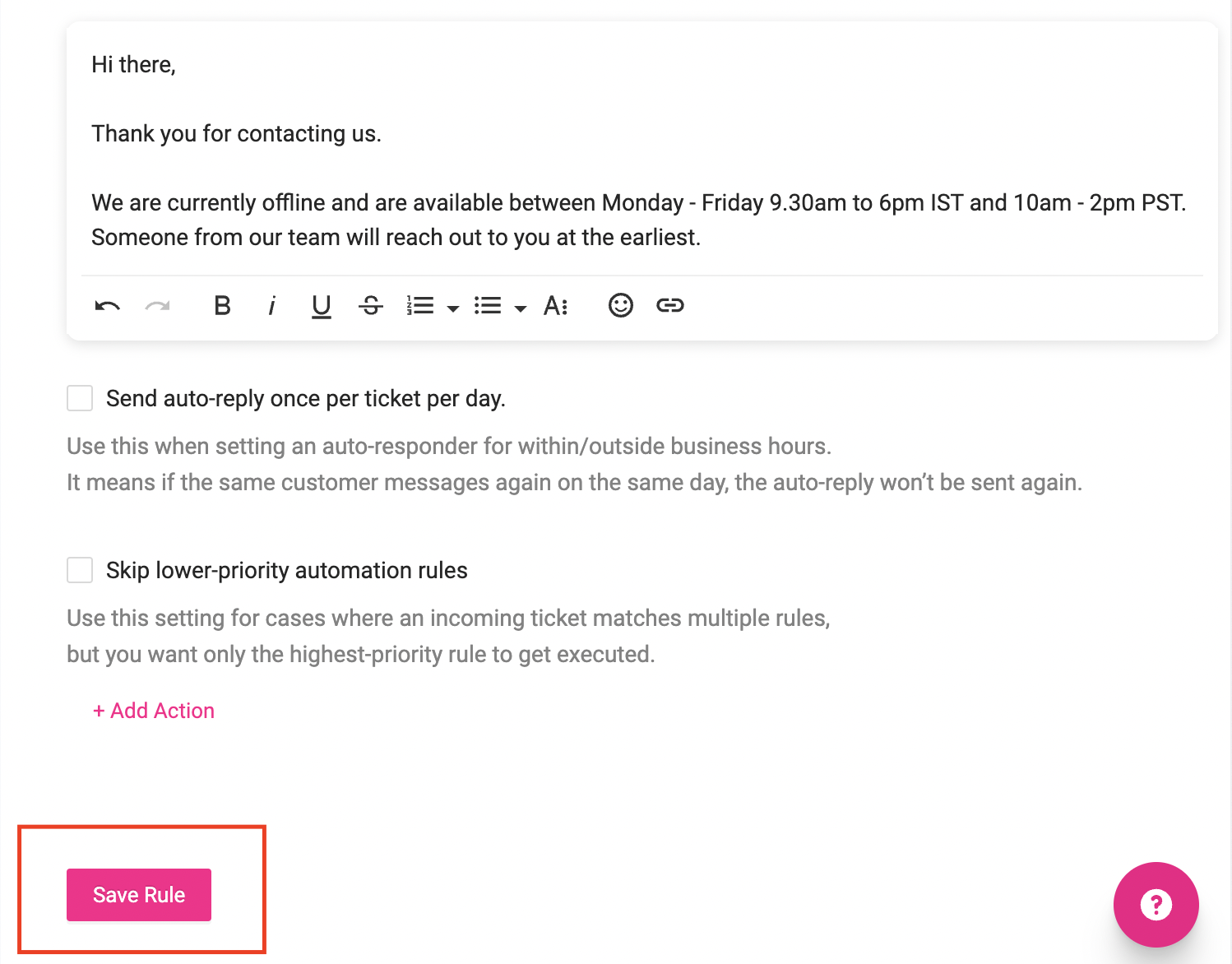
Apart from this, DelightChat lets you set WhatsApp auto-reply messages to respond to Facebook messages, handle questions on missing items in customer orders, answer payment-related queries, respond to price requests and much more.

