To apply for WhatsApp Business API (or WhatsApp API), you need to verify your Facebook Business Manager account. However, what if your Facebook Business Manager verification button is grayed out, disabled, or not visible? Read on to know what you can do to enable verification for your Facebook Business Manager account.
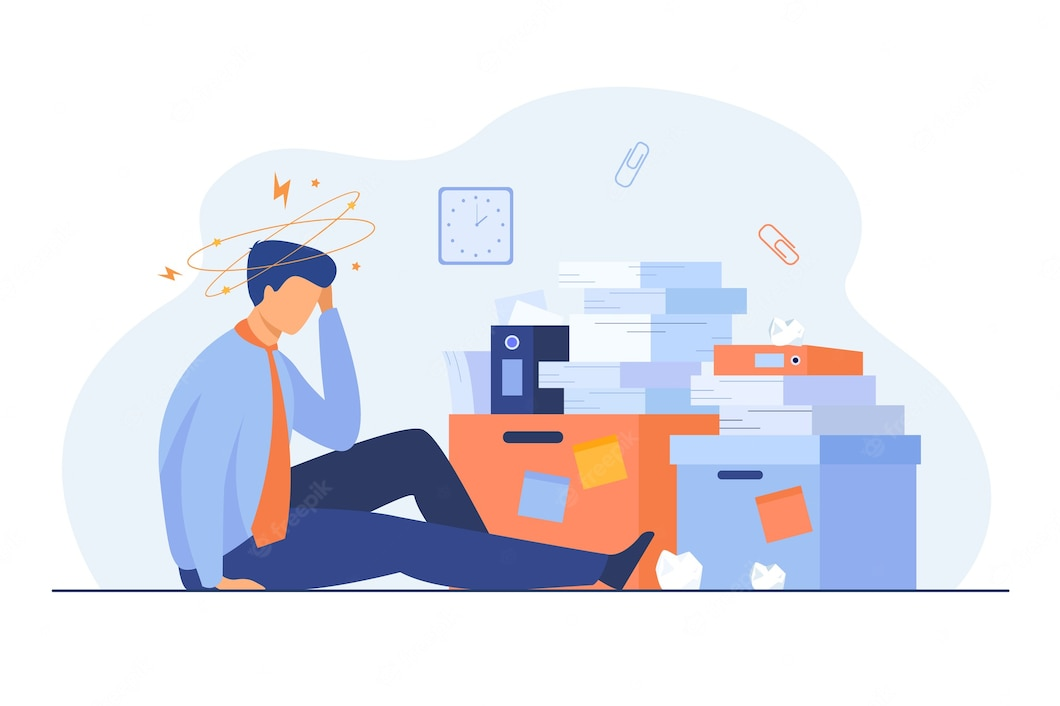
You will encounter one of the two scenarios - either your ‘Start Verification’ button is grayed out, meaning the option is disabled, or not visible at all, meaning your page is not eligible for verification in the first place. This article addresses both cases one-by-one.
Facebook business manager verification button grayed out or disabled
In the first case, you may be able to see the option to verify your Facebook Business Manager account, but it will be grayed out or disabled (as shown below).

To enable the Facebook Business Manager verification button, we shall be creating a Facebook for Developers account using the same email address used to register your Facebook Business Manager account and then create an app (not an actual app, but a dummy).
To do this, follow the steps below –
1. Go to www.developers.facebook.com; make sure you are logged on to your Facebook Business Manager account when you do this.
2. Click on ‘Get Started’ to begin the creation of your Facebook for Developers account.
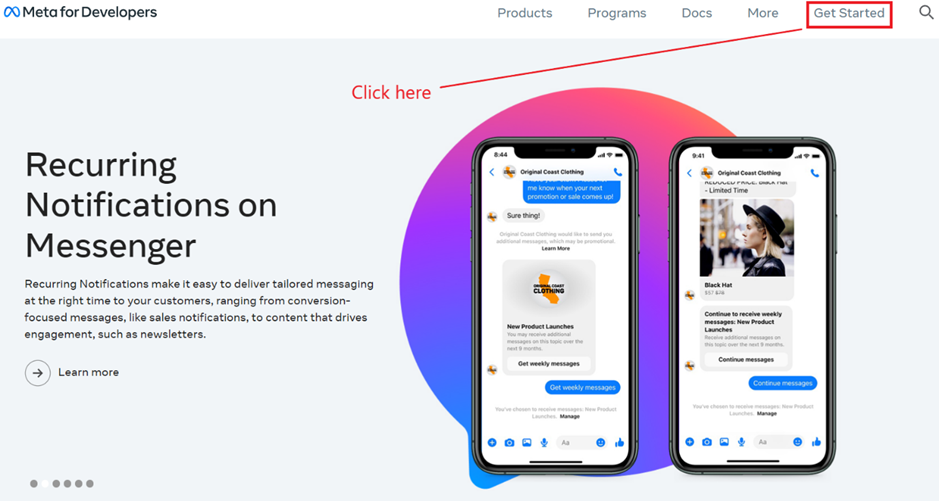
3. You will see the welcome screen titled ‘Welcome to Facebook for Developers’, click on ‘Continue’ to proceed.
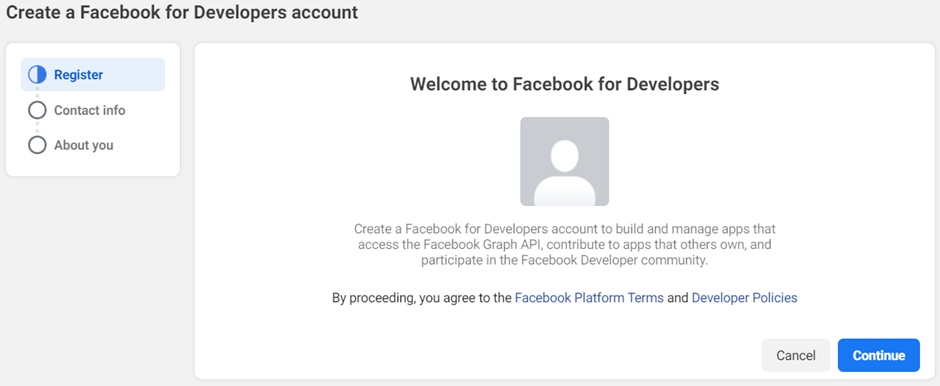
4. You will then be required to enter your official business email address and also ‘agree’ to Facebook’s terms and conditions. Ensure that the email address you input is the same as the one used to register and verify your Facebook Business Manager account.
Once you have input the correct business email address, click on ‘Send Verification Email’ to receive an email from Facebook (Meta) that verifies your ownership via the email address.
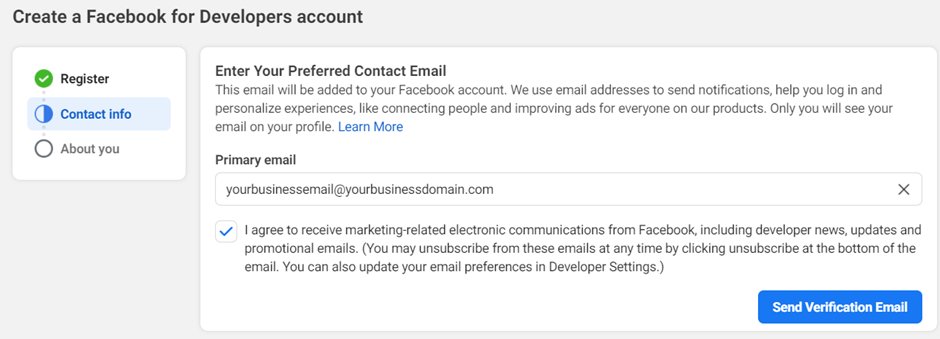
Note that if you have previously tried this process, you will see this screen below to instead ‘Review Your Email Address’ where you shall have a chance to update your email address.
If you see this prompt, then you need to update your email address to the same as the one used to create or register your Facebook Business Manager account.
Click on ‘Confirm Email’ once you have input the correct email address.
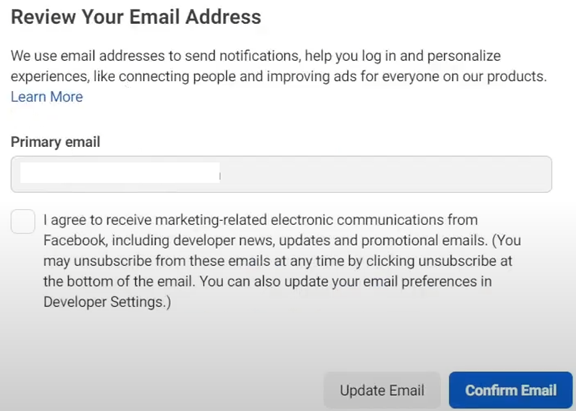
5. Check your email inbox and click on the verification email (or confirmation email, depending on whether you input the email address previously) to verify/confirm your email address.
6. Enter the verification code from the email into your screen as shown below. Click on ‘Send Email Again’ if you did not receive the email from Facebook.
Be sure to check your Junk/Spam folders just in case. Input the five-digit code into the field and click on ‘Continue’.
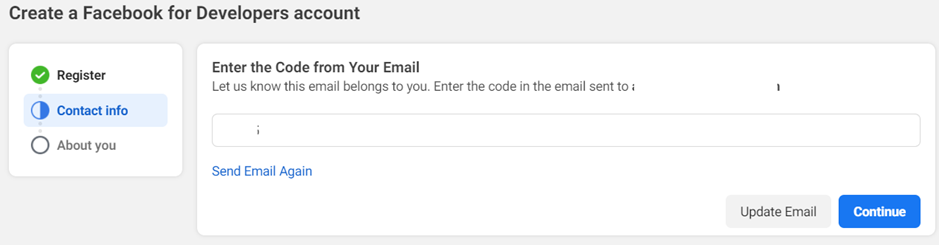
7. Next, you must select your role during the Facebook for Developers account creation, as in what are you signing up as?
For the purposes of illustration, we shall select ‘Marketer’, although you can select any role depending on whatever describes you best. Once decided, click on ‘Complete Registration’.
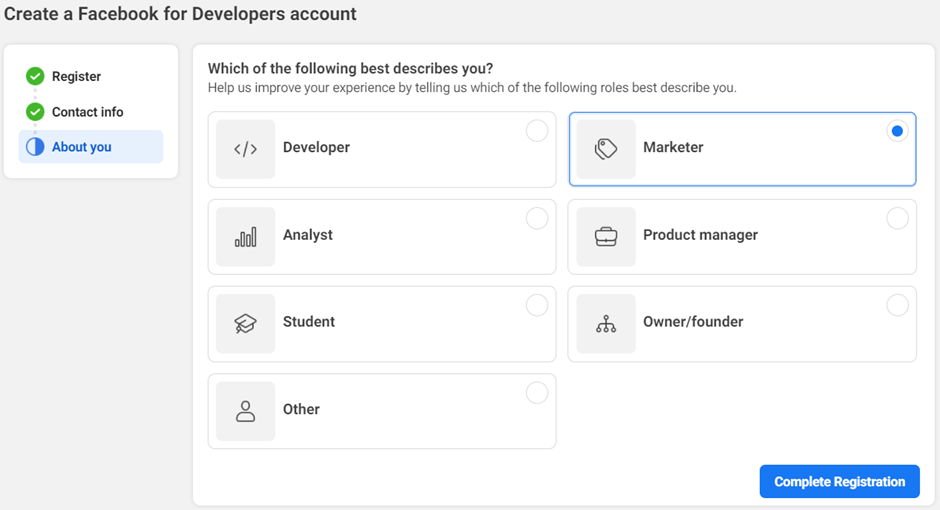
8. Now you will be redirected to the screen where you can create apps. Click on ‘Create App’ to create a new app. You will not be creating an actual app, but for the purposes of enabling verification, you need to create a test app.

9. Once you click on ‘Create App’, you will then need to select your app type; since we are just creating an app for the purposes of enabling verification of our Facebook Business Manager account, select ‘None’ from the list and click ‘Next’.

10. You will now be asked to name your app and enter an email address you want to be associated with the app. For the app name, you can enter any name you want; for the app contact email, you may preferably enter the same email ID used to register your Facebook Business Manager account (for the sake of simplicity, because more email IDs may complicate the registration process).
Finally, choose your associated Facebook Business Manager account (this is optional). Click ‘Next’.
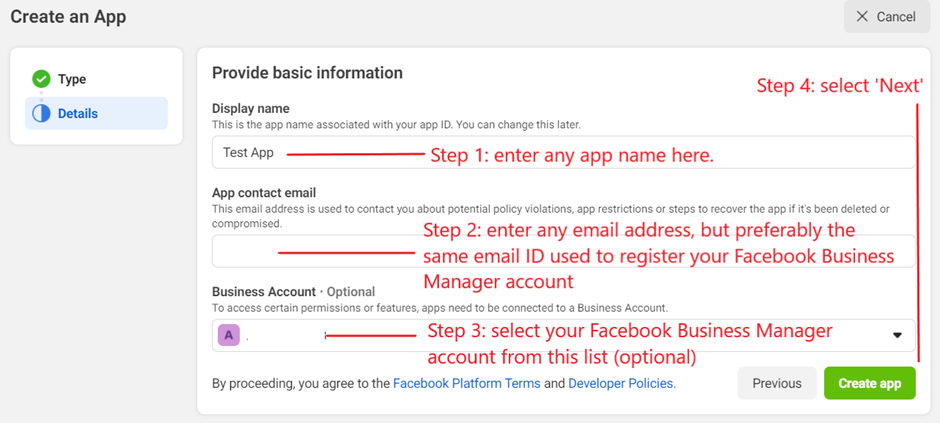
11. You will be directed to the ‘App Dashboard’ shown below. Simply copy the ‘App ID’ displayed and head back to your Business Settings. Click on ‘Apps’ from the left-side menu.
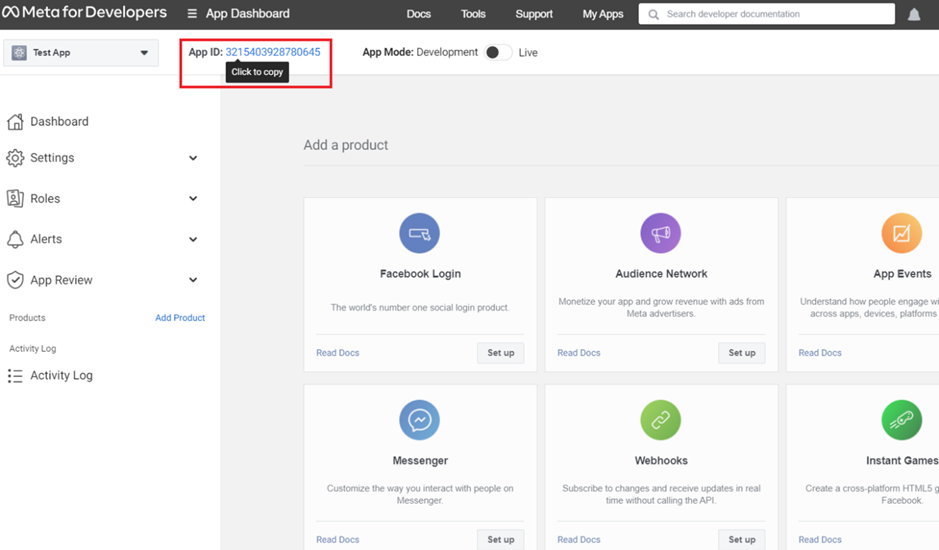
12. You will now be required to add an app to your Facebook Business Manager account. Click on ‘Add’, followed by ‘Connect an app ID’.
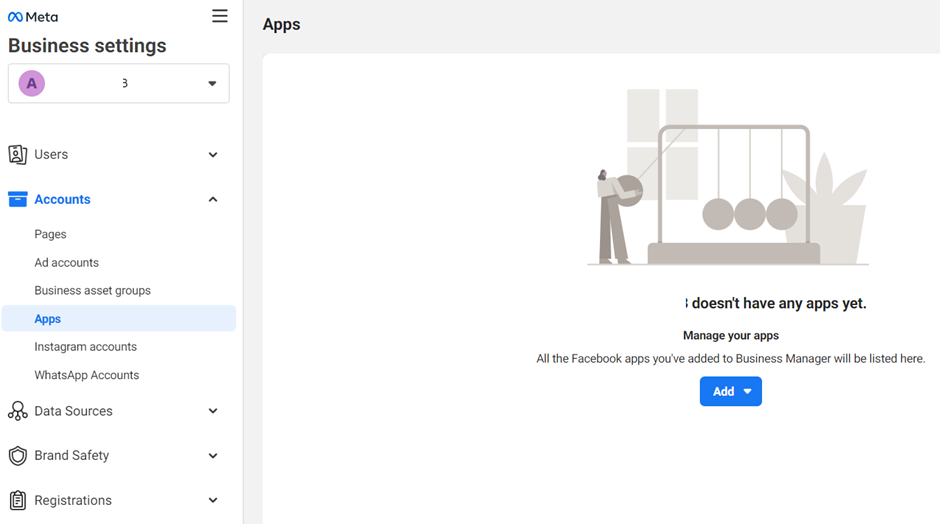

13. Paste the app ID you copied from your Facebook for Developers panel into the field as shown below and click on ‘Add app’.
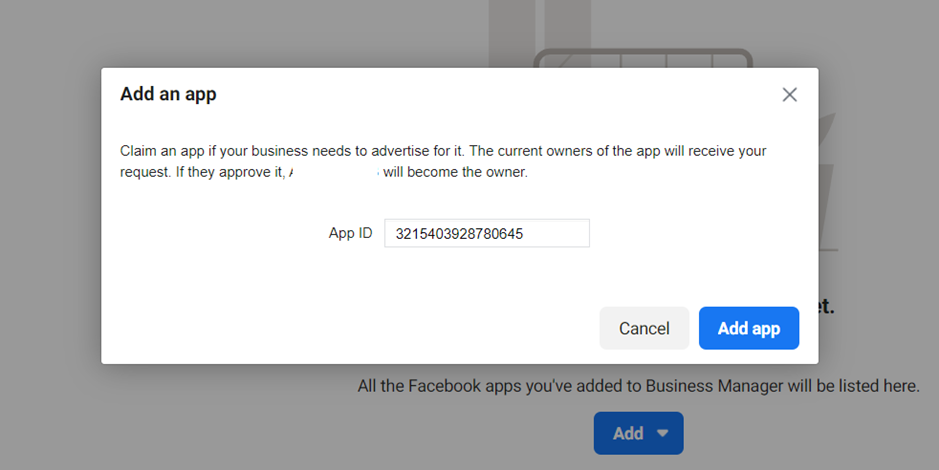
14. Your request will be automatically approved since you are the admin of the app. Click ‘OK’. Now refresh your page; the added app should be displayed.
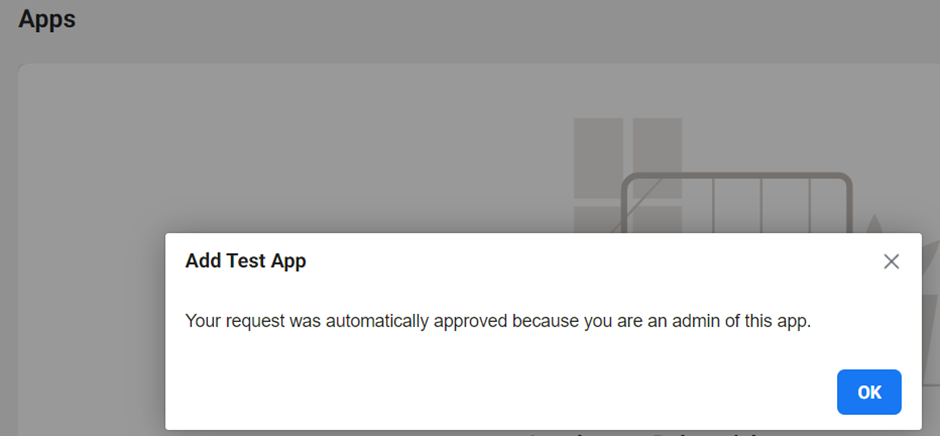
15. Head back to your ‘Security Center’ from your left-side menu of ‘Business Settings’, and you should see the ‘Start Verification’ option.

Facebook Business Manager verification button not showing
In the second case, you may not see the Facebook Business Manager verification button at all.
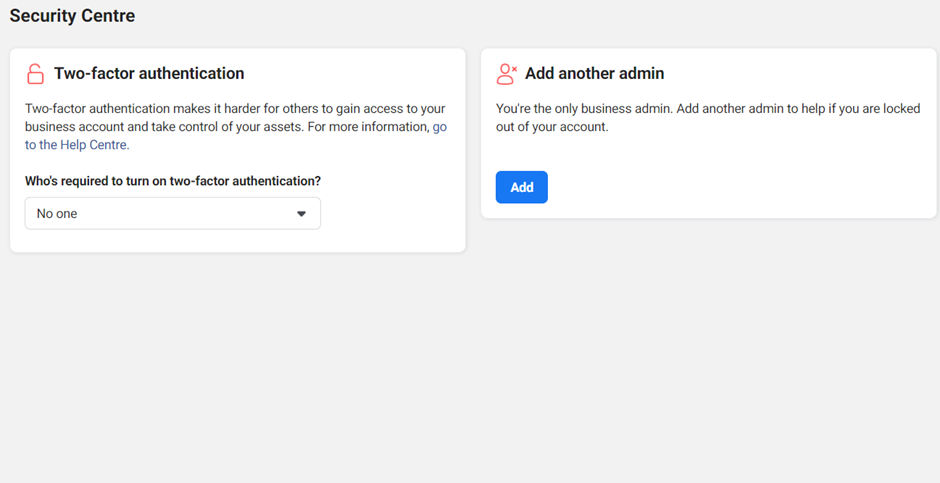
If this is the case, follow the steps below.
1. Go to https://developers.facebook.com/apps/create/ and click on ‘Business’, then ‘Next’.
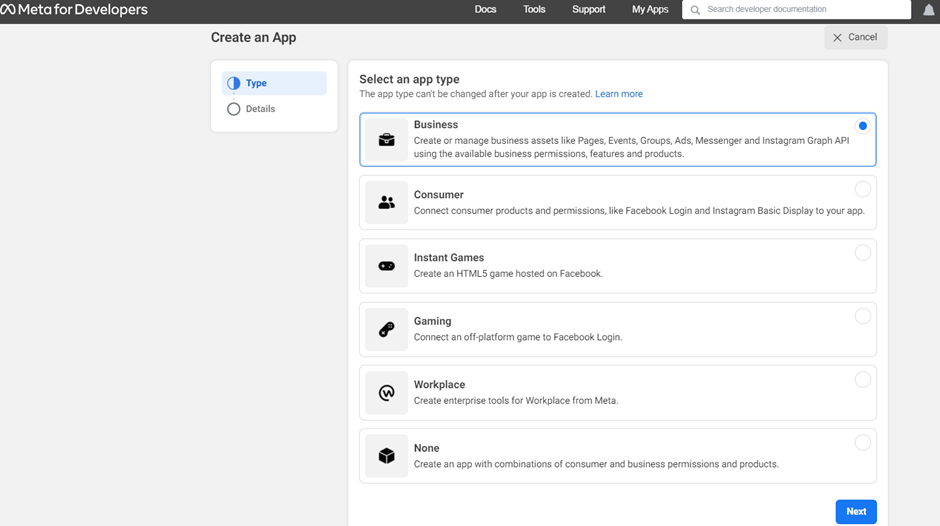
2. Type any name for your business app, followed by the email address used to sign up for your Facebook Business Manager account, and then select your connected Facebook Business Manager dropdown menu from the list. Then, click on ‘Create App’.
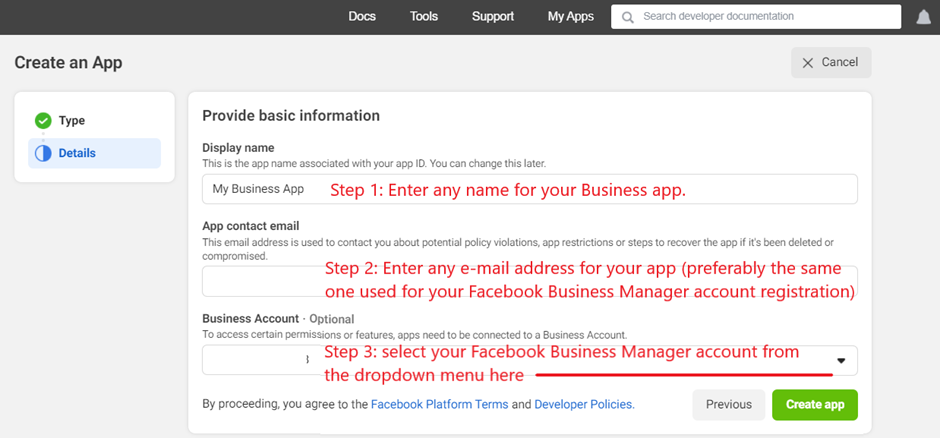
3. Enter your password to confirm your identity as prompted.
4. Go back to your ‘Business Settings’ and click on ‘Apps’, you should see the connected business app you just made on your Facebook for Developers account.
5. Go to the ‘Security Center’ from your left-side menu and refresh the page, you should see the verification option.
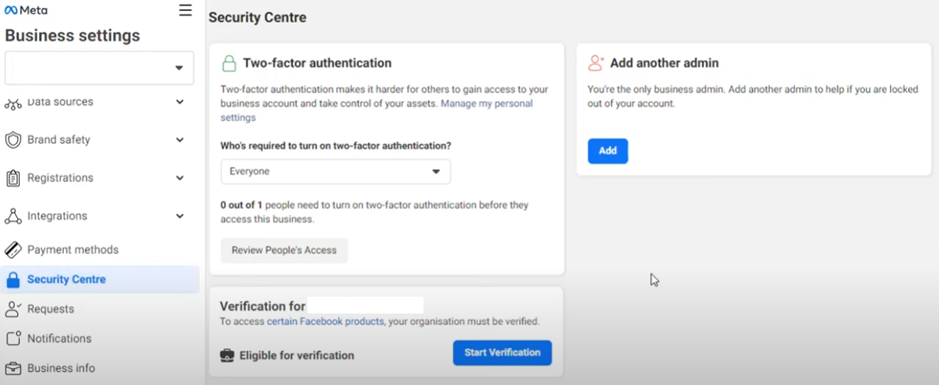
Still stuck? DelightChat can help!
If your Facebook Business Manager verification failed in spite of you being careful to avoid the reasons mentioned in this article, contact DelightChat today and let us handle your application.
DelightChat is a verified WhatsApp Business Partner and can help your business with the approval of Facebook Business Manager account verification. This is a must if your business wants to access WhatsApp Business API (or WhatsApp API).
We not only help businesses onboard to WhatsApp API, but also help them get their FB business manager verified in case there are any issues. Even if the start verification button is disabled, grayed out or just hidden, we can potentially help you get your FBM verified.
So, if you are facing any challenges or your Facebook Business Manager verification failed, signup with DelightChat and get in touch with us today.

