WhatsApp is one of the most widely used communication applications worldwide.
For business owners, it provides multiple features to help promote their businesses and drive more sales.
WhatsApp Group and WhatsApp Broadcast are two such features that may enable you as an ecommerce business to reach out to your customers.
However, given that both features have similar characteristics, they may be confusing.
You may find both WhatsApp Group and WhatsApp Broadcast features on your applications as shown below. The left picture is from WhatsApp Business on iOS and the right from WhatsApp Business on Android. For WhatsApp, the interface is the same.
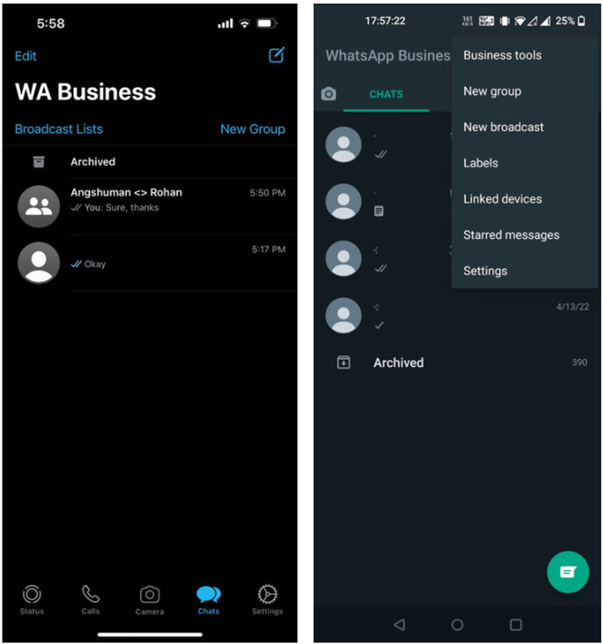
So, what are the differences between WhatsApp Group vs. WhatsApp Broadcast? This article elaborates on the subject and helps you choose which feature is best for your business needs.
What is a WhatsApp Group?

WhatsApp Group is a feature that enables users to create chat rooms or group chats where they may communicate with multiple other users simultaneously.
Essentially, if you are added to a WhatsApp Group, you may both send and receive messages to/from other WhatsApp Group users. If you are the admin, then you may also add or remove other users from your WhatsApp group as well as promote other users to admin status or even delete the group altogether.
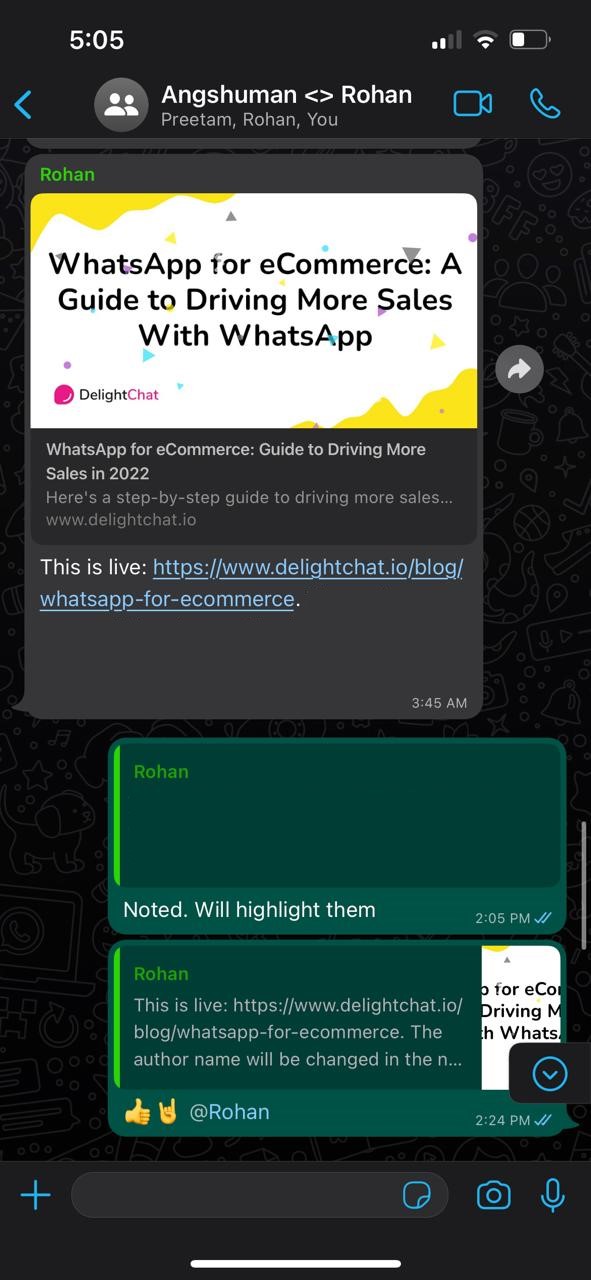
However, a WhatsApp Group enables two-way exchange of information, meaning that users can both send and receive messages.
Note that the upper limit for the number of WhatsApp users you can add to a WhatsApp Group is 256 for both WhatsApp and WhatsApp Business.
As a business owner, you can use the WhatsApp Group functionality to create a group or community of users and communicate with them.
WhatsApp Groups are useful for conducting discussions and interactions with your customers. You may also create WhatsApp Groups to discuss and brainstorm ideas with your employees or for planning.
Features of WhatsApp Groups
Nature of Messages
Messages sent in a WhatsApp Group are public or visible to all the group members. As such, private conversations are not suitable.
Communication Flow
WhatsApp Group functionality allows two-way communication, so all users can receive and send messages in the group. Furthermore, you (and other users in the WhatsApp Group) may send multiple different messages.
Control & Admin Rights
WhatsApp Groups may have one or more admins who may edit the settings of the group. For instance, they may add or remove users, change the group name, profile picture, etc. Users may leave the WhatsApp Group they have been added to at will and prevent being added again (by reporting it).
Member Limit
The maximum number of users that may be added to a WhatsApp Group is 256. To add more users, you need to create multiple groups.
User Privacy
In a WhatsApp Group, users can see other users’ WhatsApp profiles, including their phone number. Furthermore, WhatsApp Group allows users to receive messages whether they are added to the admins’ contact list or not, as long as they remain in the group.
Shareable File Types
WhatsApp Groups enable users to share both text-based information as well as multimedia file types such as images, audio files, videos, etc.
When to Use WhatsApp Group?
As a business owner, you may use WhatsApp Groups either internally to communicate with your employees, or you may create WhatsApp Groups to build a community of your customers.
However, mind that messages you send over a WhatsApp Group are public and visible to all the members in the group.
Nonetheless, you may find WhatsApp Groups useful for any kind of collaboration – whether planning, discussions, or brainstorming.
Small businesses may create WhatsApp groups where managers communicate and coordinate with their team members regarding ongoing projects. For example, a product manager can communicate with their subordinates regarding the updates on the new product launch and provide necessary instructions.
Similarly, sellers can also create WhatsApp groups to answer their customers’ users or have a consensus. For instance, a seller may create a WhatsApp group with their customers to inquire the latter’s opinion about a new product or service offering before they invest money in doing so.
What is WhatsApp Broadcast?
WhatsApp Broadcast is a feature available in both WhatsApp and WhatsApp for Business that enables a user to send a message to a large number of users.
As a business, you may use WhatsApp Broadcast to send out promotional WhatsApp messages to a large number of customers at once.
WhatsApp Broadcast is suitable when you prefer one-way communication and prefer to maintain your users’ privacy. Unlike a WhatsApp Group, WhatsApp Broadcast does not expose users’ communication details to each other.

Shown above is how a WhatsApp Broadcast list looks like for the sender. At the top is the name of the broadcast list (‘Summer Discounts’ in this case), and the rest of the interface is almost identical to regular, one-to-one messaging.
Features of WhatsApp Broadcast
Nature of Messages
Users sent messages via WhatsApp Broadcast are not notified about being on a broadcast list. Instead, they receive the broadcasted messages as regular messages from the broadcaster’s WhatsApp profile. Hence, WhatsApp Broadcast messages are sent privately to the users.
Communication Flow
WhatsApp Broadcast only allows one-way communication. Only the creator of the WhatsApp Broadcast list may send messages to the users. Additionally, WhatsApp Broadcast only allows sending one message to the users on the broadcast list (per broadcast).
Control & Admin Rights
WhatsApp Broadcast lists do not have admins. Recipients of the WhatsApp Broadcast message cannot reply to the sender. Also, there is no option for a broadcast’s recipients to ‘exit broadcast’, but they may delete your contact from their address book to prevent receiving any future broadcasts.
Member Limit
Like WhatsApp Groups, the limit per WhatsApp Broadcast list is 256 recipients/contacts. Similarly, for sending a message to a larger audience, you may create unlimited WhatsApp Broadcast lists.
User Privacy
Recipients of WhatsApp Broadcast messages are not notified of being on a broadcast list. Nor do they have access to other users’ communication details who are on the list as well.
Shareable File Types
WhatsApp Broadcast supports multiple file types, such as image files, audio notes, etc. in addition to text messages.
When to Use WhatsApp Broadcast?
You can use WhatsApp Broadcast when you don’t need responses from your users, for WhatsApp Broadcast does not allow two-way communication.
Only the creator of the broadcast list may send messages to the users (added on the list), and each message is privately delivered to the latter.
WhatsApp Group vs WhatsApp Broadcast: Summary of Differences
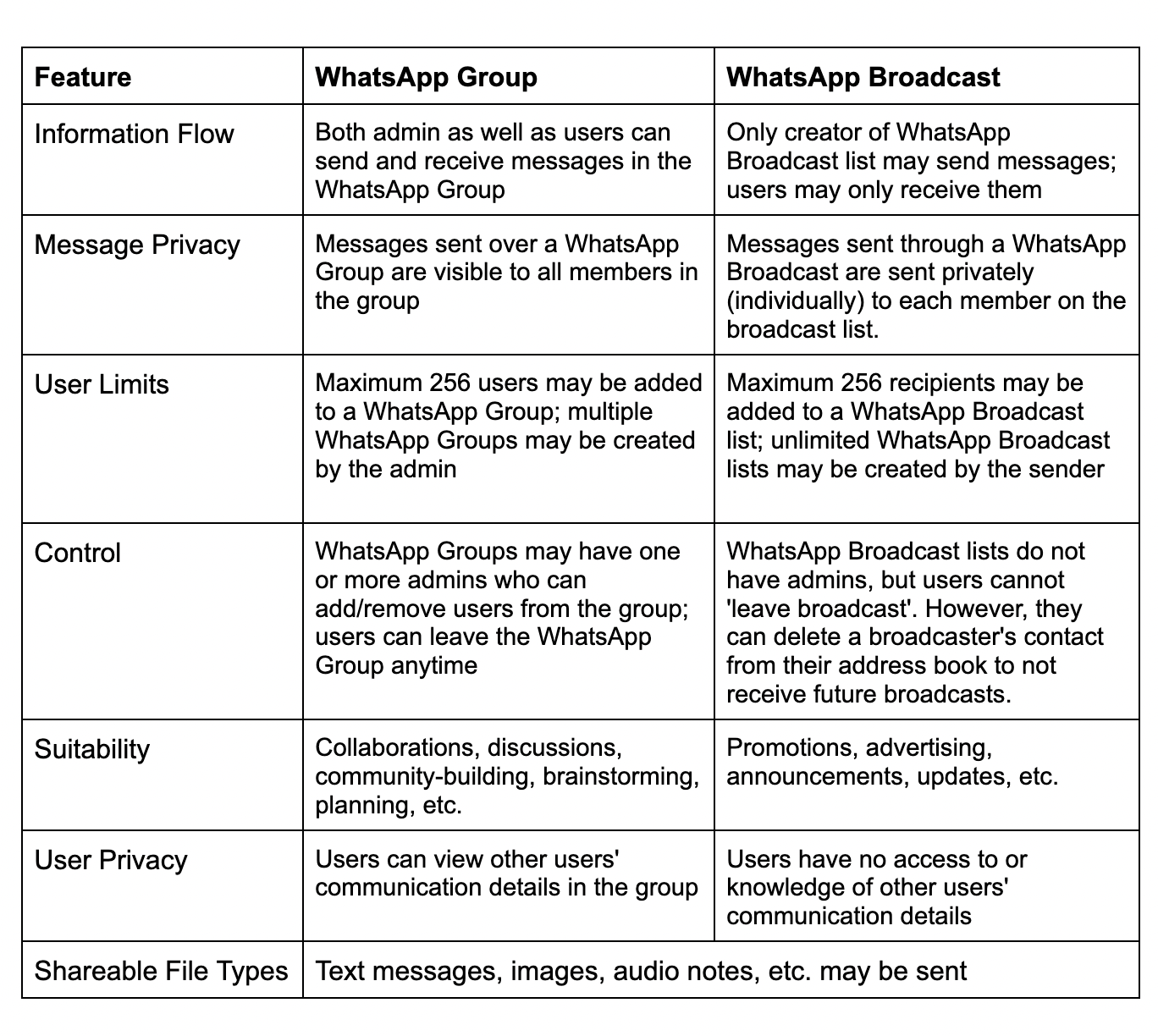
How to Create a WhatsApp Group for iOS?
To create a WhatsApp Group via an iOS device, follow the steps below.
1. Navigate to your WhatsApp or WhatsApp for Business (the layout or interface is identical), and tap on ‘New Group’.

2. Now you may add the participants to your WhatsApp Group. Although only two contacts have been selected in the example below, you may select up to 256 users (which is the limit of users to be added to a WhatsApp Group as previously mentioned). Tap on a user’s name to add them to the group as participants. Click ‘Next’ once done.

3. Now type your WhatsApp Group name as you prefer. If you need added privacy, turn ON disappearing messages. Add a profile picture to your WhatsApp Group if you prefer. Once done, click ‘Create’.

How to Create a WhatsApp Group for Android?
The steps to create a WhatsApp Group via Android-based devices are largely the same with some minor differences.
1. Navigate to WhatsApp for Business (or WhatsApp) and tap on the three vertical dots as shown below.
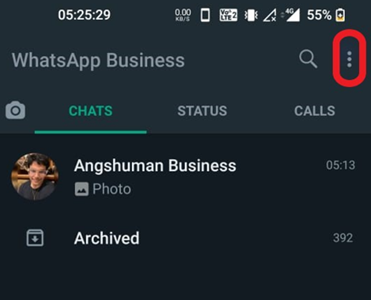
2. Tap on ‘New group’ from the dropdown menu that appears.
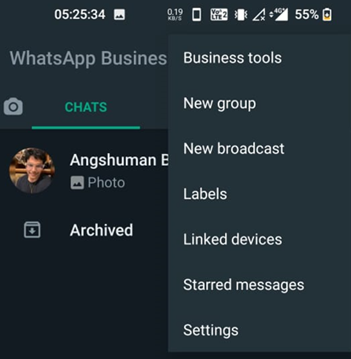
3. Add participants to the group by tapping on their names. Tap on the green arrow at the bottom of the screen (lower right corner in the image below).
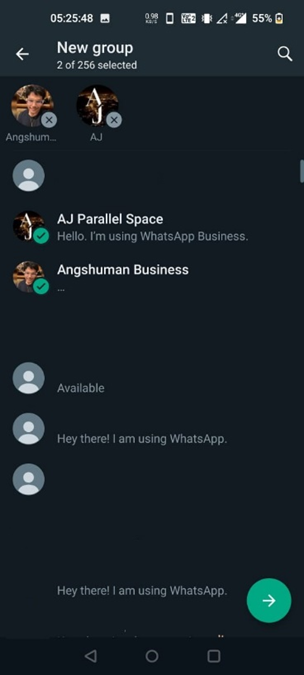
4. Now type the group name and add a profile picture if needed. Once done, tap on the tick button shown on the lower right corner of the screen to create the group.
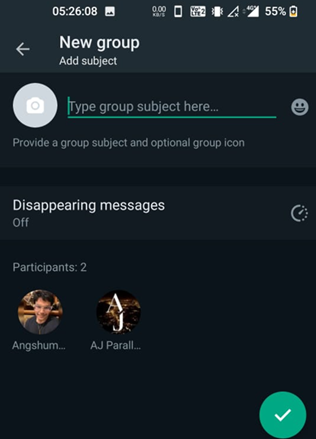
How to Create a WhatsApp Broadcast List on iOS?
Creating a WhatsApp Broadcast list on WhatsApp (or WhatsApp for Business) is not too different. Follow the steps to do so from an iOS device.
1. Navigate to WhatsApp or WhatsApp for Business and tap on ‘Broadcast Lists’.

2. You will see this screen below. Usually, this screen means that you do not have any current or active broadcast lists active. Tap on ‘New List’.
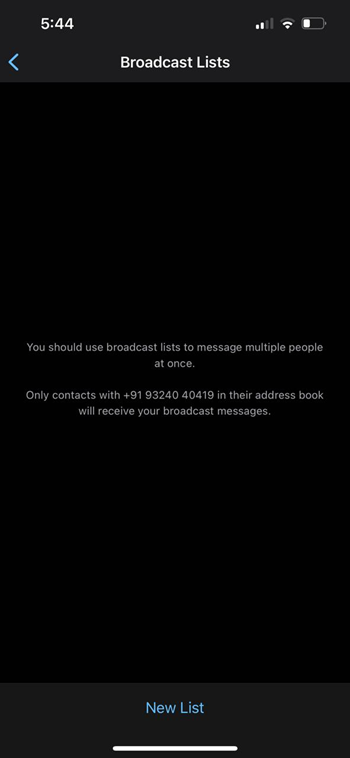
3. Tap on the users’ profiles to add them to your broadcast list similar to how you would for adding users to your WhatsApp Group. Tap ‘Next’ once you have selected the users for your broadcast list.

4. You will now see the broadcast list message screen below. Any message you type here will be sent to ALL recipients of the WhatsApp Broadcast list individually.
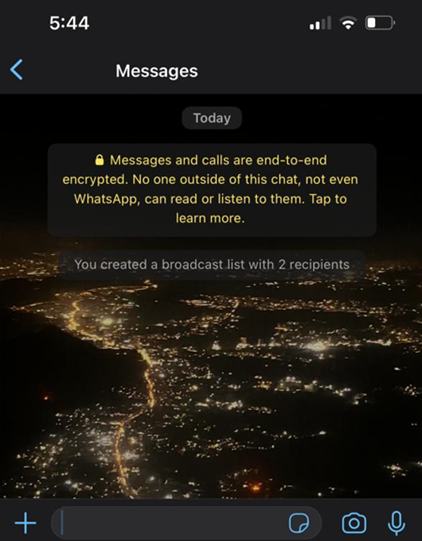
5. If you tap on the back button (next to Messages in the screenshot above), you will be taken back to the broadcast list screen. As you can see now, there is one broadcast list that we just created.

How to Create a WhatsApp Broadcast List on Android?
To create a WhatsApp Broadcast list on Android devices, follow the steps as given:
1. Tap on the three vertical buttons as shown below and select ‘New broadcast’.
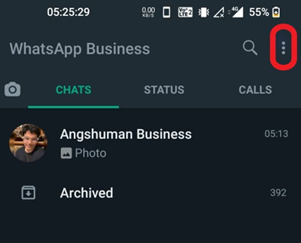

2. Select the users to add to your WhatsApp Broadcast list and tap on the green tick on the lower right corner.

3. You will now see the WhatsApp Broadcast message screen. Any message that you send here shall be privately sent to the recipients of the WhatsApp Broadcast list.
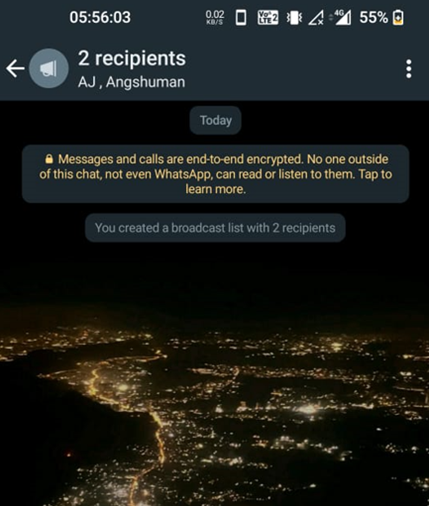
Send WhatsApp Broadcasts using Official API
If your business requirements are too complex to be handled by WhatsApp or WhatsApp Business, then you need WhatsApp API. Read our guide to learn the differences between WhatsApp Business and WhatsApp API.
In a nutshell, WhatsApp API is the enterprise-level solution of WhatsApp for businesses. Its defining feature is its seamless integration with the company’s CRM systems. This allows several benefits such as multi-agent access, automation, bulk notification sending, and more.
For example, the image below shows what a WhatsApp Broadcast from a verified WhatsApp API account looks like.
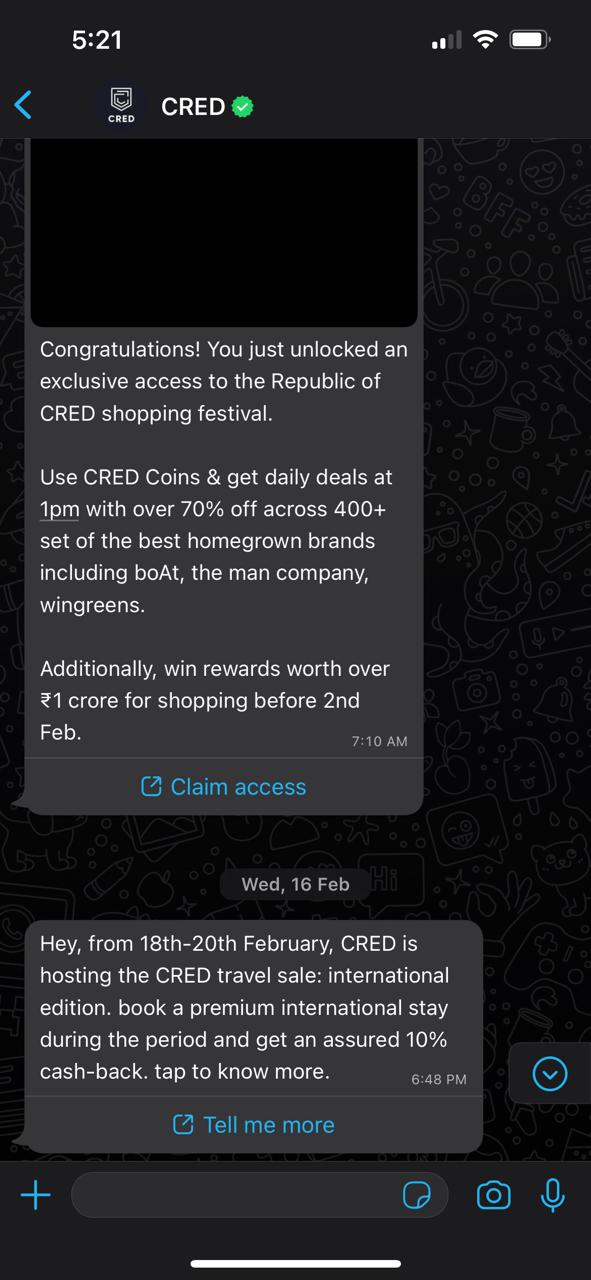
WhatsApp Broadcasts sent via WhatsApp API (or WhatsApp Business API) works the same way as broadcasting messages via WhatsApp or WhatsApp Business, but with a few added perks such as:
• Verified WhatsApp API accounts receive a green tick on their profiles which adds to their authenticity
• WhatsApp broadcasts sent out via WhatsApp API may include people who haven’t saved the sender’s number
• WhatsApp API enables broadcasting bulk messages to as many as 1,000,000 unique users
The only caveat here is that to use WhatsApp API, you must apply via a WhatsApp Business Partner (also referred to as a ‘WhatsApp API Partner’).
Fortunately, DelightChat is a WhatsApp API Partner, and we can help you get a verified WhatsApp API account and help you do WhatsApp Marketing the right way.
Get in touch with us today to be verified for WhatsApp API and avail its benefits to grow your business!
Key Takeaways
• WhatsApp Group and WhatsApp Broadcast are present in both WhatsApp as well as WhatsApp for Business on iOS and Android devices
• WhatsApp Group enables you to receive replies or messages from users while WhatsApp Broadcast is suited for one-way communication
• Both WhatsApp Group and WhatsApp Broadcast Lists have a limit of 256 users at once. However, you may create additional groups and broadcast lists to include more users.
• Only users who have your contact information saved in their address book may receive your WhatsApp Broadcast messages
• Users may leave and report WhatsApp Groups anytime and block them to prevent being added back. WhatsApp Broadcast lists do not have such a feature but users may delete your number to prevent receiving future communication.
• WhatsApp Groups are well-suited for discussions, brainstorming, planning, and collaborative tasks
• WhatsApp Broadcast lists are exclusively suitable for promotions, announcements, etc.
• WhatsApp API enables broadcasts to thousands of unique users, even if they have not saved the sender’s details
• Acquiring a verified WhatsApp API account requires application through a WhatsApp Business Partner, such as DelightChat

