With over 5 million active users, WhatsApp Business is one of the most sought-after communication apps in the business world. The app is ideal for small businesses that are looking to connect with their customers in a personalized yet non-intrusive manner. Several SMBs in India have witnessed a surge in sales after adding WhatsApp to their communication strategy.
However, as businesses grow, keeping up with the increasing inflow of customer queries and requests offering quick and instant solutions to customers becomes challenging, to say the least! This is where businesses need to look at switching to the official WhatsApp Business API which is made available by service providers like DelightChat.
The top-notch features on the platform are best suited for growing and large businesses that are looking to streamline business communication and offer superior customer experiences. One incredible feature of the WhatsApp Business platform that has caught our attention is the ability it gives users to set quick replies.
In this post, we will take a look at what quick reply WhatsApp messages are and how they can help you serve your customers better. Let’s start with the basics.
By the way, we have built a comprehensive resource of 100+ WhatsApp templates spanning occasions, use cases and industries. Check it out to get inspiration for your next WhatsApp marketing campaign!
What are quick replies for WhatsApp Business?
A quick reply WhatsApp message is a template message that you can create, edit and send to your customer in response to their query. These messages can be saved for future use. Quick reply messages for WhatsApp Business take care of frequently asked customer questions. This feature saves your agents time and effort as they do not have to type out the same responses over and over again.
Top benefits of creating a WhatsApp Business quick reply
- It saves your agents time which can be otherwise used to focus on more important tasks
- Your team’s average response time improves
- It helps you maintain a steady tone of voice at all times
- Your customers are not kept waiting but are provided with quick responses whenever they reach out to your team
21 Quick Reply WhatsApp message templates for seamless customer service
If you’re looking to ease the load on your customer support team and give your customer engagement rate a boost — then we’ve got just the thing to help you get started right away!
We’ve done the groundwork and we’ve put together a few quick reply templates that you can use when customers reach out to your business.
Greeting messages
1. Hi {customer name}, thank you for contacting us. How can we help you today?
2. Hi there! Welcome to our store. We have received your message and someone from our team will contact you shortly.
3. Hi! We are delighted to have you with us. How can we help you?
Working hours
4. We are available from {time} to {time}. You are welcome to visit our store or reach out to our customer support on this number.
5. Our store is open from 11 am to 9.30 pm. We hope to see you there!
6. We are currently unavailable. Our online hours are from {time} to {time}. Please leave a message and our team will get back to you at the earliest.
Delayed response messages
7. Hey {customer name}, thank you for contacting us. All our agents are currently busy, so we need a little more time to respond to you. We hope to get back to you by {time span}. Thank you for your patience!
8. Thank you for being patient with us! We received a ton of messages in the past couple of days, which is why we took a little longer than usual to get to yours. Sorry to keep you waiting. How can we help you?
Refund & return policies
9. If you wish to return any of the items that you have purchased, you may do so within 15 days. For more information, please go through our return policy {link}.
10. Your refund is on its way, expect to receive it by {date}.
No discounts
11. We regret to inform you that the only discounts available are the ones that you see on our website, no other discounts are being offered at the moment.
12. Hey {customer name}, unfortunately, we do not have a discount running on this product. However, we assure you that its quality will win you over!
Technical mishap
13. We are currently facing some technical difficulties; our team is on it to get things up and running! Sorry for the inconvenience caused to you!
14. We have successfully fixed the issue. Thank you for bearing with us.
Ask happy customers for a review
15. Delighted with our customer support? Would you like to leave us a review of your experience with our team? We promise it will only take a few minutes.
16. Liked your recent visit to our store? We would love to hear from you about your shopping experience. Drop us a quick review and let us know what went well.
Back-in-stock alerts
17. Woohoo! We finally have the product you enquired about back-in-stock, hurry up and pick it up before the stocks run out.
18. Hi {customer name}, your desired product {product name} is back-in-stock. Place your order now on our website {link}.
19. Hi there! Not long ago, you had asked us about {product name}. We are excited to let you know that it is back-in-stock. Let us know if we need to keep one aside for you.
Closing customer chats
20. We are so glad to help. Is there anything else that we can do for you today?
21. You are most welcome {customer name}! We’ll be around to help you out if you have any more questions! Happy Shopping!
How to set up quick replies in the WhatsApp Business App
There are two ways to go about it. If you are managing WhatsApp Business on your own, you can opt for the basic WhatsApp Business App. However, if you have a team operating from a single phone number, you will need to upgrade to WhatsApp Business API.
This is because the WhatsApp Business App supports only one user per device. Some of the other limitations of the app include:
- You cannot create more than 50 quick replies on the app
- A quick reply WhatsApp message can contain not more than 25 characters
How to create quick replies in the WhatsApp Business App?
Here are the simple steps that you can follow to set up quick reply messages for WhatsApp Business.
1. Go to the WhatsApp Business App, tap on More Options > Business Tools > Quick Replies
2. Then, tap ‘Add (+)’
3. Click on Message to enter your text or add a media file
4. Choose the keyboard shortcut that will trigger the quick reply message
5. Lastly, click Save.
How to set up quick reply messages with WhatsApp Business API?
To access WhatsApp Business API you need to approach a service provider that can connect with it such as DelightChat. This is because the API doesn't have an interface of its own.
Let’s see how you can easily create quick reply WhatsApp messages on DelightChat:
1. Go to ‘Settings’ shown on the panel to your left
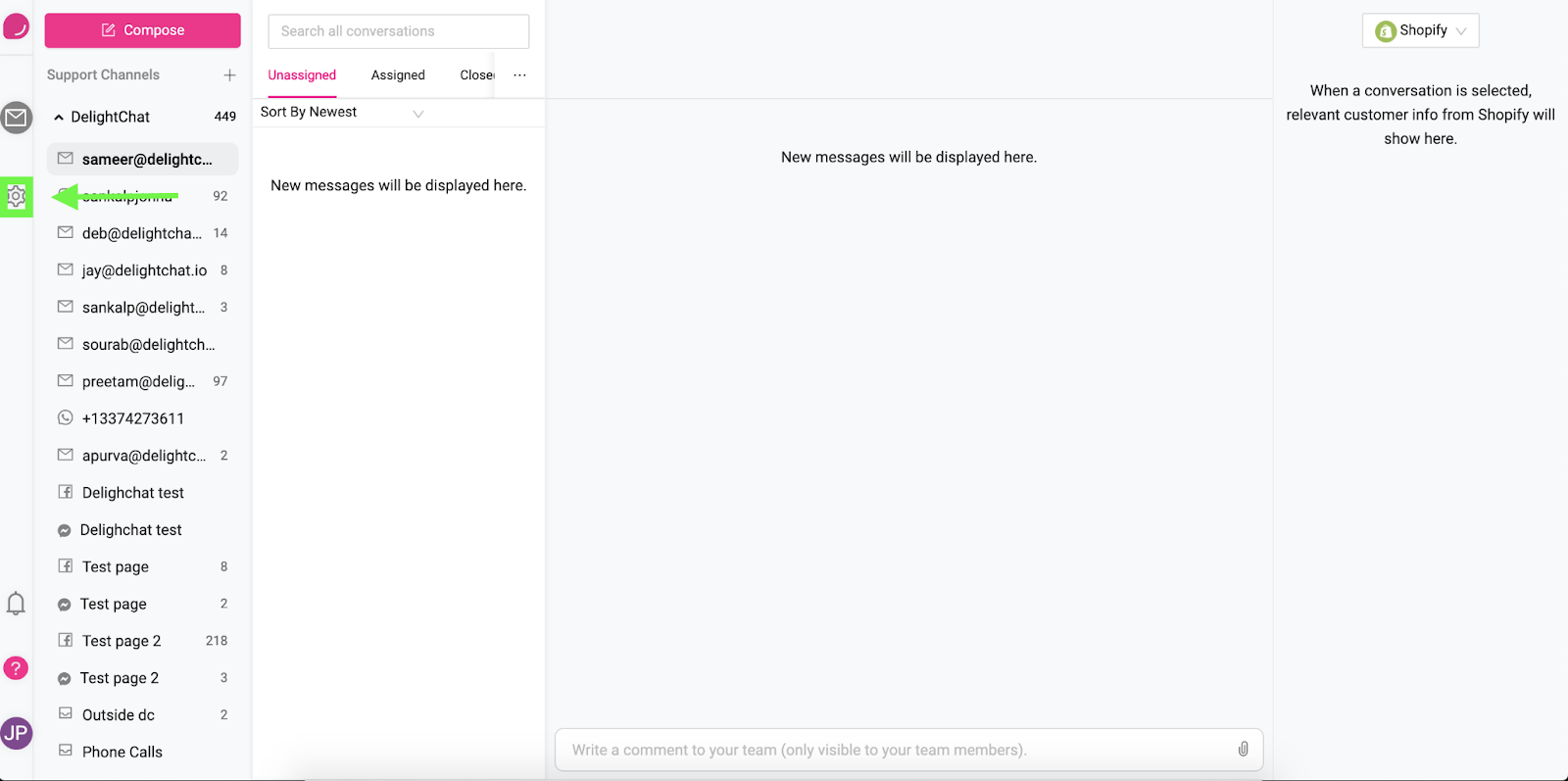
2. In the dropdown of the Settings tab, click on the Fast Replies button.
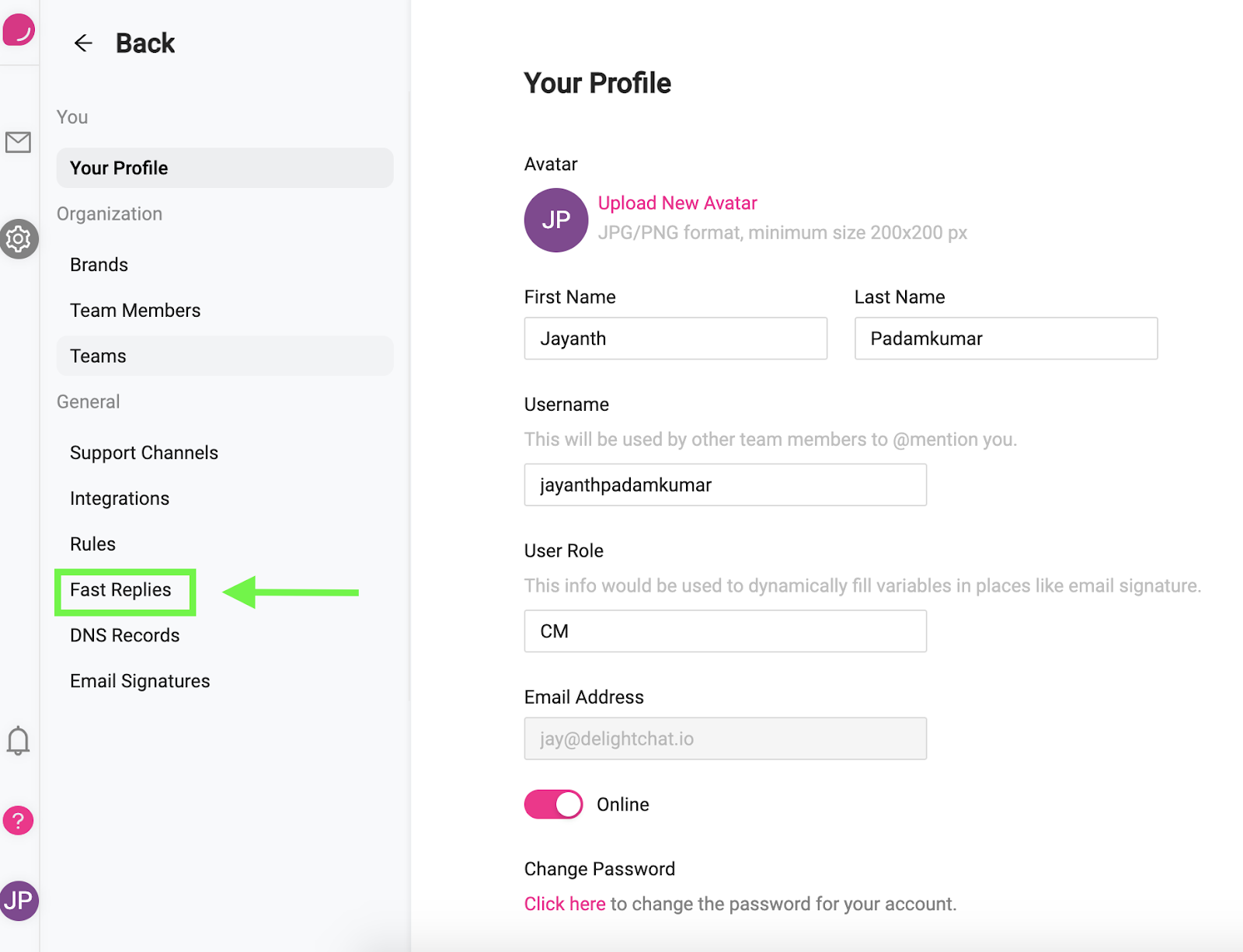
3. Next, click on the +create button on the top right corner of your screen.
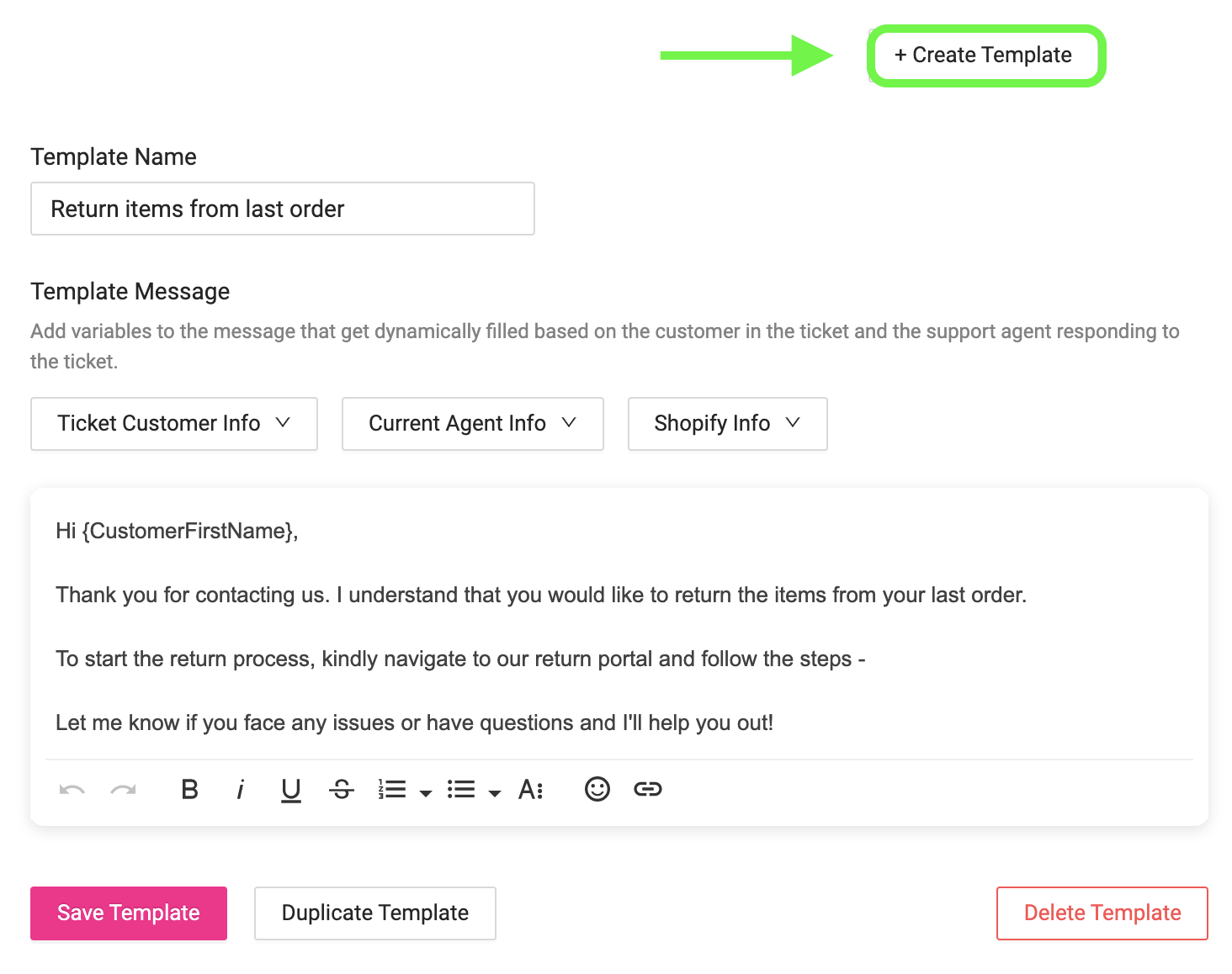
4. Fill in the template name and write down your message.
5. Now, click the Save Template button to create your new quick reply.
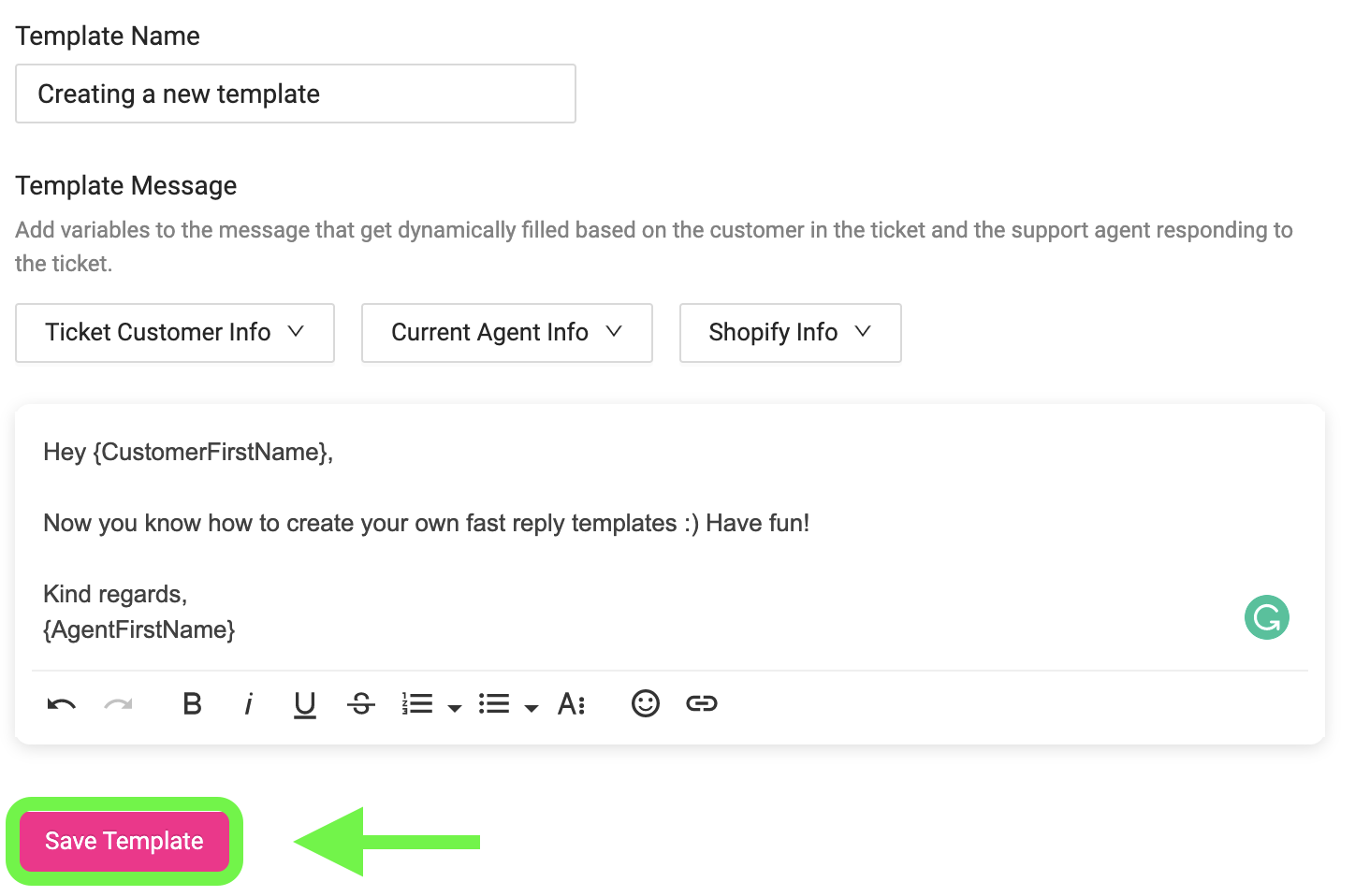
Set up Quick Reply Messages for WhatsApp Business API with DelightChat
Create engaging quick replies messages to captivate your users who constantly seek fast and efficient customer support using DelightChat. Quick reply WhatsApp message templatesare a great way to reduce your response time and boost agent productivity.
We have shared a few templates to get you off the ground and on a great path with quick reply messages for WhatsApp Business. Sign up on DelightChat and manage customer conversations on WhatsApp like a pro.

