WhatsApp Business web is the web client of Meta’s offering for small businesses, WhatsApp Business. If you are a business owner using WhatsApp Business to communicate with your customers and prospects, read on to know how you can use its web client to further grow your business.
What is WhatsApp Business Web?
WhatsApp Business web is the web-based version of WhatsApp Business.
As you may know, there are three main offerings from Meta in WhatsApp, including WhatsApp (the non-commercial variant), WhatsApp Business (for small businesses), and WhatsApp API (the CRM version for enterprises).
Recently, Meta has also rolled out their latest product, WhatsApp Cloud API or WhatsApp Business Cloud API.
Essentially, WhatsApp Business Web is the browser-based extension of WhatsApp Business that you can access by scanning the QR code with your WhatsApp Business app.
WhatsApp Business Web enables you to access your WhatsApp Business app through your web browser, which may be through any system such as a desktop, laptop, or tablet.
The purpose of WhatsApp Business Web is to help you stay connected across all platforms so that you can seamlessly sync your information, files, and media across all devices.
How to Use WhatsApp Business Web?
It is worth noting that there isn’t a separate download or URL for WhatsApp Business Web. To access it, simply navigate to www.web.whatsapp.com, open your WhatsApp Business Client, and follow the steps below.
- Open your WhatsApp Business Web client
- Navigate to the three dots and tap on it.
- Tap on “Linked Devices”, followed by “”Link a Device”, and then scan the QR code on www.web.whatsapp.com
- Access your WhatsApp Business client from your browser.
Now, you can access your messages on both your smartphone and computer. Note that it might take some time before your messages are synced on your web browser. You can still send and receive messages at this point, however.
The screenshots below illustrate the process.
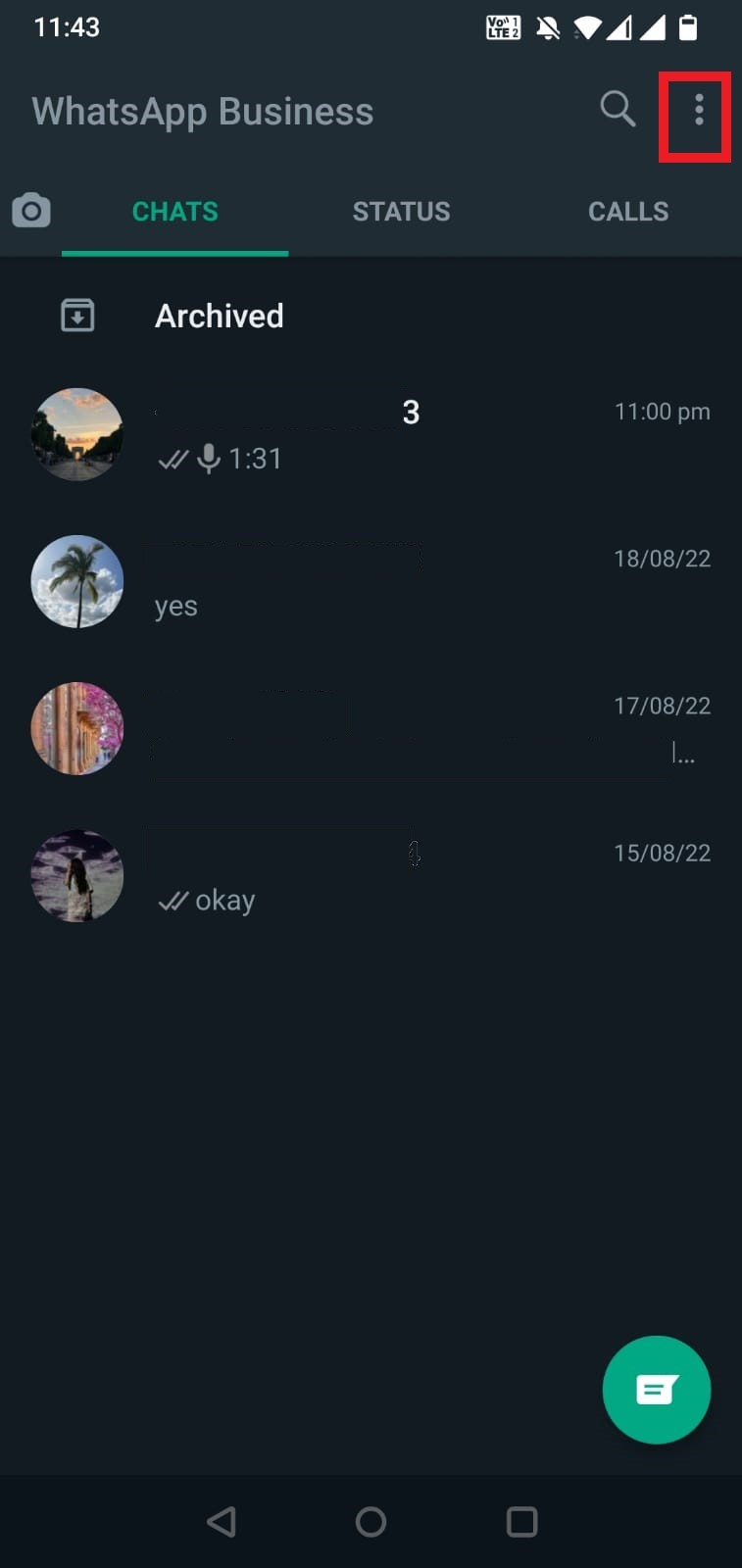
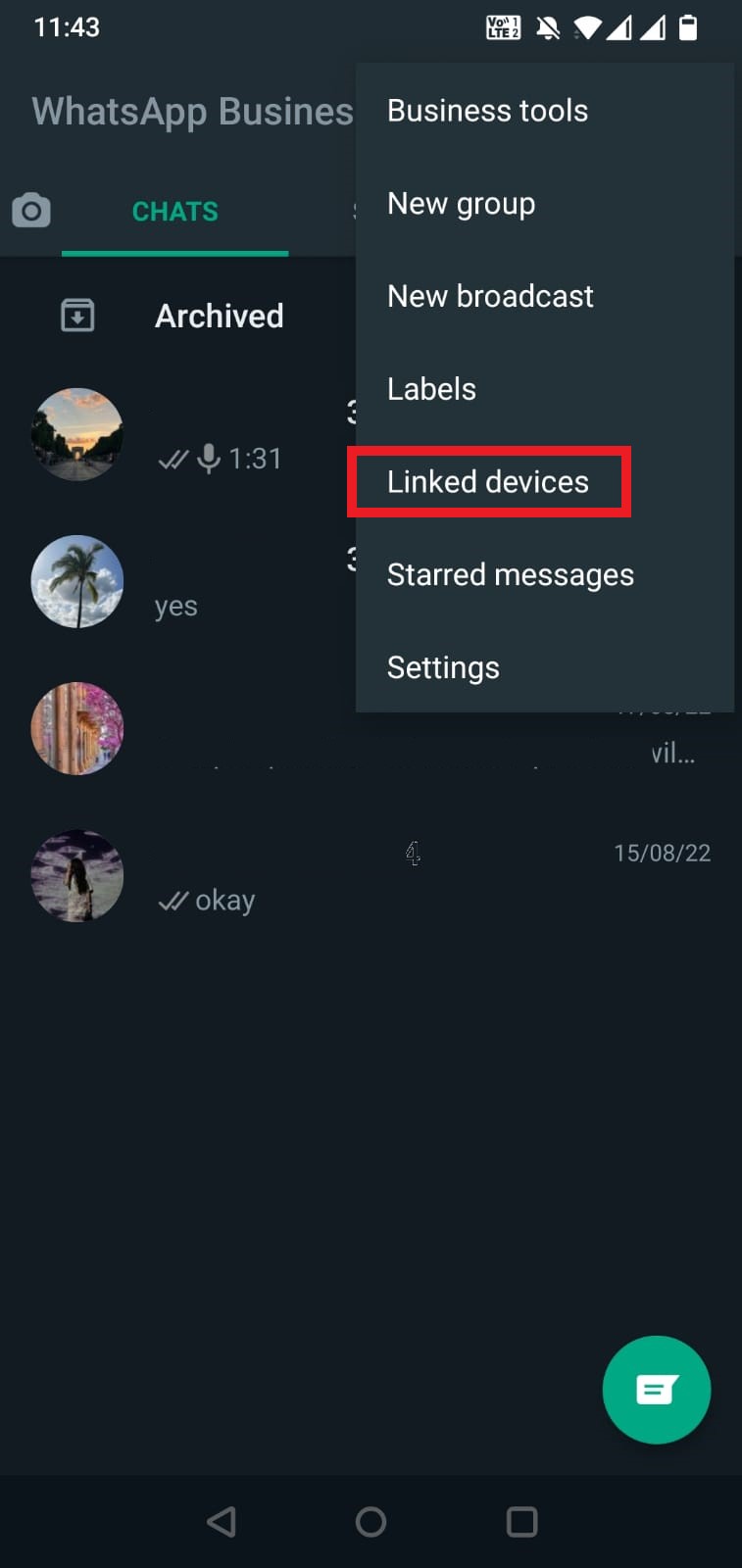
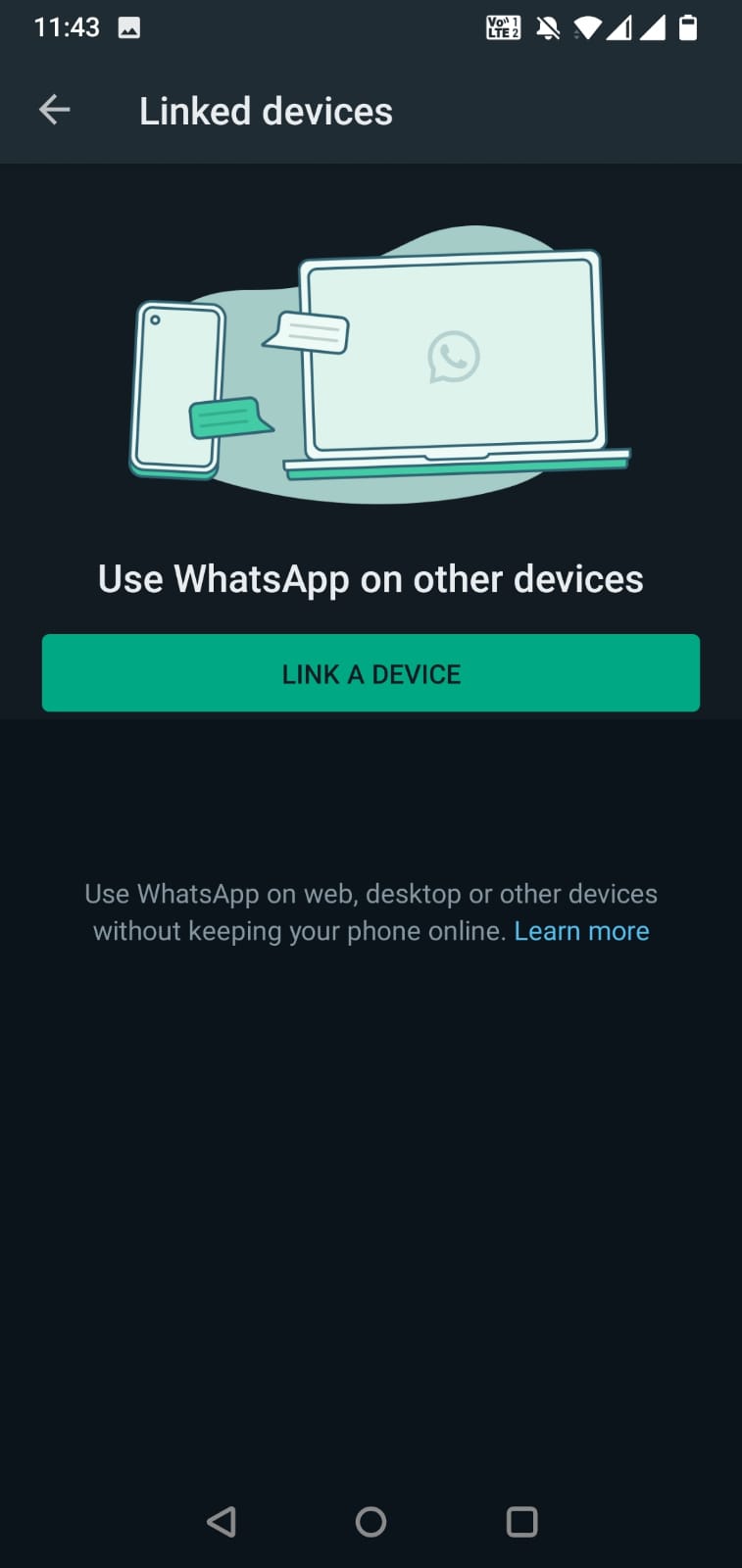
What are the Features of WhatsApp Business Web?
The primary benefit of WhatsApp Business Web is that you do not need to be tethered to your smartphones to access WhatsApp Business, so you can access it even if your phone is offline.
This may be a significant benefit for many businesses who use computers (either desktops or laptops) to handle much of the work necessary to manage their businesses. This is a known fact, because many SaaS products are more accessible on laptops and computers as opposed to smartphones.
WhatsApp Business Web includes all the features of WhatsApp Business. It is meant to be used simultaneously with your smartphone and other mobile devices.
Once you have signed in to WhatsApp Business Web using the process explained above, you can use it independently, for messages that are delivered on your smartphone’s WhatsApp Business app are also delivered to your web client at once.
Additionally, you may now login on your WhatsApp Business Web profile on a maximum of four devices excluding your smartphone at once. You will still stay logged in on all your linked devices for as long as you continue using them (as in, transacting information, sending and receiving media files, etc.)
However, if you do not access your WhatsApp Business Web for 14 days, then you will be automatically logged out of all linked devices and must then scan the QR code with your phone again to log back in.
What are Some Limitations of WhatsApp Business Web?
While WhatsApp Business Web, for the most part, allows you to access nearly all of the functionalities of WhatsApp Business on up to four linked devices, there are some limitations.
- In case your smartphone is an Apple device (iPhone), you may not clear or delete chats from any of the linked devices.
- You also cannot call or message someone who has not updated their WhatsApp client in a while.
- Viewing live locations of your contacts is disabled on linked devices for as of now.
- Creation and viewing of broadcast lists isn’t currently supported on WhatsApp Business Web and WhatsApp Web.
- Sending messages with link previews is also not supported on WhatsApp Web and WhatsApp Business Web as of now.
How to Download WhatsApp Business Web on Computer?
While the web browser-based method is the most common way to access WhatsApp Business Web, it isn’t the only option.
Depending on whether you have Windows or Mac, you can download a client of WhatsApp that can be used to access your WhatsApp Business account without a web browser. To do this, follow the steps below -
- Navigate to https://www.whatsapp.com/download//
- Click on “Get it from Microsoft” or “Download from the Mac App Store” depending on your OS.
- You will be redirected to either the Microsoft Store or the Mac App Store; simply download and install the package and access it from your desktop or start menu (or Finder, if you are a Mac user).
Note that downloading the application enables you to access both WhatsApp Business Web and WhatsApp Web depending on whichever of the two applications you open to scan the QR code for.
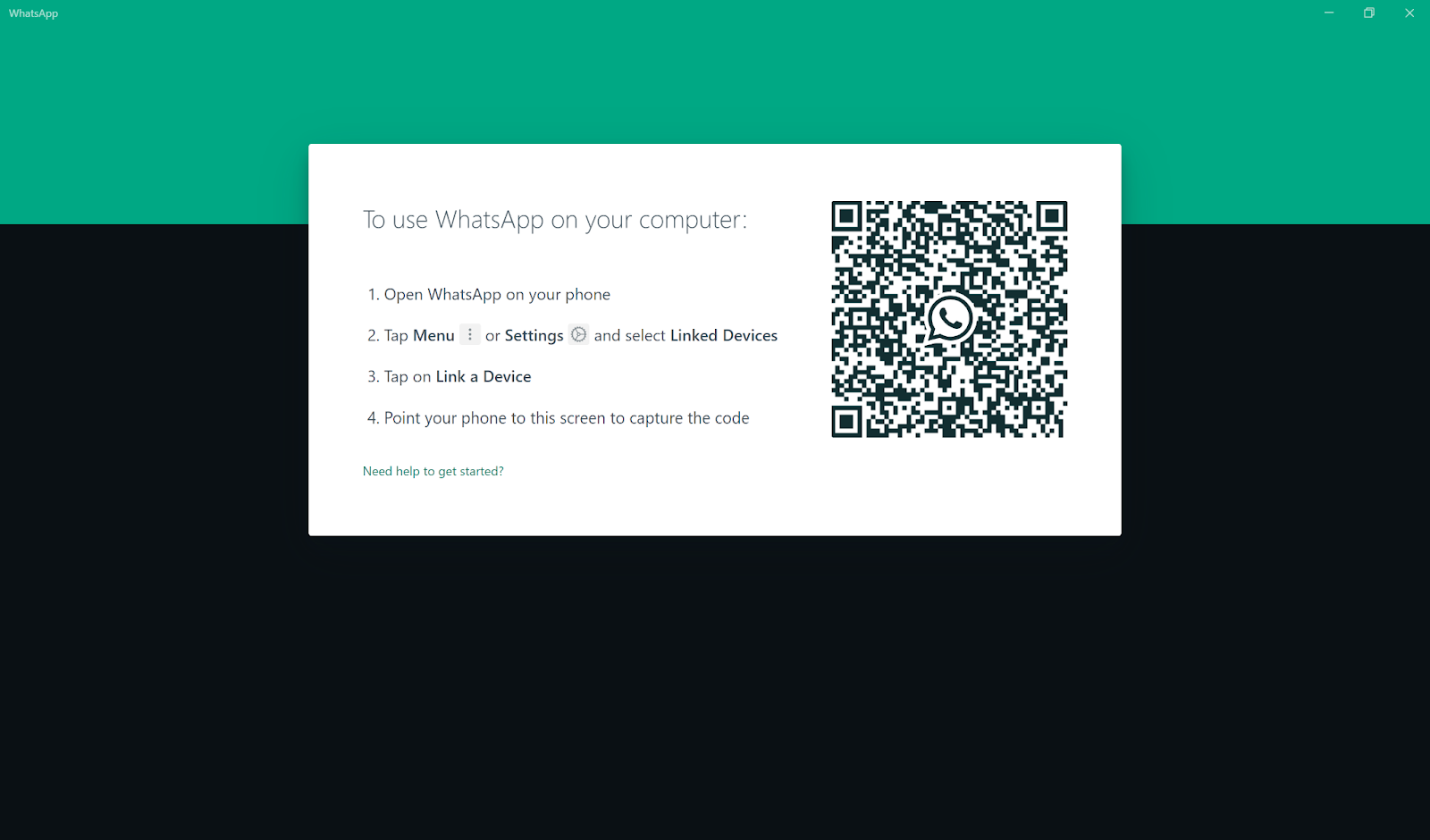
If you scan the QR code with your WhatsApp (non-commercial variant) client, you will login to WhatsApp Web. However, if you scan the QR code with your WhatsApp Business app, you will login to WhatsApp Business Web.
Unfortunately, though, this means that you cannot access both WhatsApp and WhatsApp Business at once on your linked devices, unlike their smartphone counterparts.
How to Download WhatsApp Business from Microsoft Store?
If you have a Windows computer, you can download WhatsApp Business from the Microsoft Store. To do so, follow the steps below -
- Navigate to Microsoft Store via the Search function on your Start Menu; you can do so by typing ‘Store’ after clicking on the Windows icon in your Windows Taskbar. Alternatively, you can find it on your pinned items menu by default.
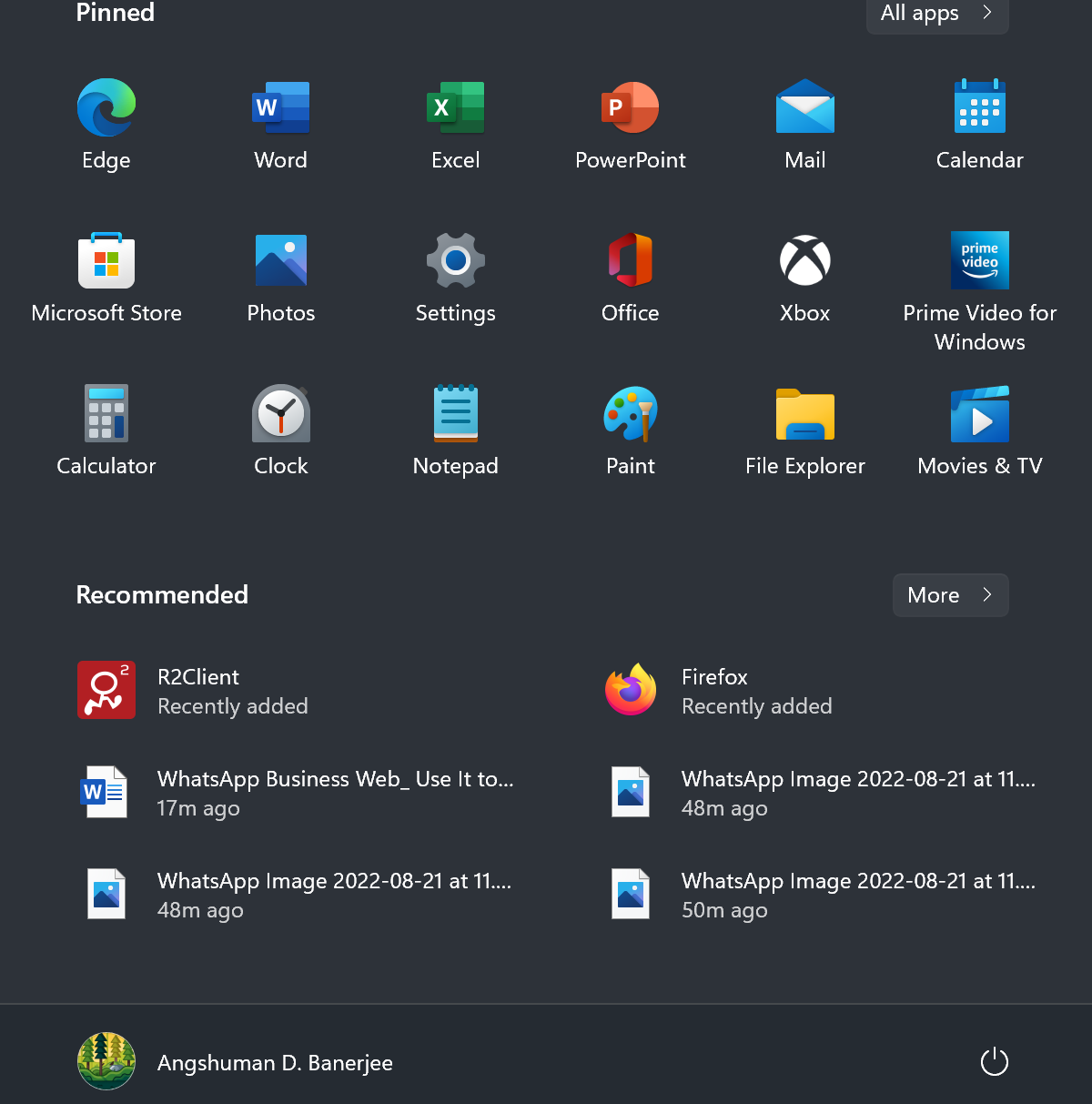
- Click on ‘Microsoft Store’, then type “WhatsApp” or “WhatsApp Business” in the search field and press ‘Enter’
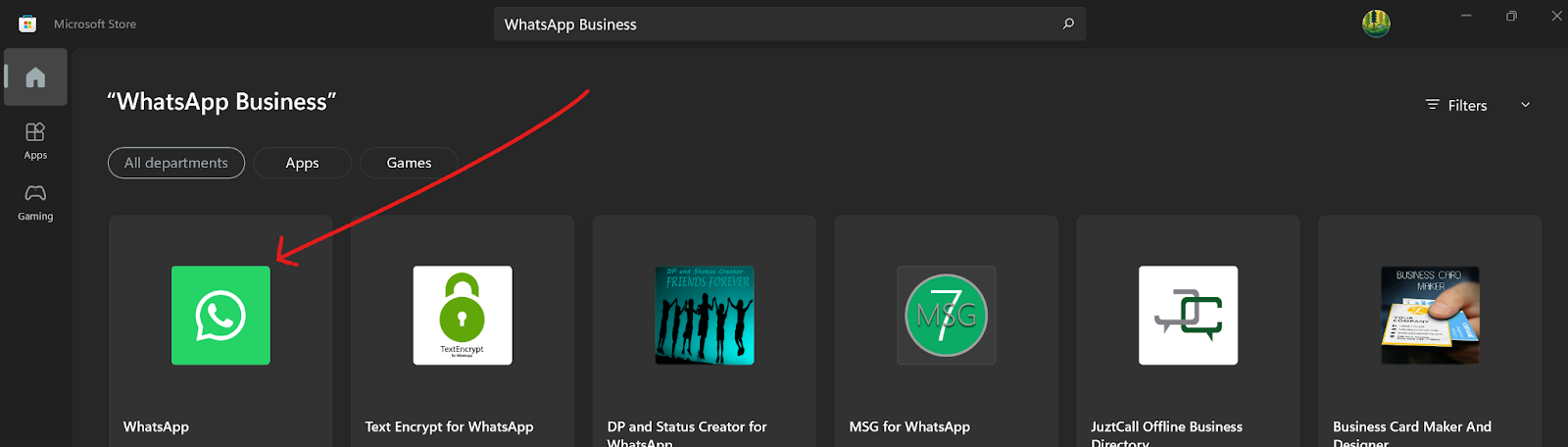
- Click on ‘WhatsApp’ followed by ‘Install’. Your application will be downloaded and made available on the taskbar once the download and installation are complete.
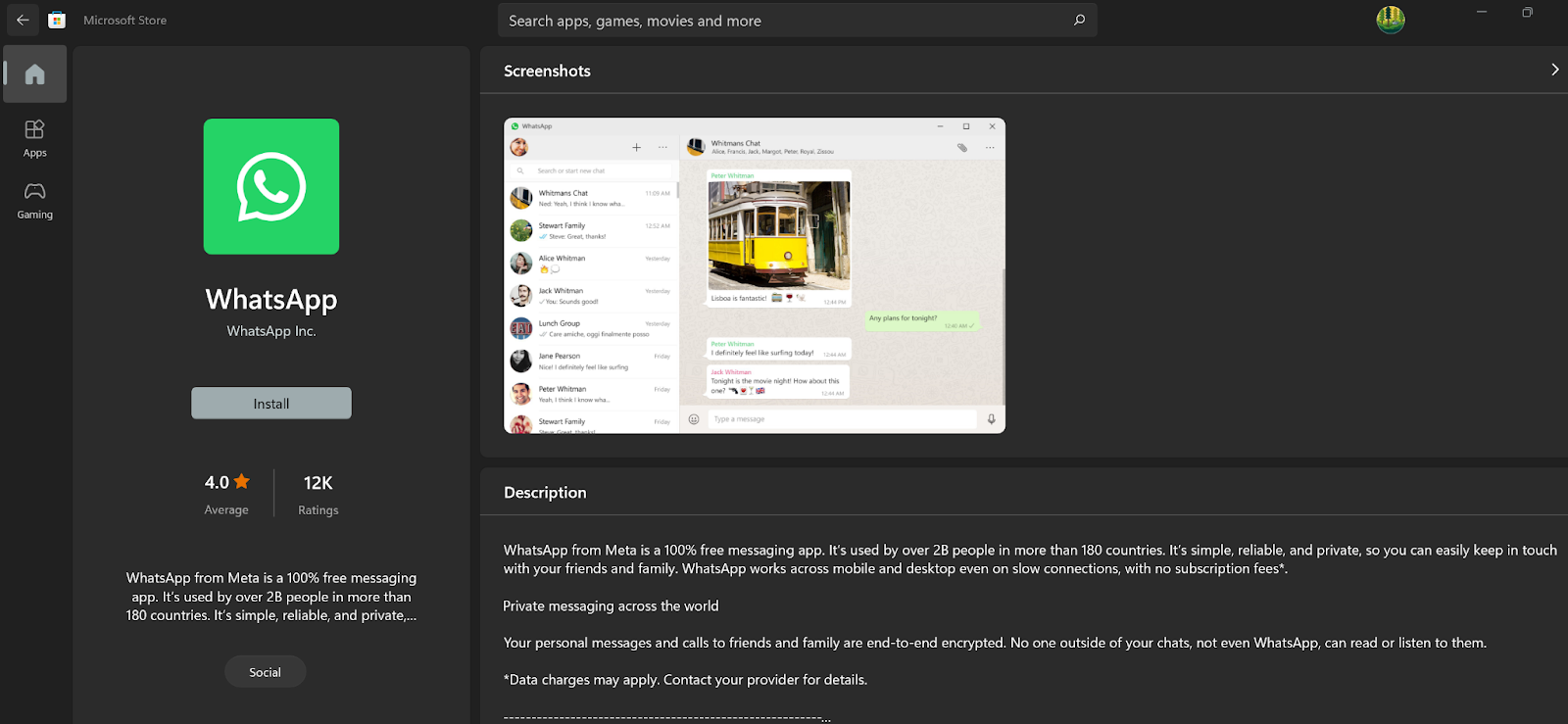

How to Download WhatsApp Business from the Mac App Store?
If you are using a Mac device (iMac or MacBook), just navigate to the Apple App Store or Mac App Store, type in “WhatsApp” and download the package, and then follow the same steps as you would with a Windows PC.
Differences Between WhatsApp Business Web and Desktop
Although the differences between the WhatsApp Business Web (accessed via web browser) and WhatsApp Business Desktop (downloaded from Microsoft Store or Mac App Store) are minimal, there are some distinguishing features. The WhatsApp Business Desktop allows you to access all the functions available in the WhatsApp Business Web. It also allows you to -
- Use keyboard shortcuts in your chats
- Toggle between chats
- Make voice and video calls (those are not accessible in WhatsApp Business Web)
- Set incoming ringtones for calls and messages
- Mute all incoming desktop calls
- Edit desktop settings
You can see some of the differences between the notifications options between WhatsApp Business Web and WhatsApp Business Desktop.
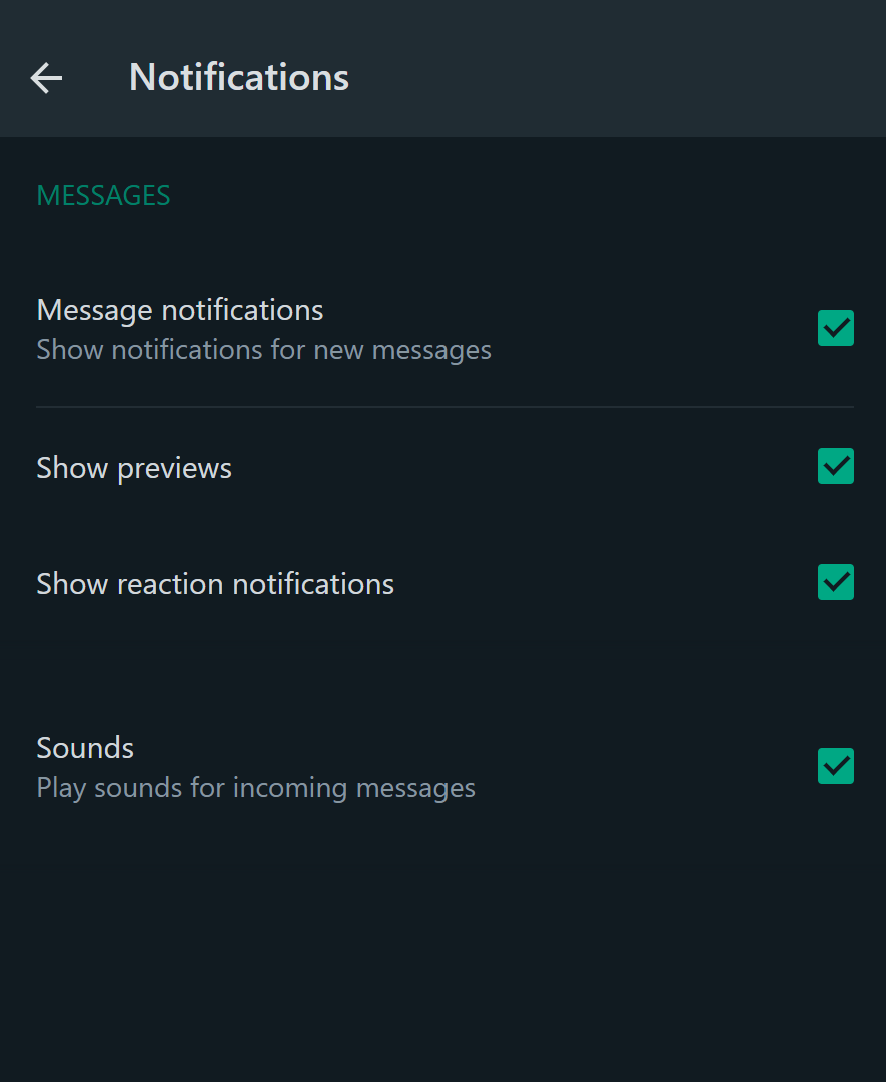
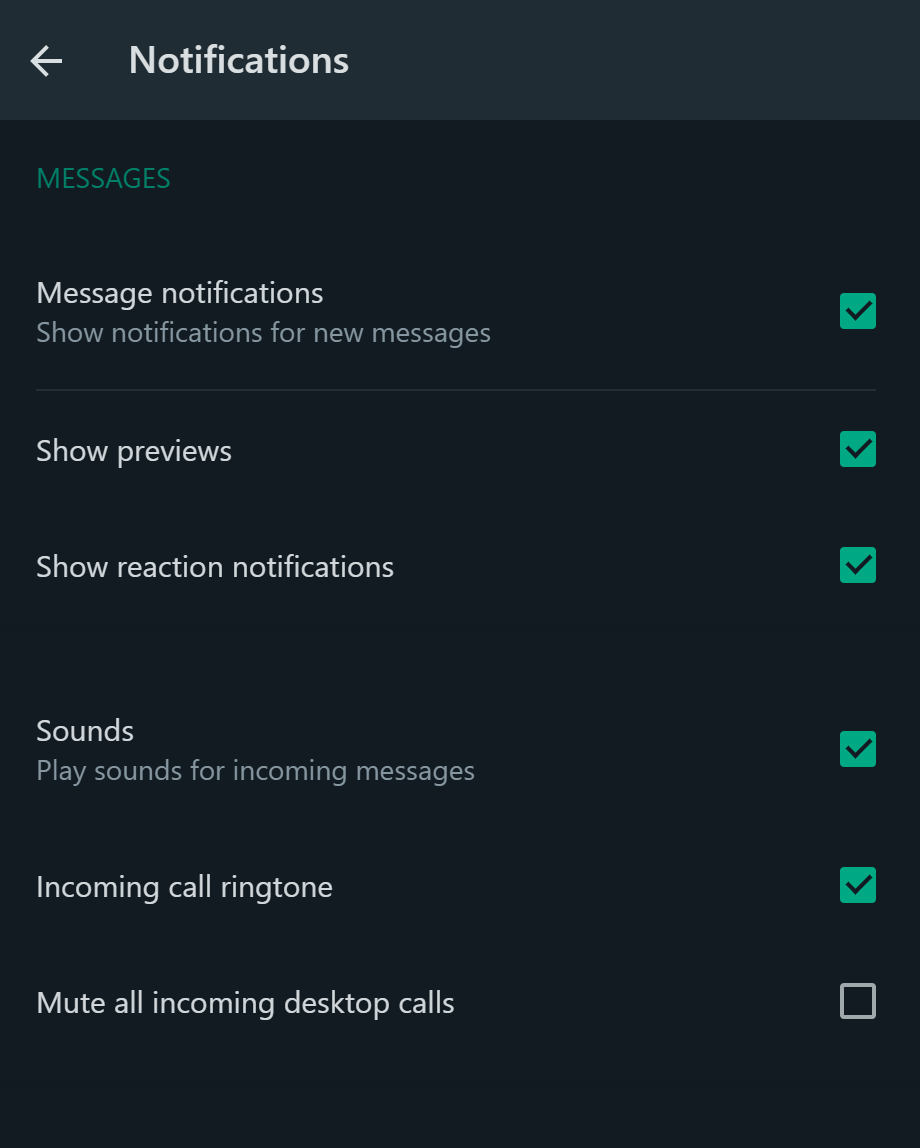
Upgrade Your WhatsApp Messaging and Marketing Capabilities!
WhatsApp Business Web or WhatsApp Web are both great.
They come with a suite of messaging capabilities and features that make communication for individual users and small businesses convenient. If your company or business has only a couple of employees and not as many customers, WhatsApp Business Web is great for you.
However, what if you are a slightly larger company and you have more than 256 customers?
What if you need WhatsApp to be accessible on more than four linked devices and a smartphone at once?
What if you have multiple chat support agents?
If you find yourself wondering about those questions, it may be time for you to consider upgrading to WhatsApp Business API or WhatsApp API from WhatsApp Business Web.
WhatsApp API gives you all of the features of WhatsApp Business Web, and it also includes many more exclusive features that no other variant of WhatsApp supports, such as:
- Unlimited messaging – you do not need to be constrained by the 256 users limit when broadcasting messages. This can be a severe handicap if you have hundreds or even thousands of users, and you are trying to send a promotional message.
- Accessibility on multiple devices – WhatsApp Business Web is great when you do not need to access WhatsApp on more than four devices, but if you are running a full-fledged company, this may not be enough. From our experience with clients, it usually isn’t.
- Automation and interactive messaging – WhatsApp Business Web does not support marketing automation. Automated replies can be a lifesaver when you are clocking several hundred orders per month, and your customers start messaging you to inquire about their shipping updates. With WhatsApp API, you can use WhatsApp Interactive templates, including list messages and quick reply buttons to streamline your customer support.
- Message scheduling – sometimes, you want to schedule more than just Greetings and Away messages; WhatsApp API enables you to schedule messages on any condition.
- CRM & third-party app integration – WhatsApp Business Web does not support integrations with CRM systems and other third-party apps, which can be a handicap for your business in case you do use any of those.
And more.
The good news is that DelightChat can help you access the WhatsApp API as well as benefit from our host of powerful marketing features.
To know more, schedule a live demo today!

