Facebook, Instagram, and WhatsApp are the three platforms offered by Meta to help businesses attract new customers and grow their business through social media marketing on those channels.
If you are a business owner, you must take advantage of the same, meaning that your business should have interconnected accounts across WhatsApp, Instagram, and Facebook.
Read further to know how to add WhatsApp link for Instagram. This article walks you through the process of adding WhatsApp for Instagram step-by-step.
What are the benefits of adding WhatsApp link for Instagram?
As a business, there are several reasons why you should add WhatsApp link for instagram. Some of the advantages are:
Direct Instagram conversations to WhatsApp
By adding a WhatsApp link to your Instagram profile, you can send all your Instagram’s messages to your WhatsApp Business account. Since this enables you to receive all messages of both channels in one place, it may help you handle them more easily. This may translate to lesser wait times for customers or prospective buyers’ queries, or existing customers’ questions, etc. Simply put, it streamlines communication across both channels for your business, thereby increasing its efficiency at handling queries, complaints, and messages received.
Added flexibility for customers
By connecting your WhatsApp account to Instagram profile, you give customers and potential buyers the flexibility to communicate with you on WhatsApp. Given that WhatsApp is one of the most used communication apps worldwide, your customers may prefer chatting with your business over WhatsApp over other channels.
Ease of obtaining opt-ins
To prevent businesses from spamming user accounts, WhatsApp requires businesses to obtain opt-ins to be obtained from the latter (WhatsApp users). By adding WhatsApp links to your Instagram profiles, this becomes easier if your prospective buyers contact your business over WhatsApp first.
What do you need to add WhatsApp link for Instagram?
You must have the following to add WhatsApp link for Instagram:
1. Latest updated version of WhatsApp Business; the phone number of your WhatsApp Business account must be the same as the one registered with your business.
2. Latest updated version of Instagram with your company’s profile on Instagram.
What are the three ways to add WhatsApp to Instagram?
The three ways to add WhatsApp to Instagram for your business, including:
1. Adding WhatsApp button to Instagram profile
2. Adding WhatsApp link to Instagram bio
3. Adding WhatsApp link to Instagram story highlights
This article explains each method step-by-step.
Adding WhatsApp button to Instagram profile
The first method for connecting WhatsApp to Instagram is to add WhatsApp action button to Instagram profile. To do this, you must have a WhatsApp Business account and an Instagram professional account.
Check this post if you do not have a WhatsApp Business account. If you already have a WhatsApp account that you want to convert into a WhatsApp Business account, check out our guide here on how to convert WhatsApp to WhatsApp Business account.
To add WhatsApp action button to Instagram profile, follow the steps below.
Linking WhatsApp to Instagram via WhatsApp button on Android
You can link WhatsApp to Instagram using the WhatsApp Business application. Follow the steps below to do so.
1. Open the WhatsApp Business app and tap on More Options and select ‘Business Tools’
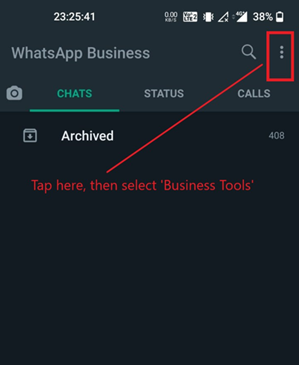
2. Under ‘Business Tools’ tap on ‘Facebook & Instagram’ under ‘Reach more customers’ as shown below.
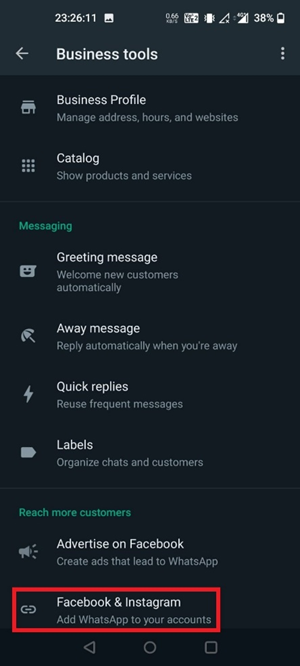
3. You will be directed to the screen where you can add WhatsApp Business to your Facebook page as well as your Instagram profile. Since we are adding WhatsApp to Instagram profile, tap on the second option that says, ‘Instagram, add WhatsApp to your profile’, followed by ‘Continue’. This will open the Instagram login page from your smartphone.
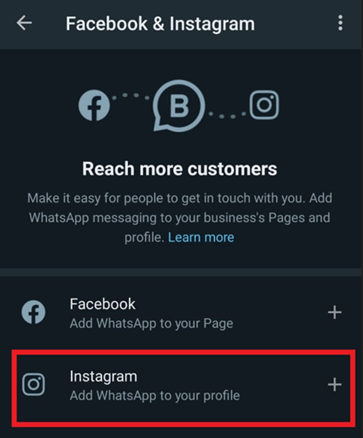
4. Input your Instagram professional account login credentials and click on ‘Login’. You may also click on ‘Continue with Facebook’ to login using your connected Facebook account.
5. You will now see a prompt that says ‘Add WhatsApp to Your Profile’ followed by a couple of details as shown below.
Make sure that the phone number listed here is the same as the one linked to your WhatsApp Business account and the Instagram account mentioned here being your business Instagram profile that you are connecting WhatsApp Business to. Click on ‘Add’.
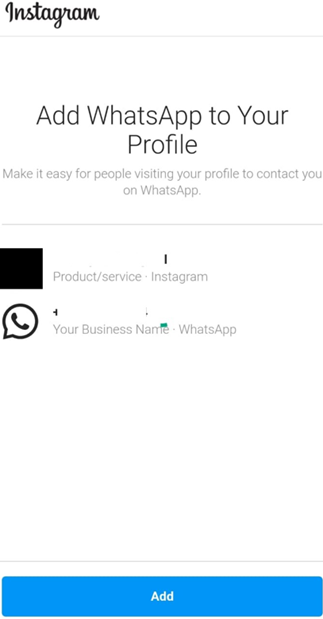
6. You will receive a confirmation saying ‘WhatsApp Added’. At this point, the linking of WhatsApp to Instagram profile is completed. Tap ‘Done’.

7. You will be redirected back to WhatsApp Business where you can see that WhatsApp has been added to Instagram profile.
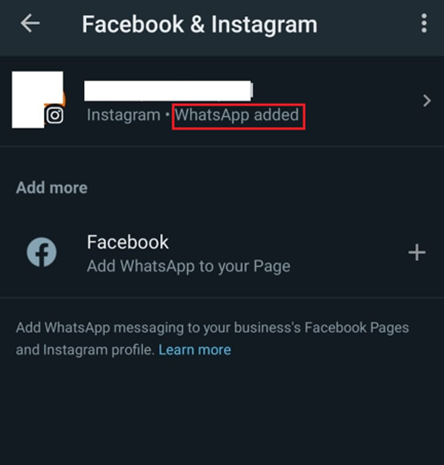
This completes the process of linking WhatsApp Business to Instagram profile via Android devices.
Linking WhatsApp to Instagram via WhatsApp button on iOS
While most of the steps for linking WhatsApp Business account to Instagram profile are identical for both Android and iOS, minor changes exist due to the differences in WhatsApp’s UI across both platforms.
1. Open your WhatsApp Business application from the preferred iOS device and tap on ‘Settings’.
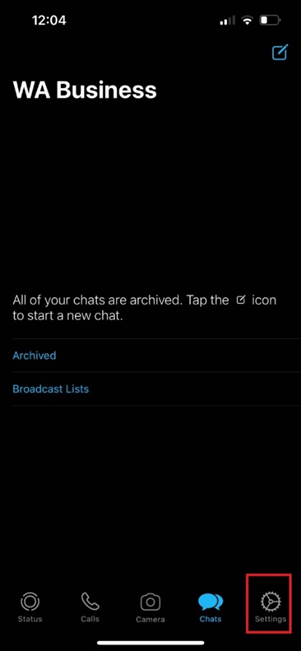
2. Tap on ‘Settings’ and then select ‘Facebook & Instagram’
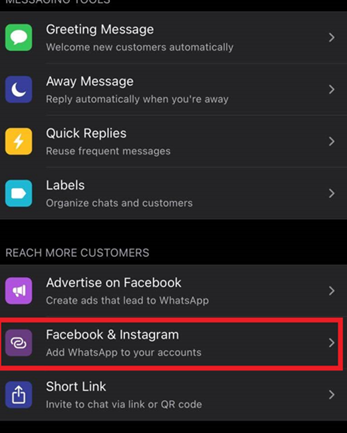
3. Tap on ‘Instagram’ from the options below followed by ‘Continue’.
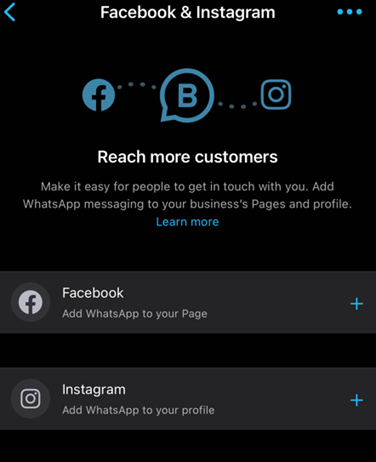
4. Login to your Instagram account; make sure the credentials are the same ones as your Instagram business profile, or you may ‘Continue with Facebook’ if your Facebook account is mapped to the same business account.
5. Click on ‘Add’ after checking that your Instagram profile is linked to the correct phone number for your WhatsApp Business account.
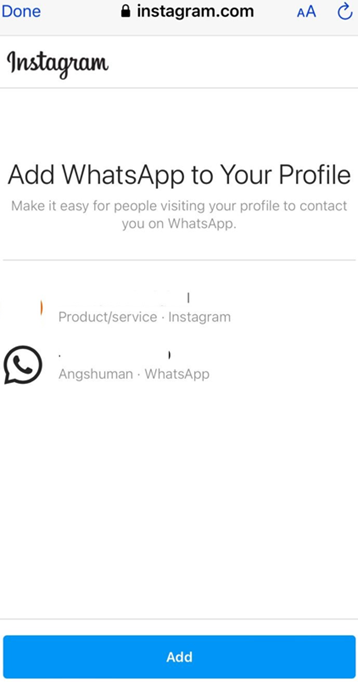
6. You will receive a confirmation. Click on ‘Done’.

7. You will be navigated back to WhatsApp Business where you can see that your Instagram profile has now been linked to your WhatsApp Business account.
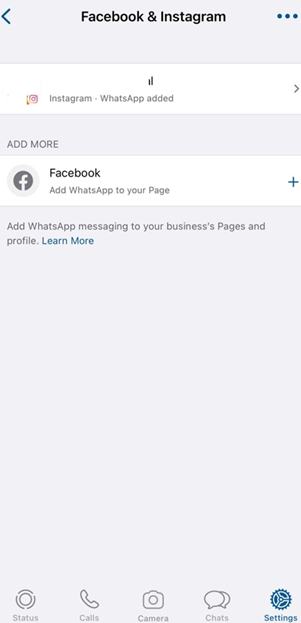
Adding WhatsApp link to Instagram story highlights
The third way to add WhatsApp to your Instagram profile is to add a story highlight on your Instagram profile. Highlights are essentially stories that are permanently featured (instead of the regular 24-hour time limit) on your Instagram profile until you manually remove them.
To add WhatsApp to your Instagram profile using a story highlight, follow the steps below.
1. Open your WhatsApp Business app and tap on ‘Settings’ on iOS devices or ‘More Options’ on Android devices.
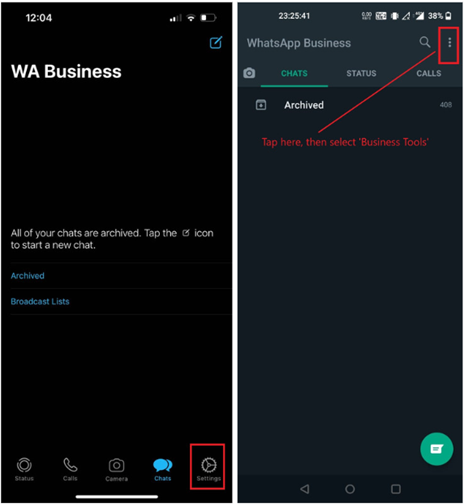
2. Tap on ‘Business Tools’ from the menu that opens up.
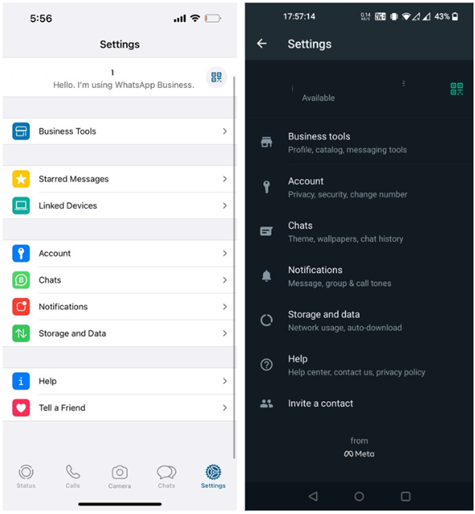
3. Tap on ‘Short Link’ from the ‘Business Tools’ menu that opens.
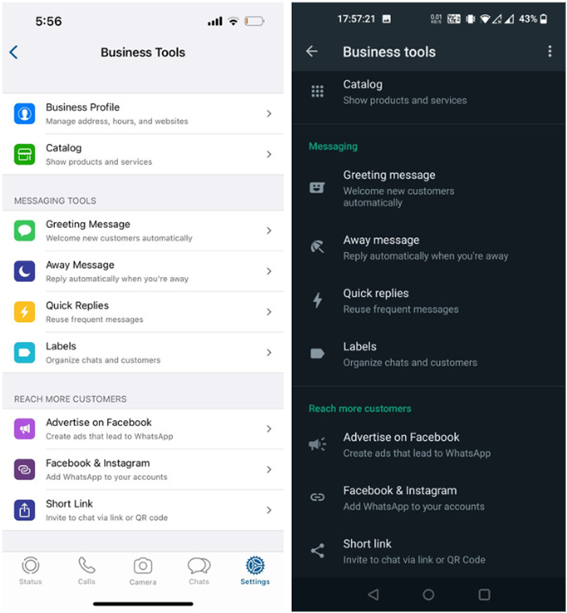
4. Tap on ‘Copy Link’ if you are accessing WhatsApp Business from an iOS device; and tap on the link directly if you are using WhatsApp Business from an Android device.
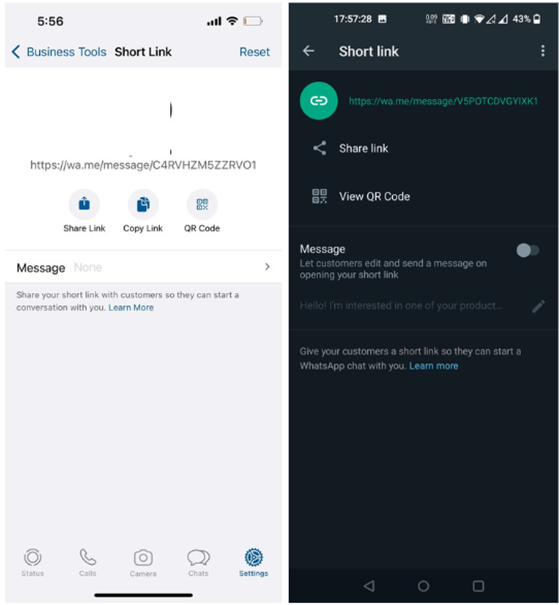
5. Open your Instagram application, tap on the ‘New’ icon and select ‘Story’. Note that regardless of whether you are using an iOS or Android device, the following steps will be the same.
6. Tap on the ‘Aa’ or ‘Create’ option the left-side of the application. Then tap on the ‘Stickers’ icon.
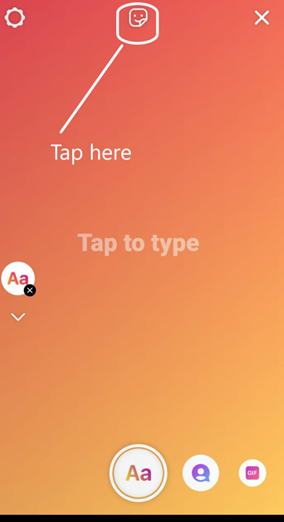
7. Type ‘Link’ in the search field and select the first sticker right underneath as shown below. Once added, tap on the link sticker.
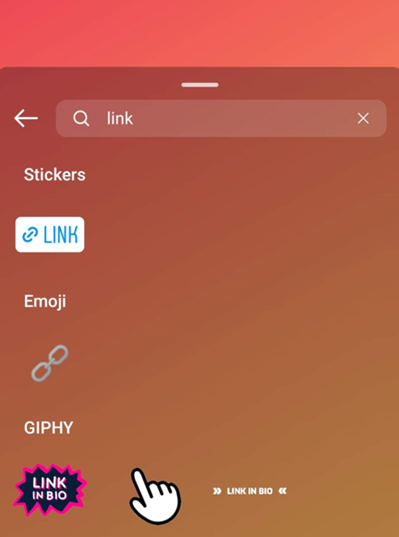
8. You will be shown the ‘Add Link’ screen, paste the link you copied from WhatsApp Business into the field and tap on ‘Done’.

9. Now you have a link sticker that is linked to your WhatsApp Business account, drag and position it to the center of the screen (optional, but advisable nonetheless).
Tap on the ‘Sticker’ icon once more, and this type, type ‘WhatsApp’ and select any WhatsApp sticker/GIF of your choice. Drag it to the center of the screen right above the WhatsApp link sticker. Once done, post the story.
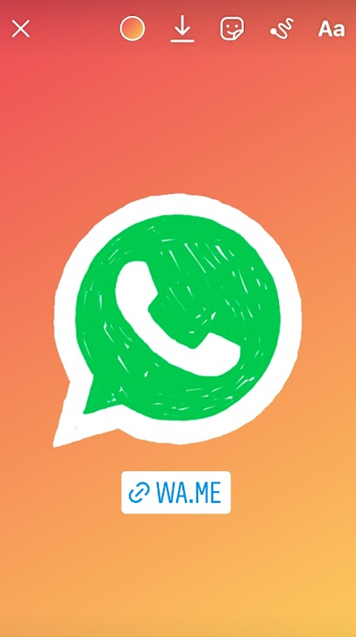
10. Tap on the story just posted and add it to highlights to make it a permanent feature of your Instagram profile.
Adding WhatsApp link to Instagram bio
The third way to add WhatsApp link for Instagram is to add WhatsApp link to Instagram bio. To do so, follow the steps below.
1. Generate your WhatsApp Business link by navigating to Settings (for iOS devices) or More Options (for Android devices), then ‘Business Tools’, then ‘Short Link’, and ‘Copy Link’ (for iOS devices) or tapping on the link directly (for Android devices).
2. Open Instagram application and navigate to your firm’s business profile. Tap on ‘Edit Profile’.
3. Paste the WhatsApp link in the ‘Website’ field and save.This will enable your customers to click on the WhatsApp link on your Instagram profile bio and communicate with your business overall WhatsApp.
Manage WhatsAp & Instagram Support with DelightChat
As a business, it can be difficult trying to manage your customers’ queries, messages, and complaints across several channels such as WhatsApp, Instagram, Email, Facebook, etc. While connecting WhatsApp to Instagram ensures that you can handle both platforms in one place simultaneously, the other platforms are still left out.
With DelightChat, that problem is solved. DelightChat offers your business with an omnichannel inbox that enables you to reply to your customers across all channels from a single, unified dashboard, collaborate with your team members, handle Shopify tickets and so much more!
Signup with DelightChat today and schedule a call with our team today to see how we can help streamline your Instagram & WhatsApp customer support as well as boost your WhatsApp marketing efforts.

