If you have dedicated team members for different types of queries or customers, you can automatically assign tickets to them. Follow the steps below to automatically assign tickets on DelightChat:
1. Go to [Automation Rules] from the Settings menu and click [+New Rule].
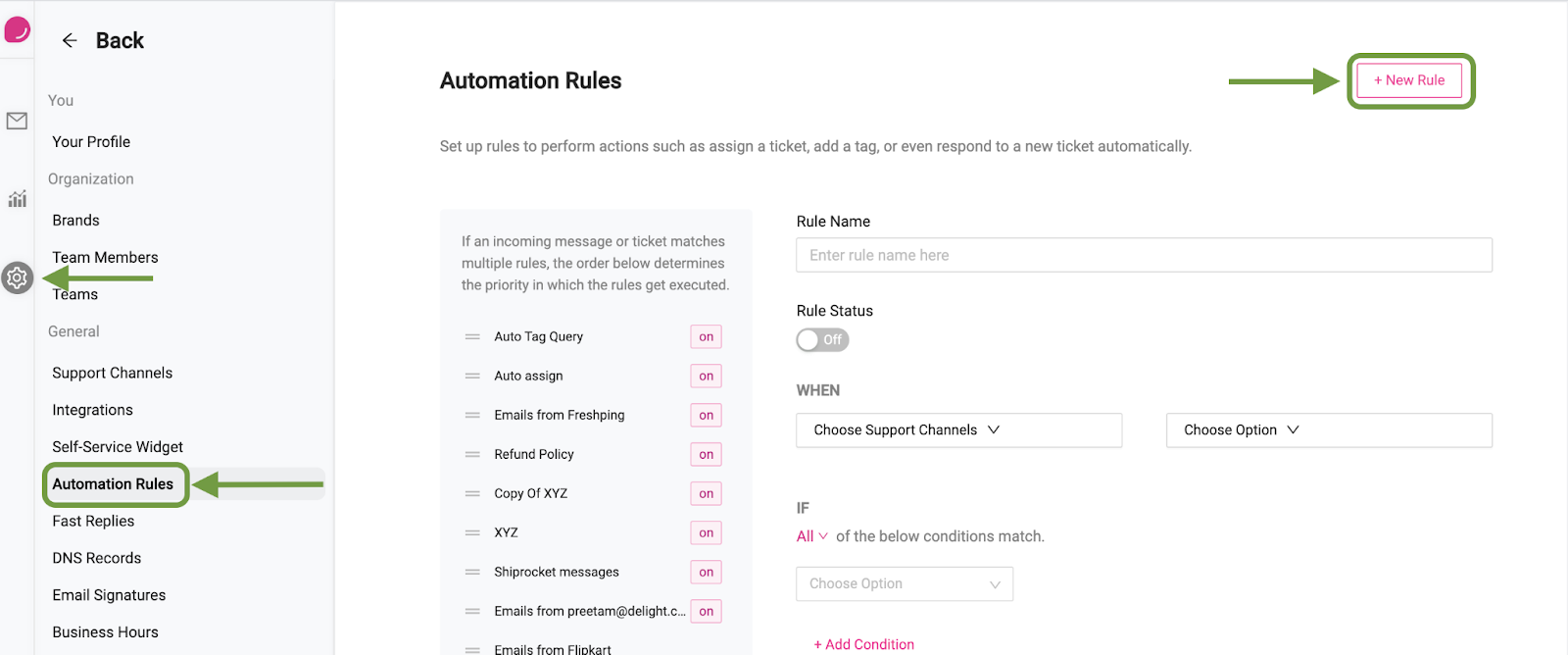
2. Next, enter the name of the rule and switch the rule on
3. Under “When”, select the channels that you want the rule to be active on, and if the rule should run on new ticket creation and/or when there is a new message on an existing ticket.
4. Select the conditions when the automation should run. In our case, we’ll use the “Message Body” > “Contains” > all the keywords for a specific tag
5. Finally, select the action under the “THEN” section by selecting “Assign to” and select a team member or team that you want to assign the ticket.

Once you’re all set, click [Save Rule].
Additional conditions in Auto-Assignment
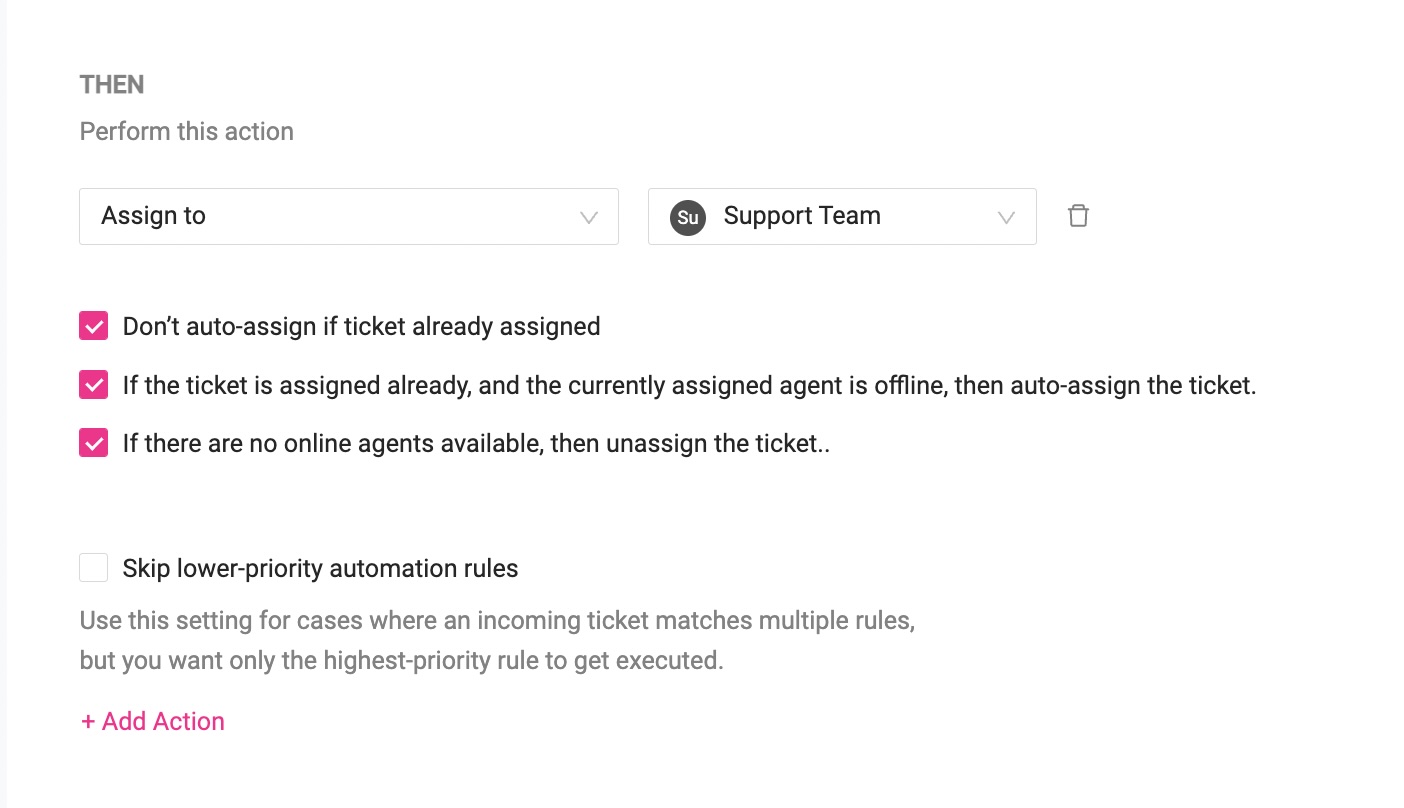
1- Don't auto-assign if ticket already assigned
What if a closed ticket is getting re-opened, and you want the same person who previously handled the ticket to remain assigned to the ticket?
For such cases, select the first checkbox "Don't auto-assign if ticket already assigned."
2- If the ticket is assigned already, and the currently assigned agent is offline, then auto-assign the ticket.
Suppose the agent who was previously assigned the ticket is currently offline. In such cases, if you want the ticket to be re-assigned, then select this option.
3- If there are no online agents available, then unassign the ticket.
Say it's a sunday, and none of your team members are online. In such cases, you might want the ticket to move back to the Unassigned queue so that your team can check it on Monday. Select this option for this outcome.

