Order tracking and refund requests are the most common customer queries for an ecommerce business. But how do you handle queries by customers who do not have a tracking link available in the system?
Follow the steps to handle this situation:
- Go to [Automation Rules] from the Settings menu and click [+New Rule].
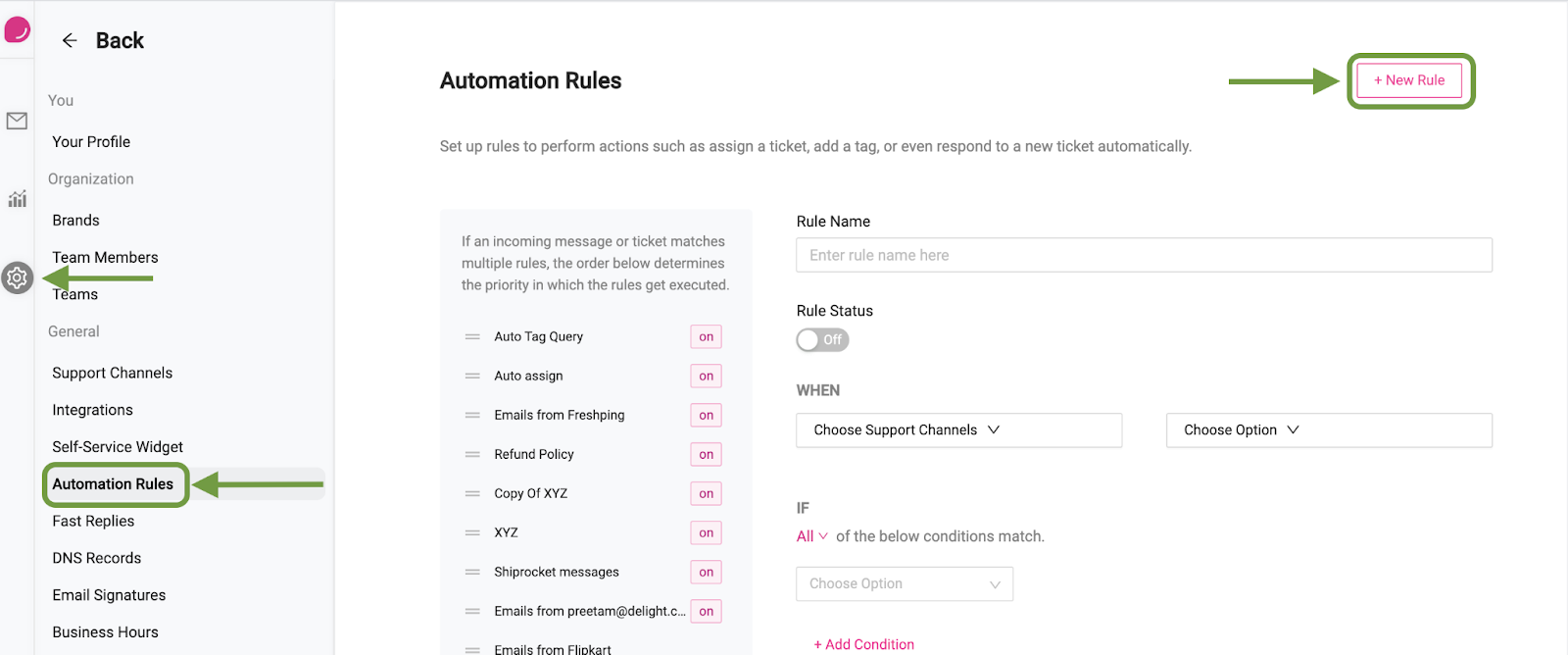
- Next, enter the name of the rule and switch the rule on.
- Under “When”, select the channels that you want the rule to be active on.
- And now choose if you want the rule to be activated on creation of a new ticket, on receiving a new message in an existing ticket, or both.
- Select the conditions when the automation should run. In our case, we’ll use the “Message Body” > “Contains any of” > tracking,shipped,not received,status,haven’t received,track,didnt get,didn't get,did not get,hasn't showed up,where is my order

- Next, I’ve added the condition to run this rule only if the Order tracking URL is not available.
- Now, under THEN, select [Auto Reply] and create the reply that you wish to send out to your customer. Here’s an example:

8. Once you’re done, click [Save Rule]

