You can send out a quick first response for any new customers who send you a Facebook messenger message.
Here are the steps to do so:
- Go to [Automation Rules] from the Settings menu and click [+New Rule].
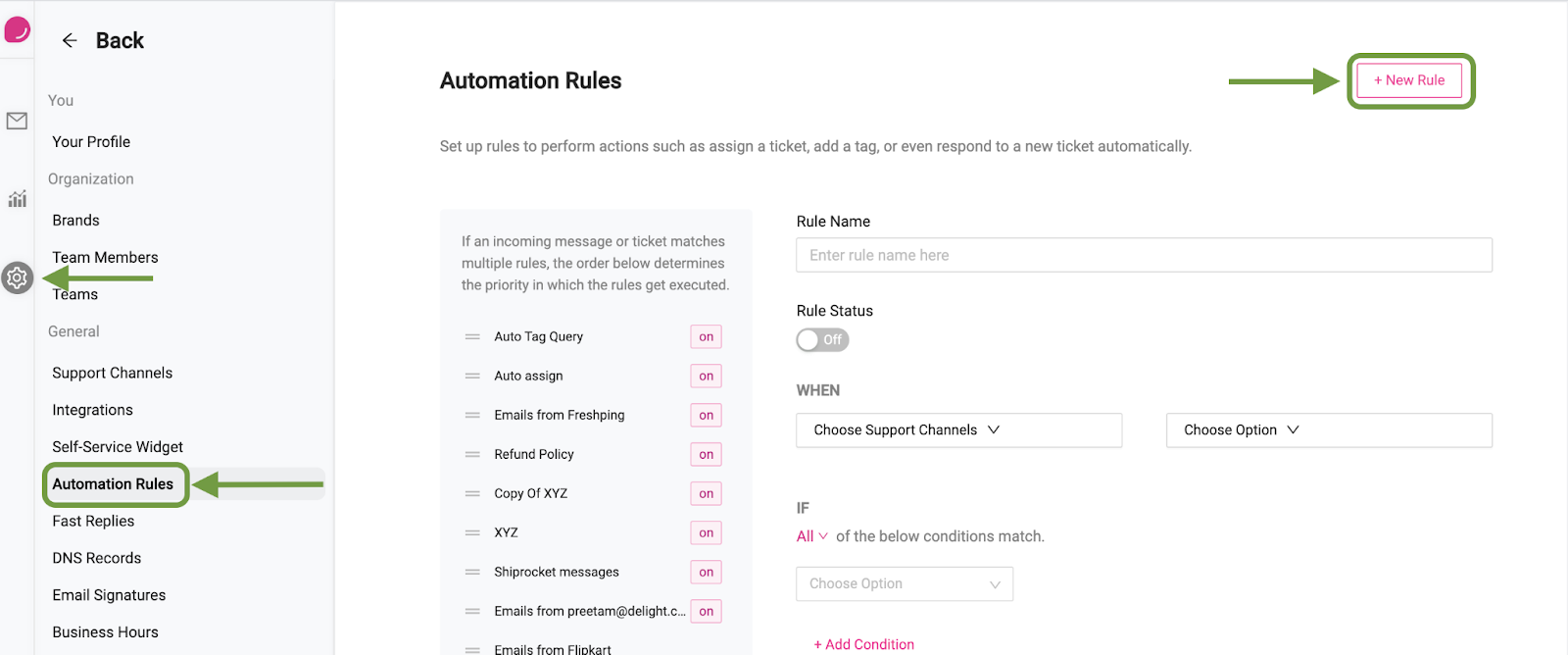
- Next, enter the name of the rule and switch the rule on.
- Under “When”, select the Facebook Messenger support channel.
- And now choose if you want the rule to be activated on creation of a new ticket, on receiving a new message in an existing ticket, or both.
- Select the conditions when the automation should run. You can choose to respond to these queries based on keywords using “Message body” -> “Contains any of” or you can even respond to all queries within business hours.
- Under THEN, select “Auto Reply”.
- Now, create the response that you’d like to send to your customers to initiate the conversation.

- Once done, click [Save Rule]

