If a customer needs to exchange the size or the color of a product, you can send out the initial response automatically requesting further information about their exchange request.
Follow the steps mentioned below:
- Go to [Automation Rules] from the Settings menu and click [+New Rule].
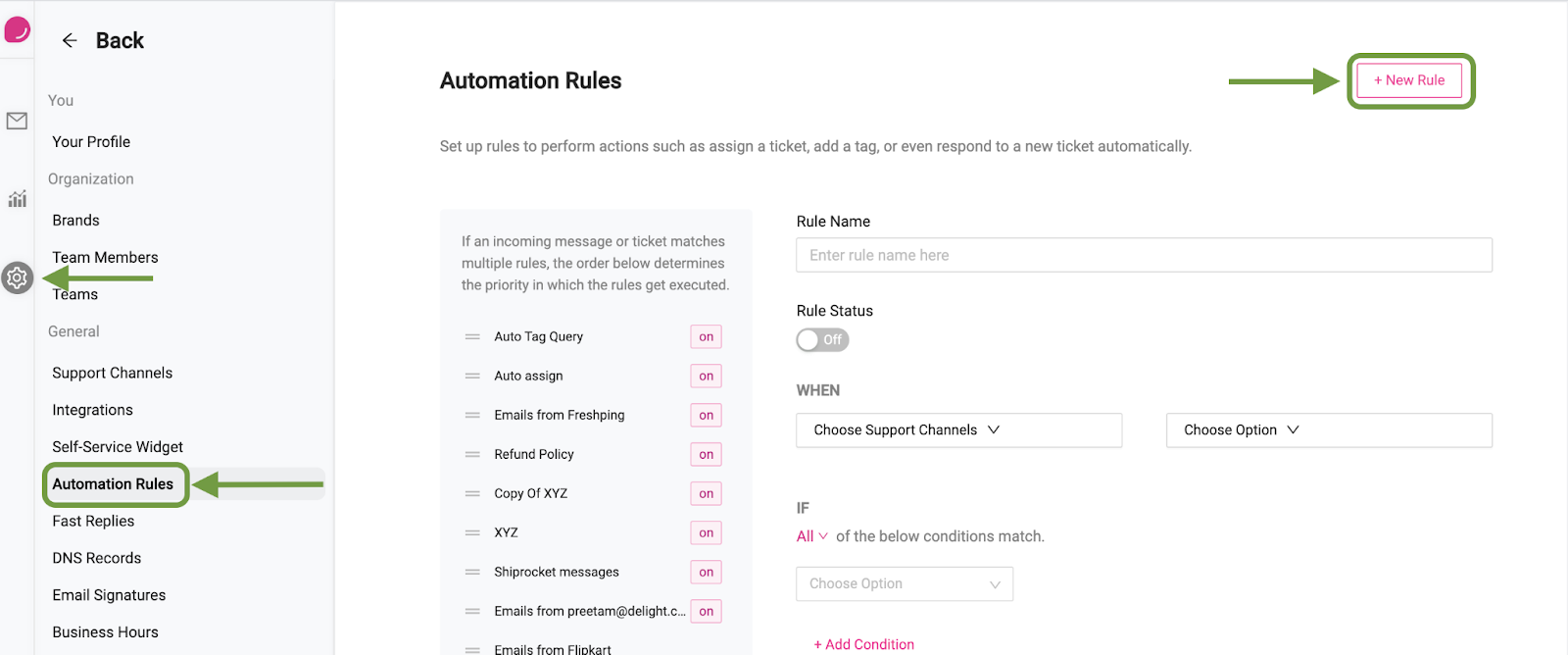
- Next, enter the name of the rule and switch the rule on.
- Under “When”, select the channels that you want the rule to be active on.
- And now choose if you want the rule to be activated on creation of a new ticket, on receiving a new message in an existing ticket, or both.
- Select the conditions when the automation should run. In our case, we’ll use the “Email Subject” > “Contains any of” > exchange
- You can also add another condition to check for the word “exchange” within the Message Body.
- Under THEN, select [Auto Reply] and create the reply that you wish to send out to your customer. Here’s an example:
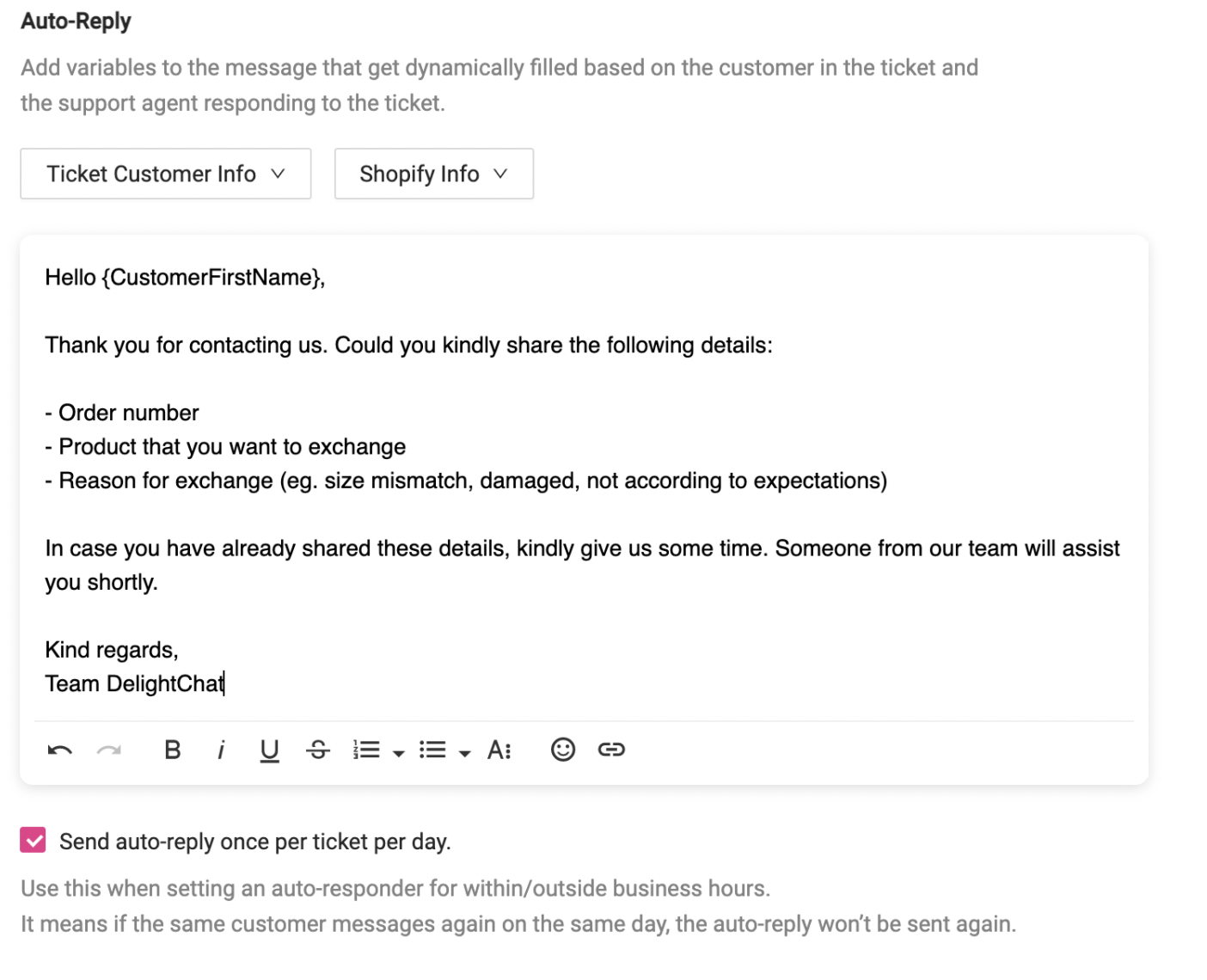
8. Once you’re done, click [Save Rule]

