If you want to automatically initiate the conversation when a customer messages you during business hours, follow the steps below:
- Add your business hours by going to [Settings] and then [Business Hours]
- Next, click [Edit] for the brand where you want to add the business hours
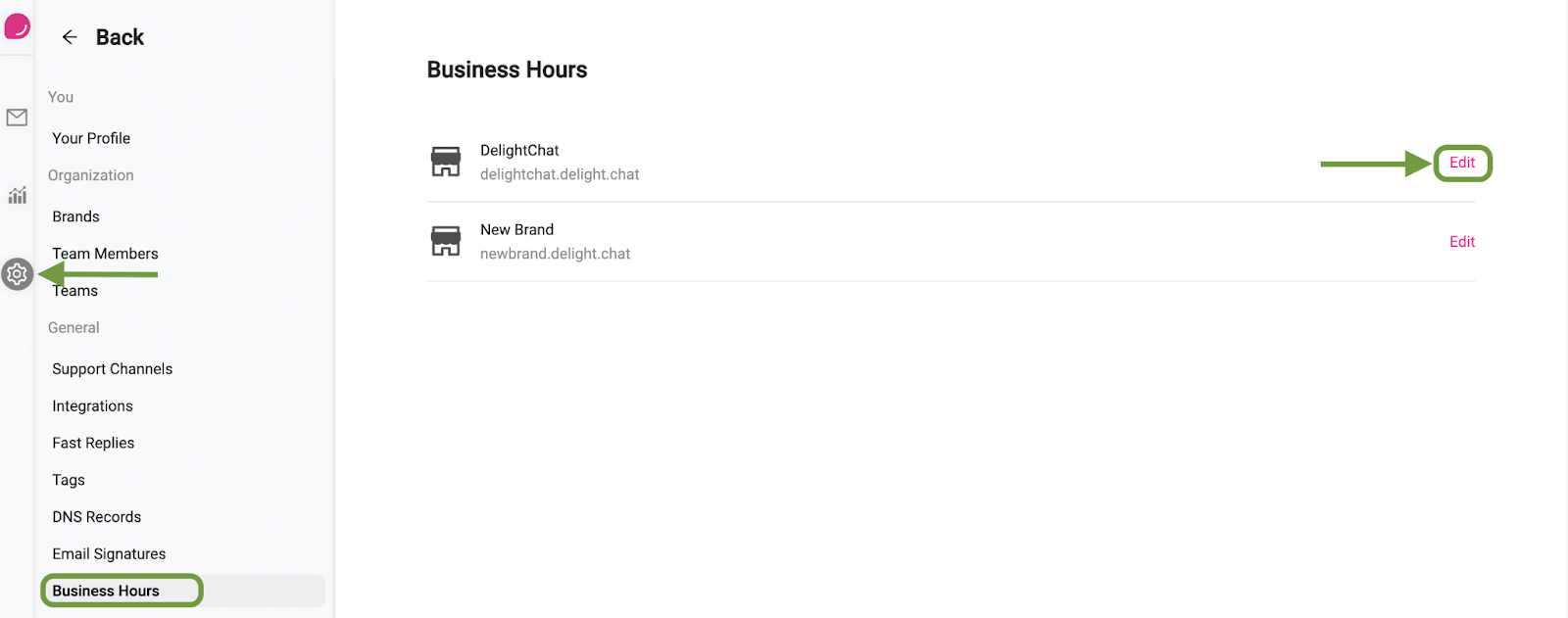
- Setup the business hours for the work week as shown below.
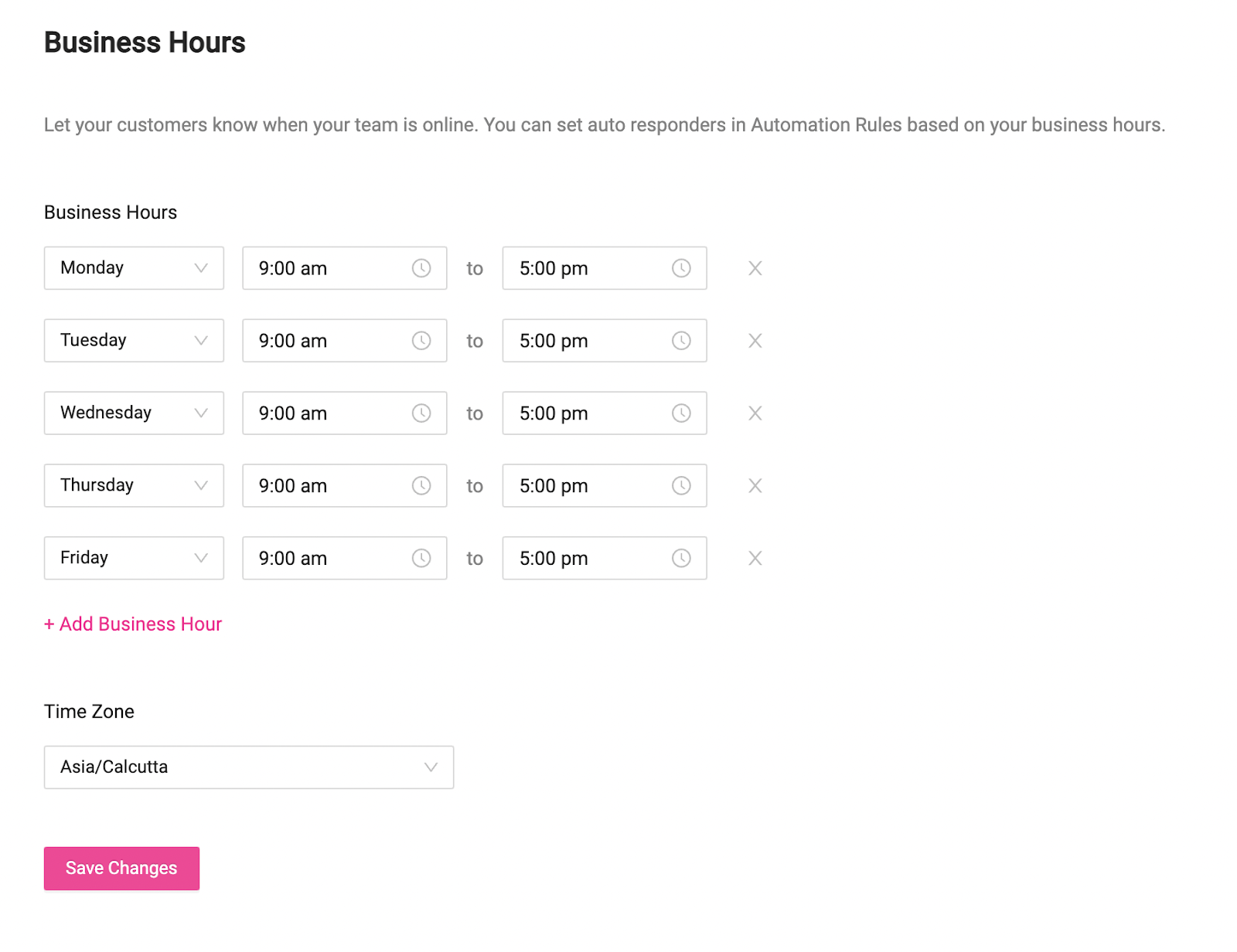
- Now, we’ll begin with setting up the automation rule. In DelightChat settings, click [Automation Rules] and then click [+New Rule]
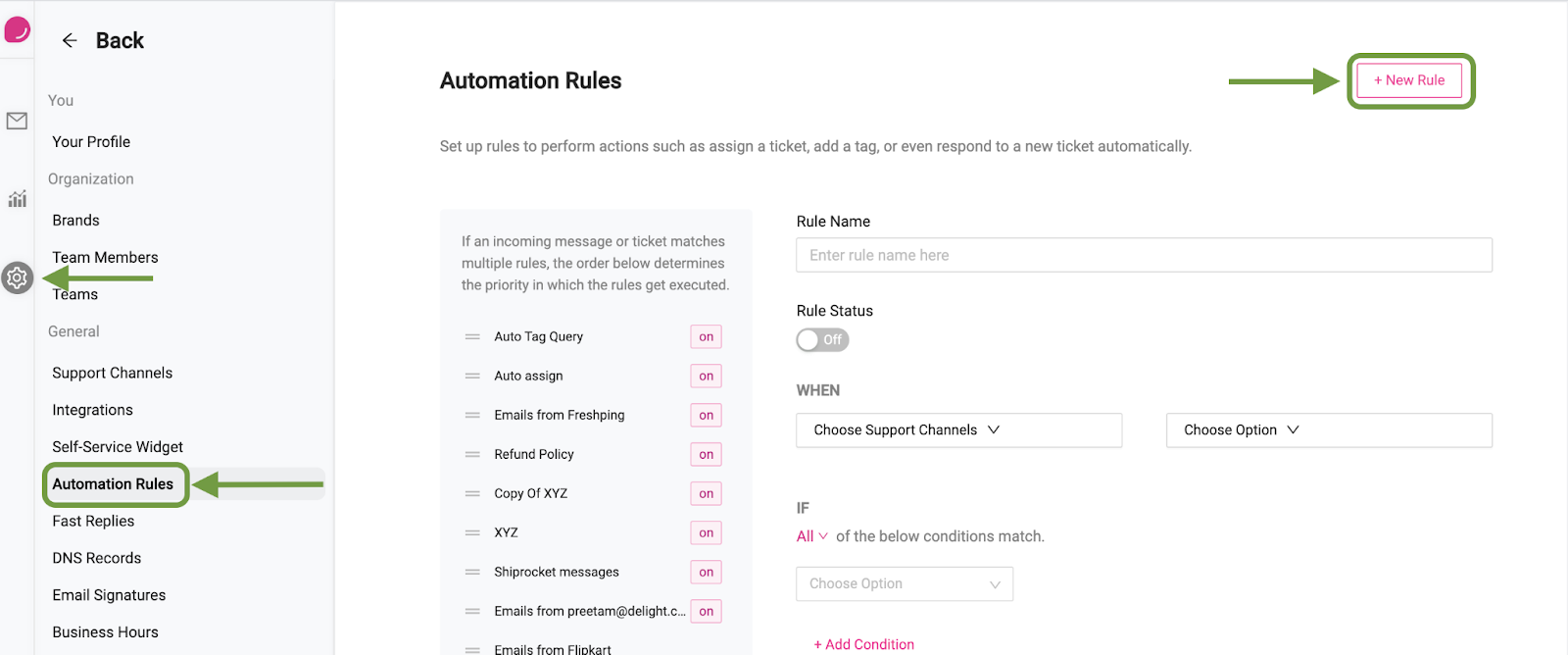
- Next, enter the name of the rule and switch the rule on.
- Under “When”, select the channels that you want the rule to be active on.
- Choose if you want the rule to be activated on creation of a new ticket, on receiving a new message in an existing ticket, or both.
- Under IF, select Time - Outside Business Hours.
- Under THEN, select [Auto Reply] and enter a reply that you wish to send out to your customer.
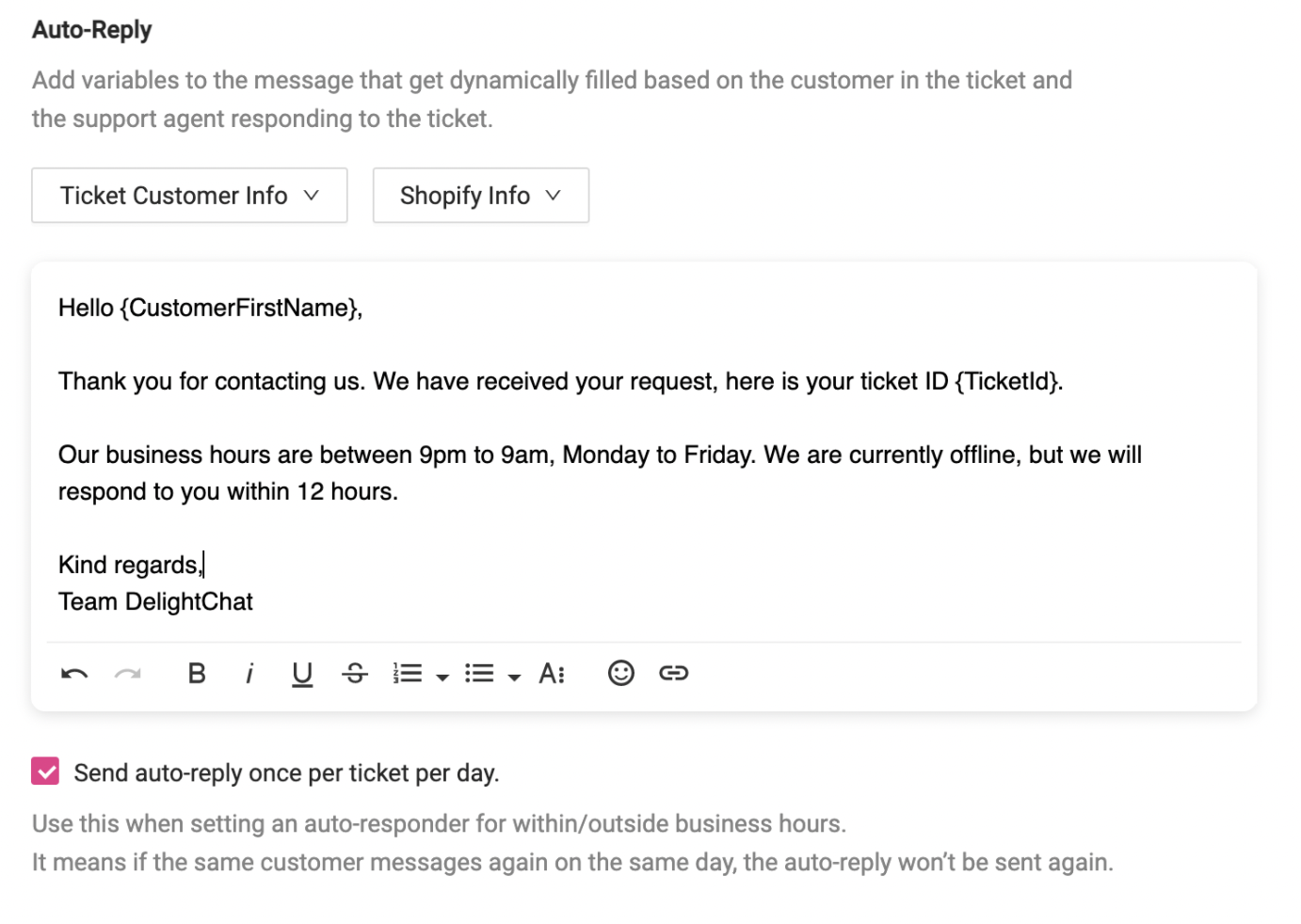
- Finally, click [Save Rule] and your rule is now activated.

