Order tracking and refund requests are the most common customer queries for an ecommerce business. You can automate them by following these steps below:
- Go to [Automation Rules] from the Settings menu and click [+New Rule].
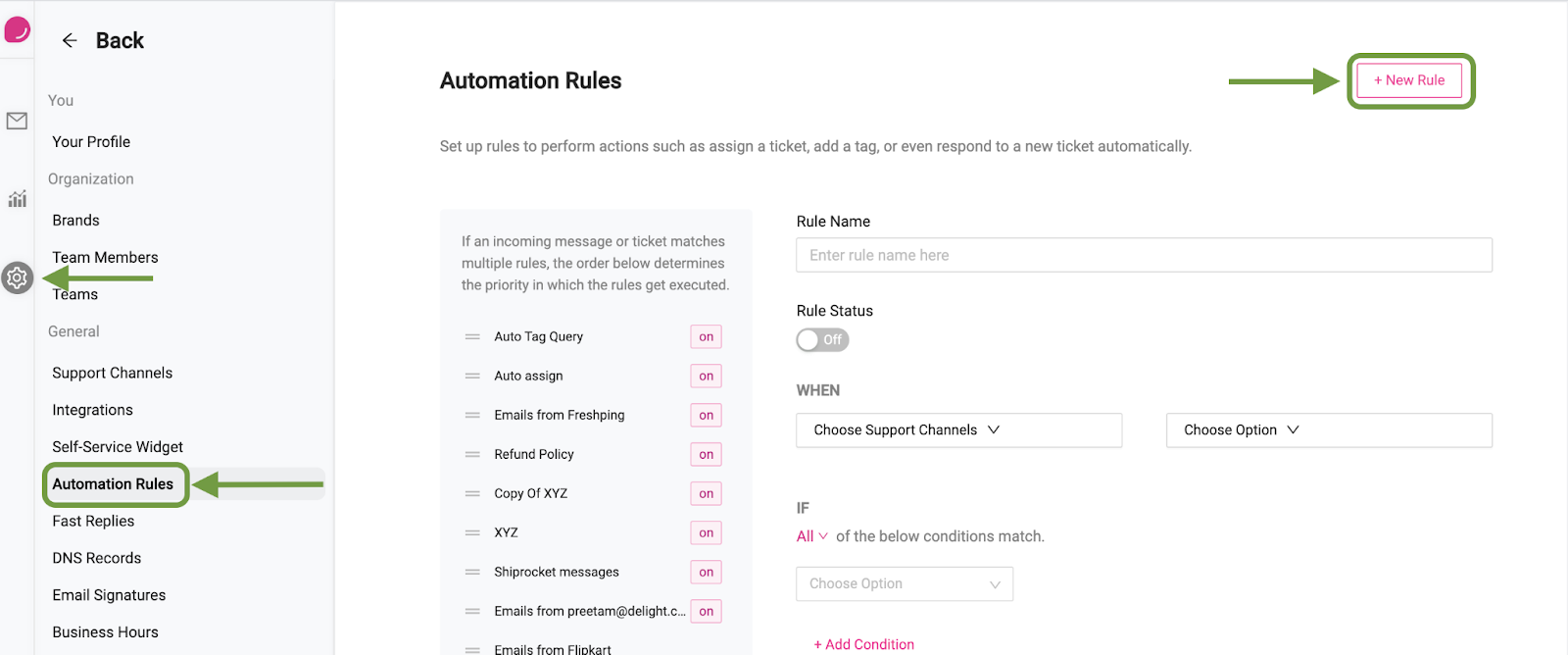
- Next, enter the name of the rule and switch the rule on.
- Under “When”, select the channels that you want the rule to be active on.
- And now choose if you want the rule to be activated on creation of a new ticket, on receiving a new message in an existing ticket, or both.
- Select the conditions when the automation should run. In our case, we’ll use the “Message Body” > “Contains” > all the keywords that your customers may use when asking for order related queries (separate with commas)
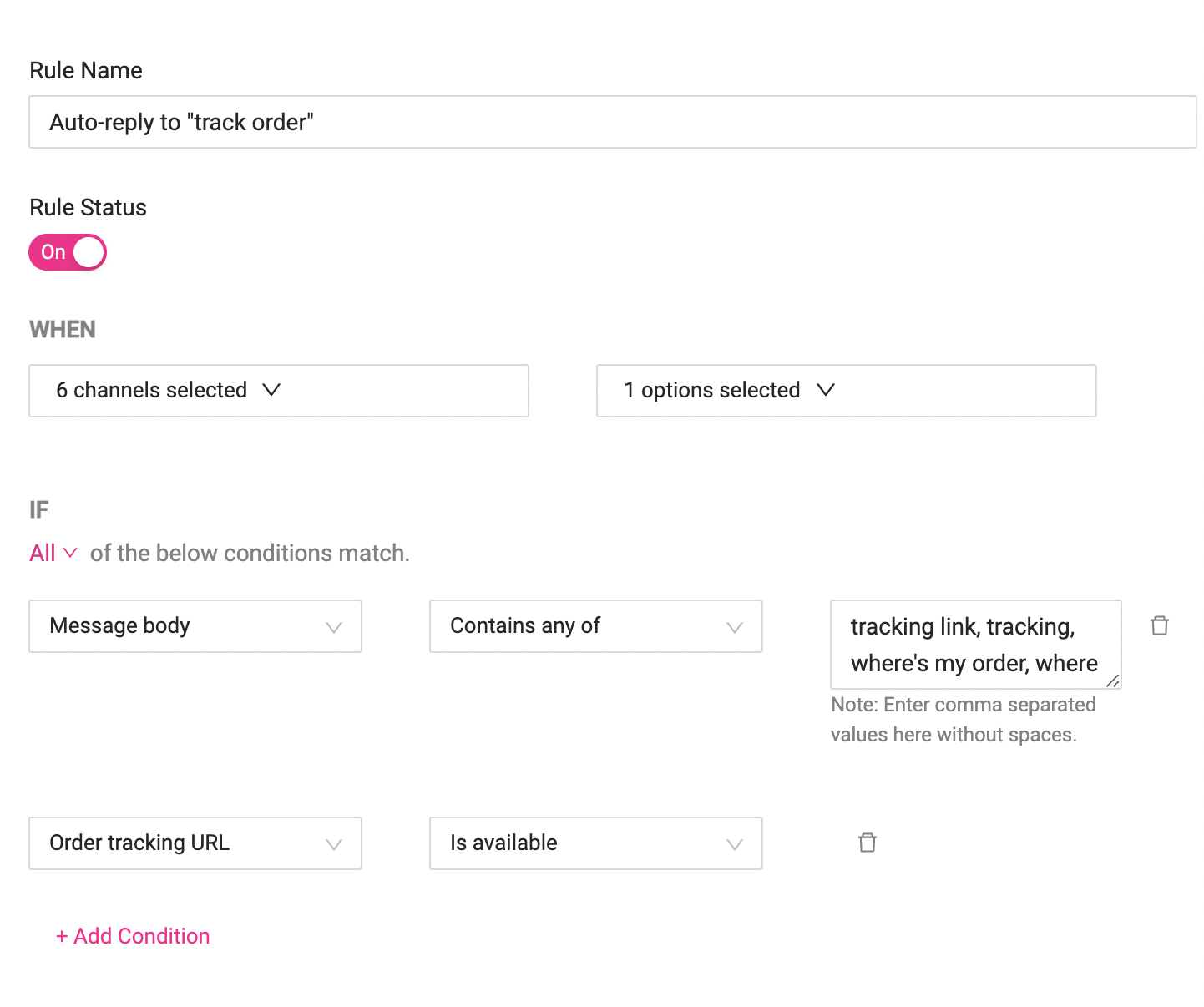
- I’ve also added a condition to check if the order tracking URL is available or not so our automated response can only be sent to customers whose orders are available in the systems.
- Finally, scroll further and select “Auto Reply” from the dropdown under THEN. Enter the reply that you wish to send to the customer and use the dynamic tags from the dropdown menus right above the input box.
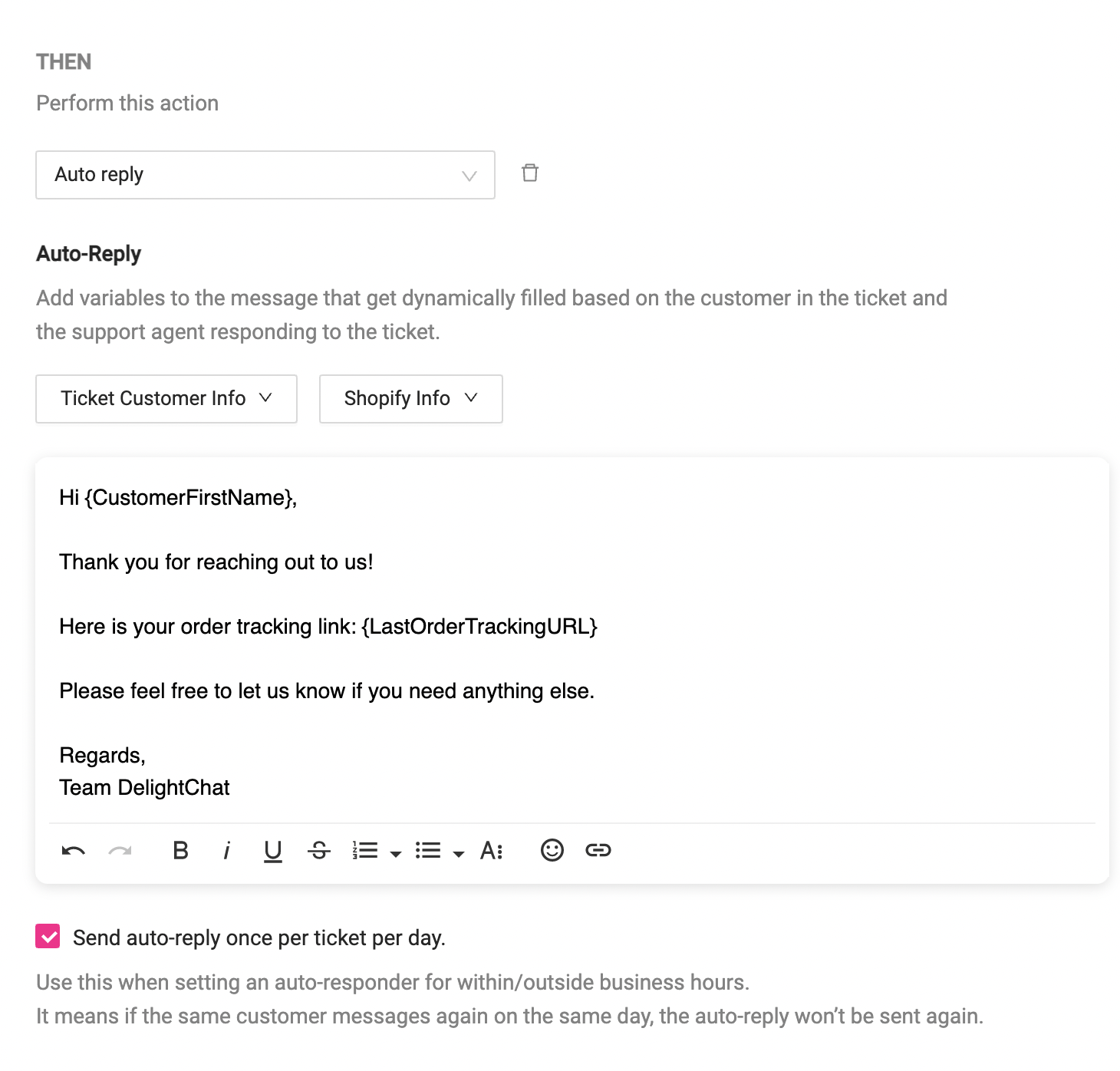
- You can choose to check the box for sending a reply only once as per your requirements.
- Once you’re done, click [Save Rule]
That’s it, the rule is now activated on your account. Every new tracking request will automatically be resolved with our canned response.

