If you are a business with multiple Shopify stores or multiple websites and you want to create a separate support channel for each of them, you can add them as separate brands in your DelightChat account.
When should you add a new brand on DelightChat.
1. Segregate Support Channels for Each Brand
If you have more than one support channel - an email address, social media accounts etc. - to manage for a particular brand, you can easily segregate them in the DelightChat dashboard by adding them under separate brands.
2. Separate Email Signatures for Each Brand
Advantage of email signatures and automation rules variables based on brand
Set unique email signature templates for each brand. eEmail signatures helps you build trust with recipients and allows you to provide important contact information and promote your brand.
Setting up automation rules variables helps to send targeted messages to your audience on the basis of their interests. It aids in streamlining your marketing and communication with them. This can result in higher engagement and conversions.
3. Domestic and International Stores
If you have separate Shopify stores or websites for your domestic and international stores, it is best to add them as 2 separate brands.
How to add a brand on DelightChat?
You can add a brand on DelightChat in just 5 steps.
1. Go to ‘Settings’
Once you have logged in to your DelightChat account, you will find the ‘Settings’ icon on the left end of your screen.
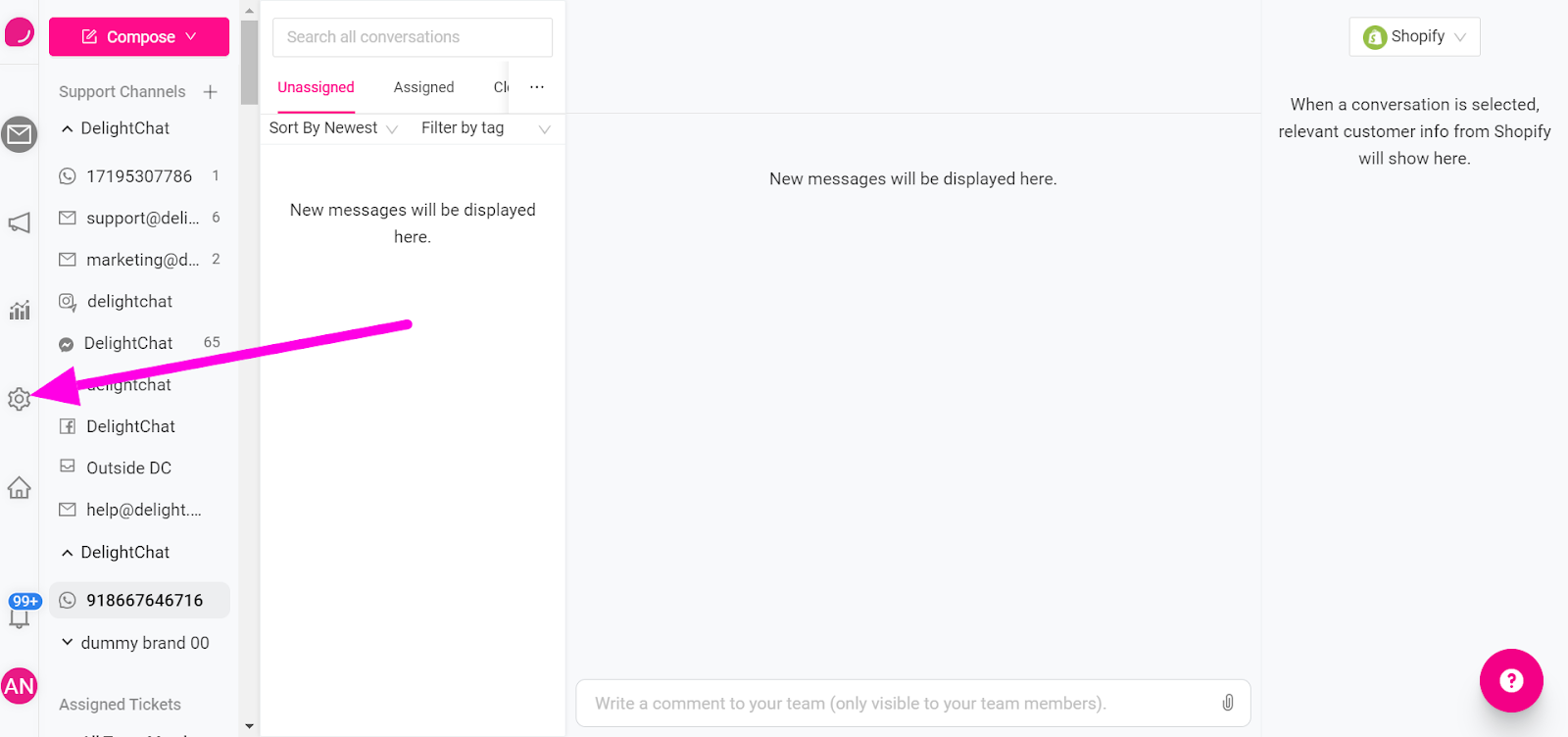
2. Click on ‘Brands’
After you click on Settings, you will find ‘Brands’ under Organization on the left side of your screen.
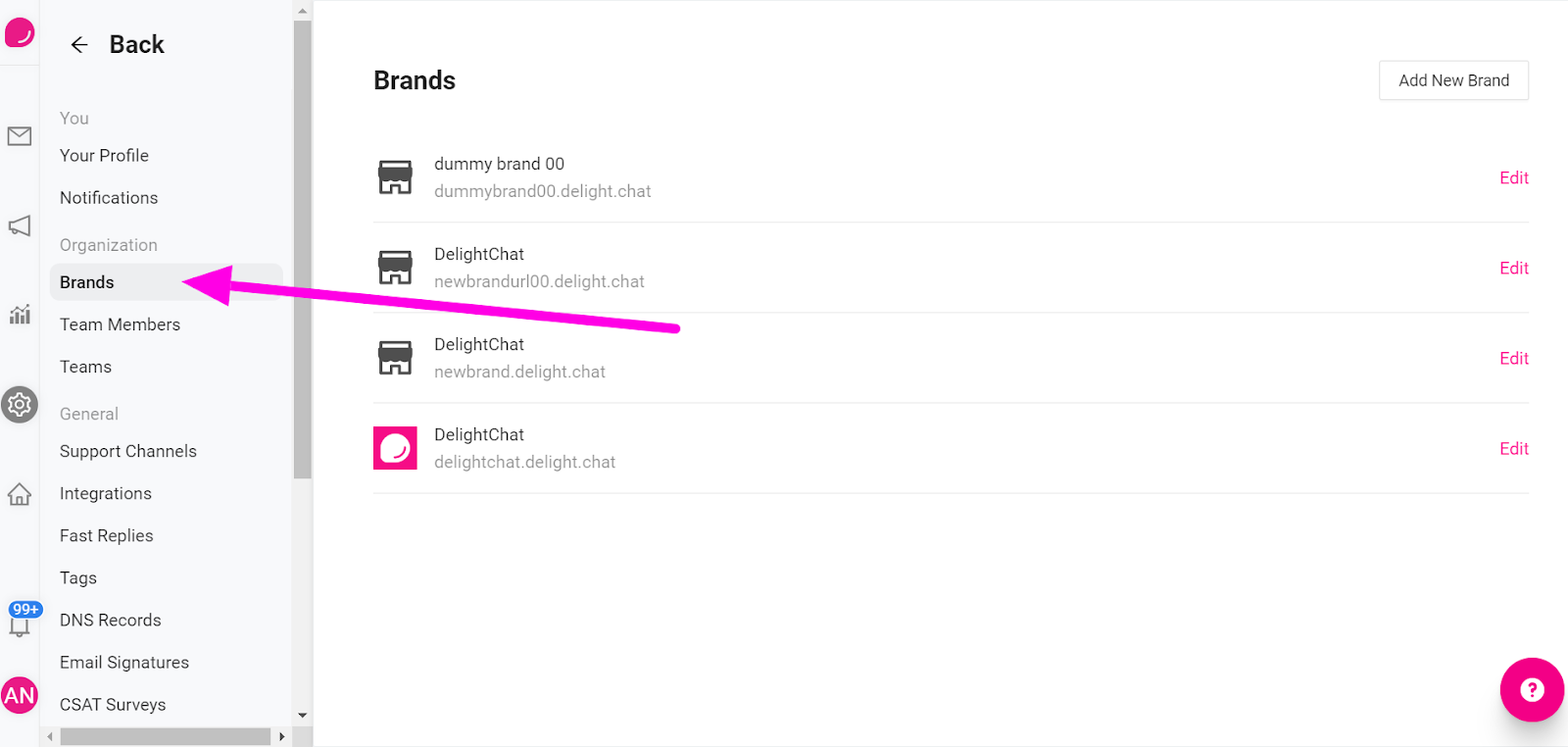
3. Click on ‘Add New Brand’
After clicking on ‘Brands’, on the top right part of your screen, you will find the option to ‘Add New Brand’.
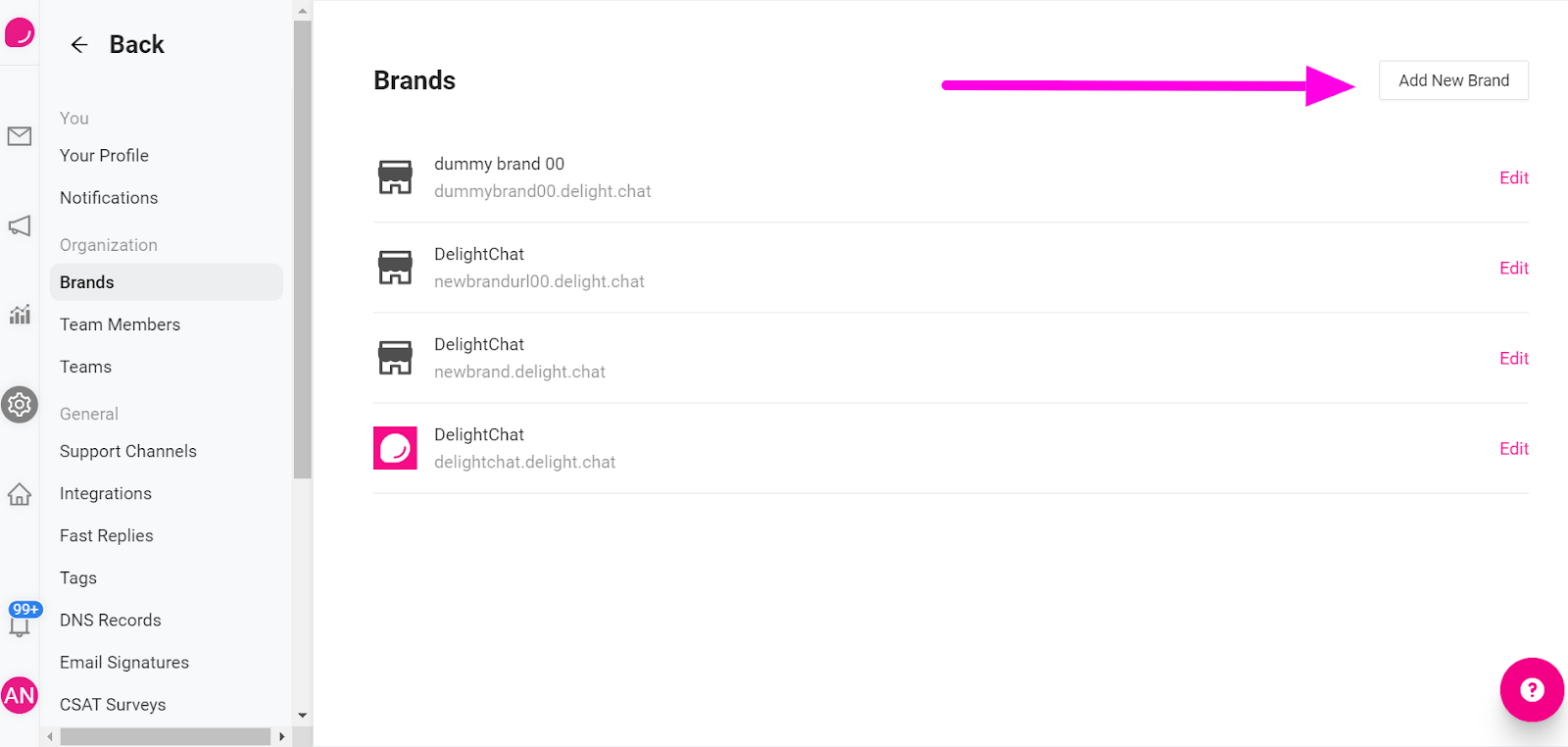
4. Fill in the details
Once you click on Add New Brand, you need to fill in basic details about the brand you wish to add. The details include:
- Brand Name
- Brand URL
- ECommerce Platform
- Helpdesk URL
- Support Channels
Under support channels, you can choose to add one or more support channels. In case you choose only one support channel, you will still have the option to add more support channels later, if needed.

5. Click on ‘Save’
After you have filled in the details, you can click on the ‘Save’ button.

Now your brand is set up and ready to use.
How to check if your brand is correctly added to your DelightChat account?
After completing the steps to add a new brand, your brand & the support channel will reflect in your DelightChat account.
You can check it in 2 steps:
1. Go to Inbox
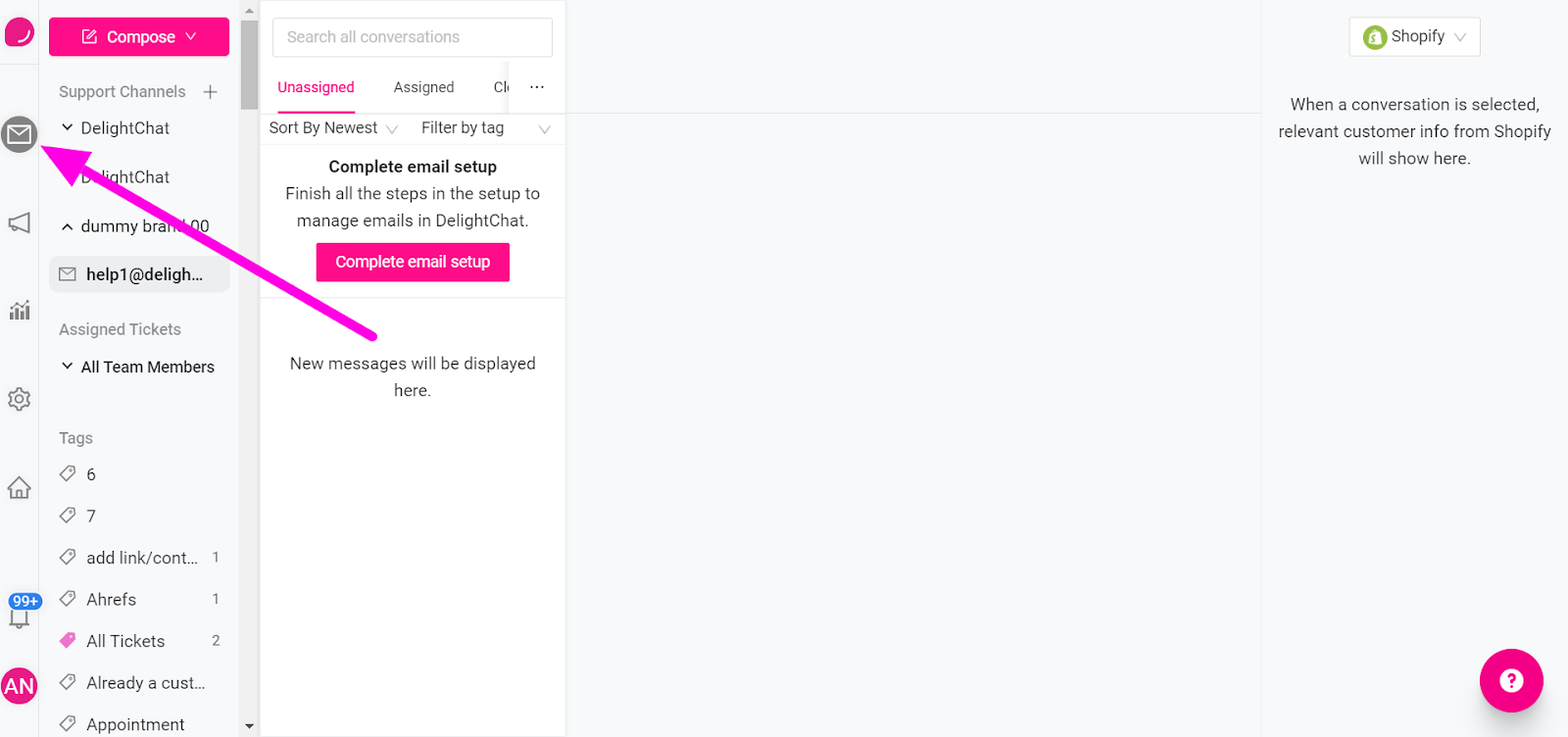
2. The newly added brand will now reflect under the ‘Support Channels’
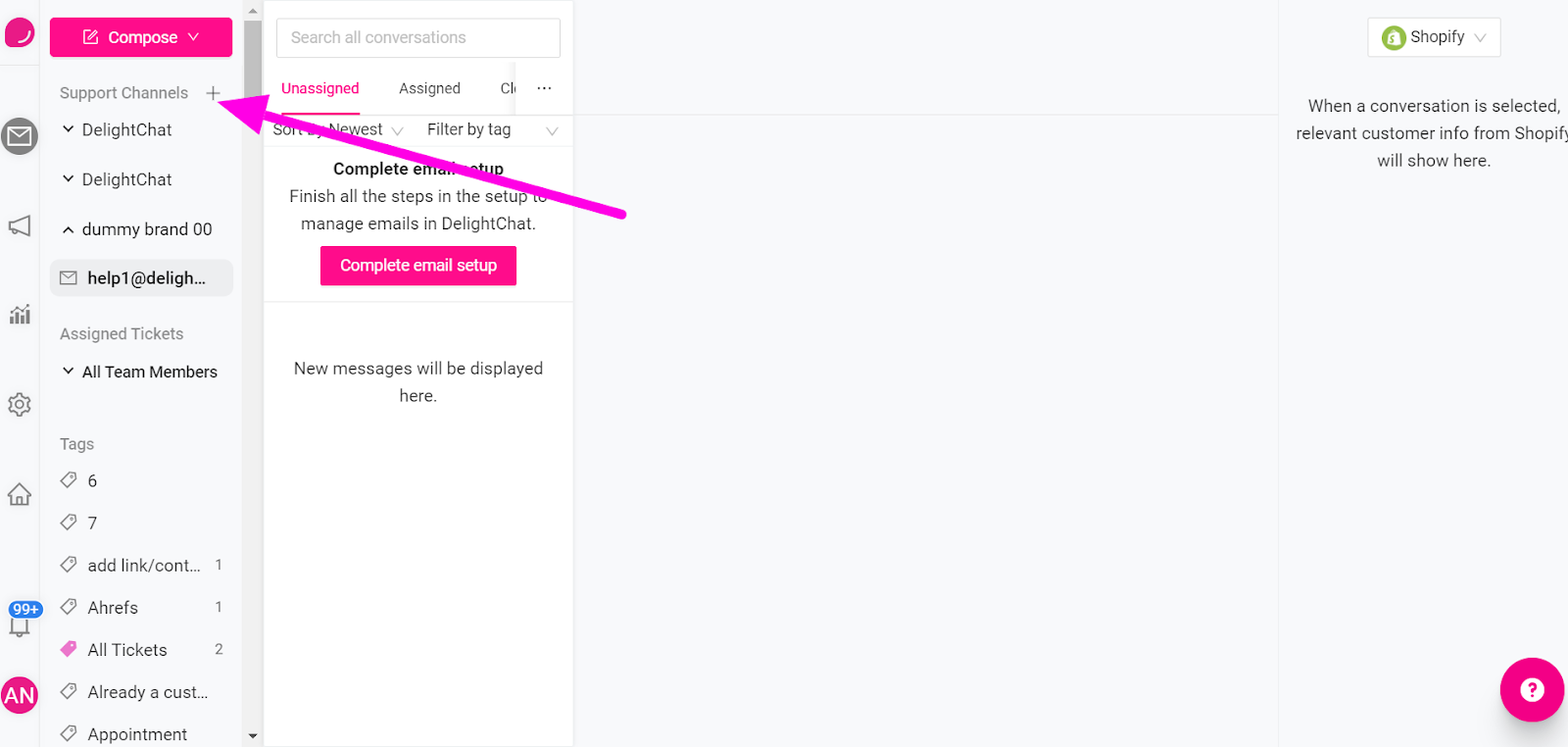
To get started with adding a new brand, click here.

