Sometimes, DelightChat may lose connection to your Facebook or Instagram account. This may happen when you change your account password, but it could also happen randomly due to API problems at Facebook's end.
Fortunately, resolving this problem is really simple.
Simple reauthorize your Facebook or Instagram account by following the same steps that you took to originally add the channel to DelightChat.
Note: Even if you have multiple Facebook or Instagram accounts linked to DelightChat, you only need to complete this process once and all the accounts will resume working normally after reauthorization.
Follow these steps to reauthorize your Facebook or Instagram account:
1. Visit the Settings page by selecting the icon from the left-most navigation menu.
2. Select [Support Channels] and click on the [Add New Channel] button.
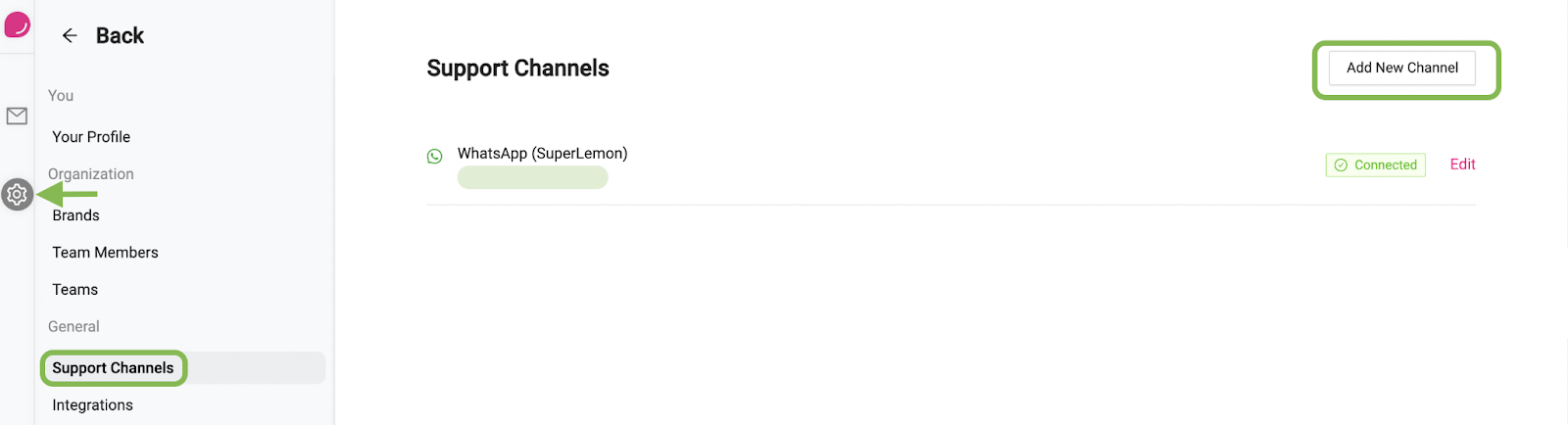
3. Click on [Add] button beside the "Facebook / Instagram" channel. You can also use this link to directly land on this page.
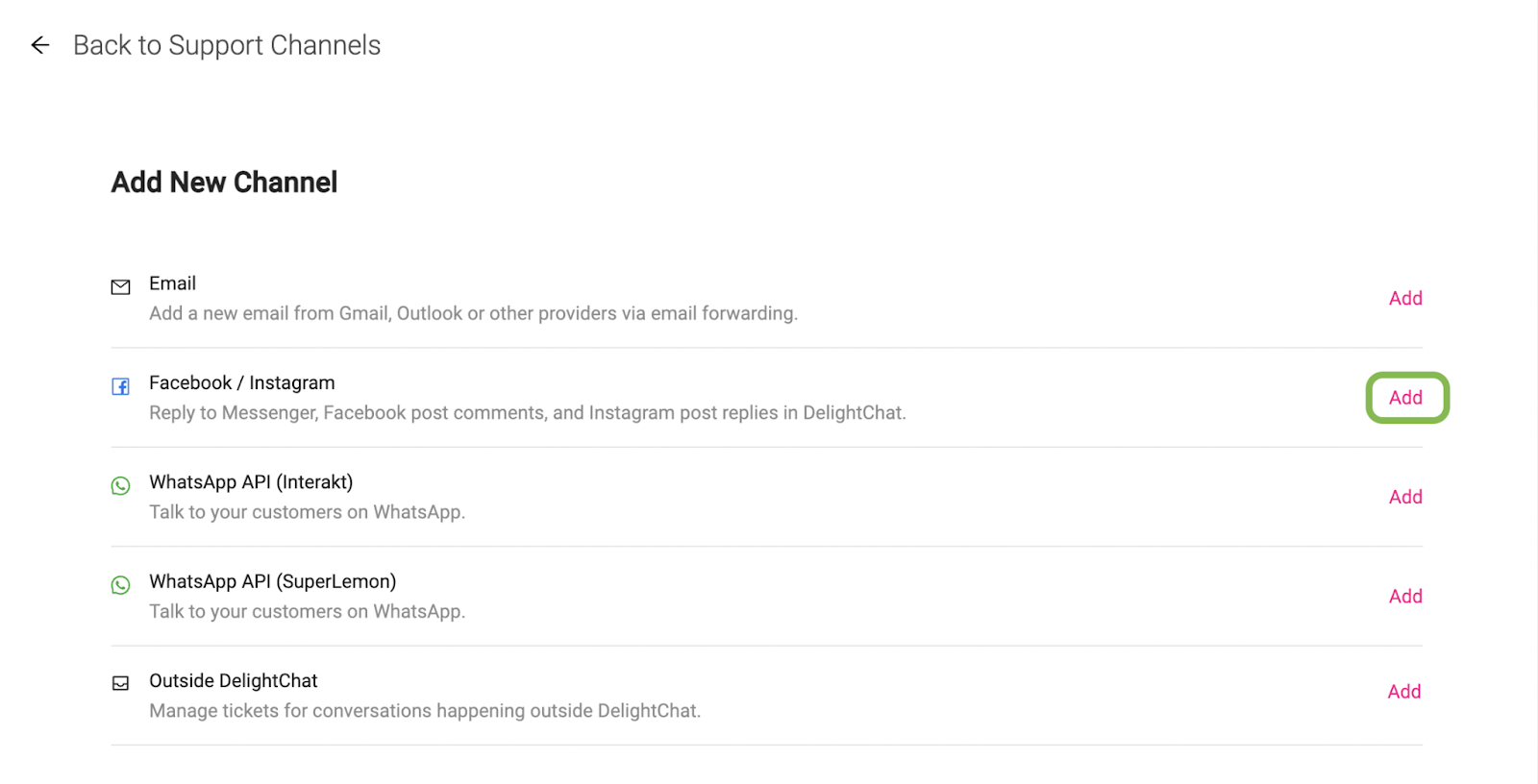
4. Click the [Connect Facebook/Instagram] button and follow the steps in Facebook's authentication flow. You can see screenshots of Facebook's auth flow from this help article.
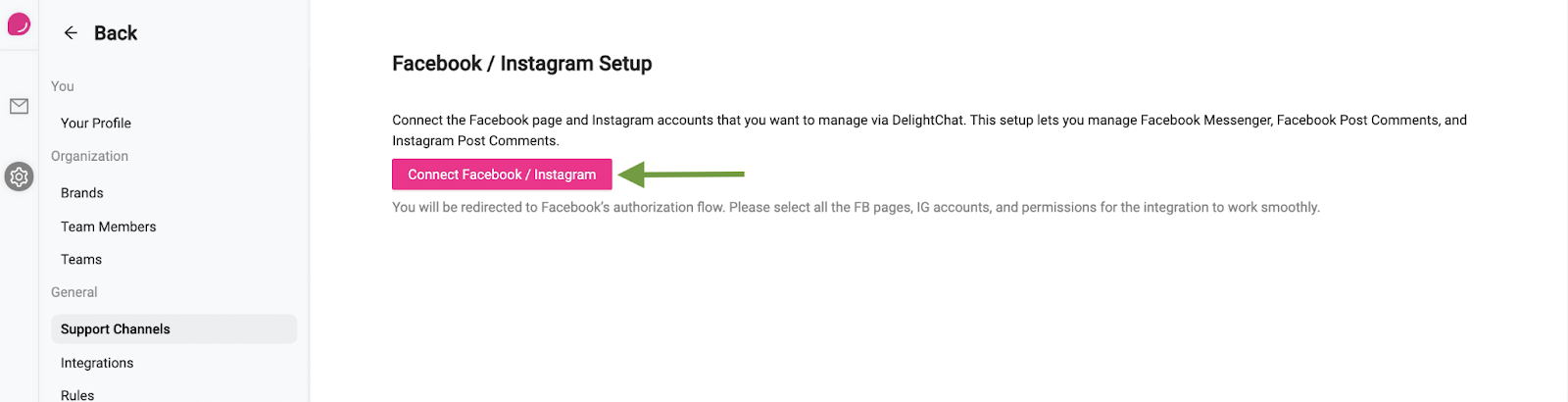
Please note: In the Facebook authentication pop-up, you have to click on the [Edit Settings] button this time.

5. Once you have completed the auth flow, finish the process by clicking on the [Save] button.
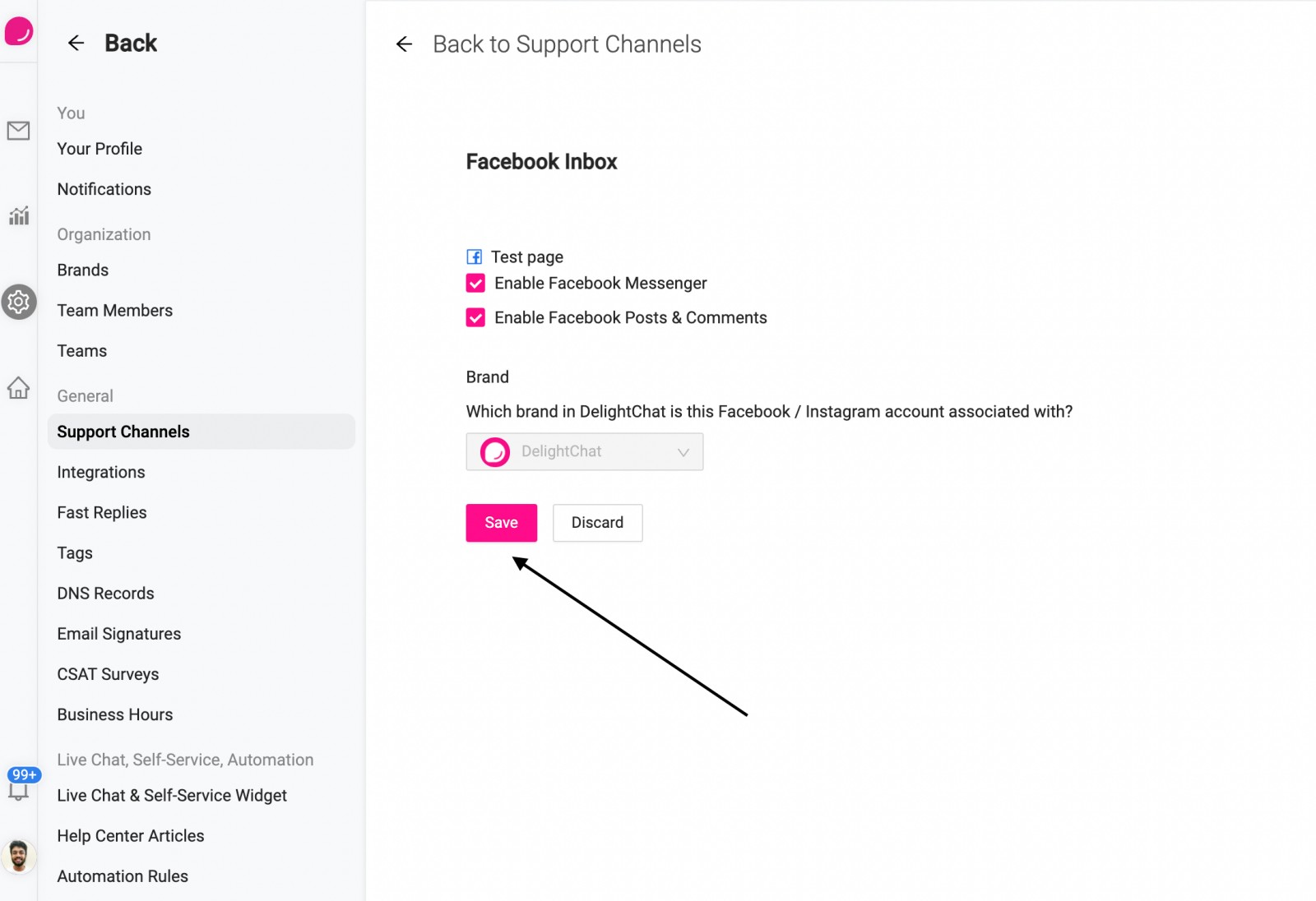
All done!
All the support channels such as Facebook Messenger, FB Comments, Instagram DMs and Comments that were authenticated during this flow will now resume working correctly.

