DelightChat allows you to connect your email accounts on a single shared inbox to help your support team respond to customers. Email integration on DelightChat works with the help of forwarding.
Let’s look at the steps to integrate Email with DelightChat:
- Click on the Settings icon from the left navigation menu
- Select [Support Channels] and click [Add New Channel] (highlighted in the screenshot below)
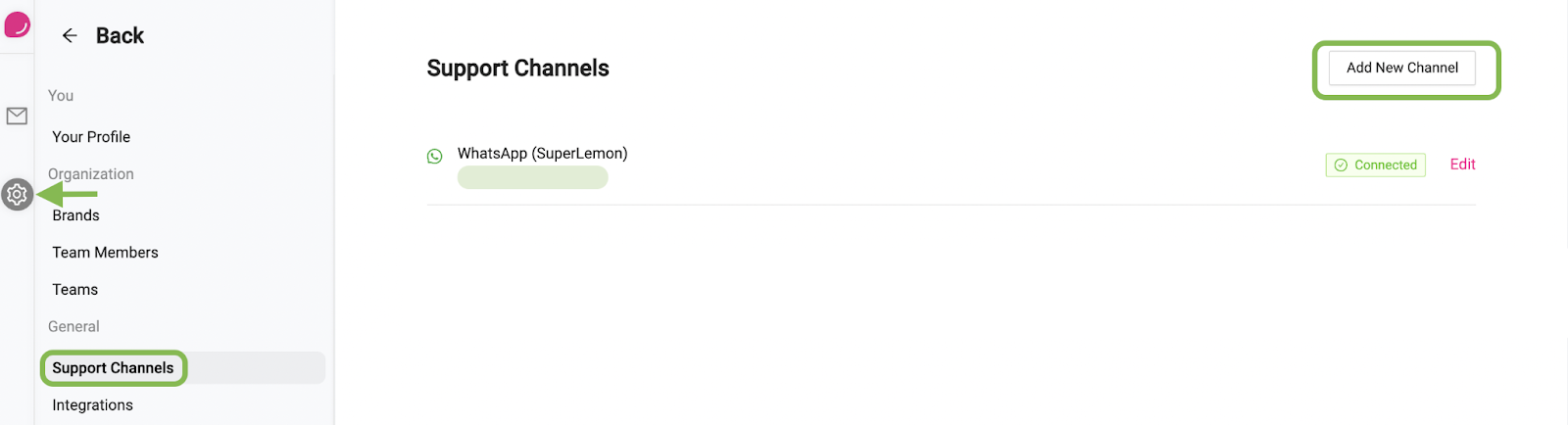
- Now click [Add] beside the email support channel
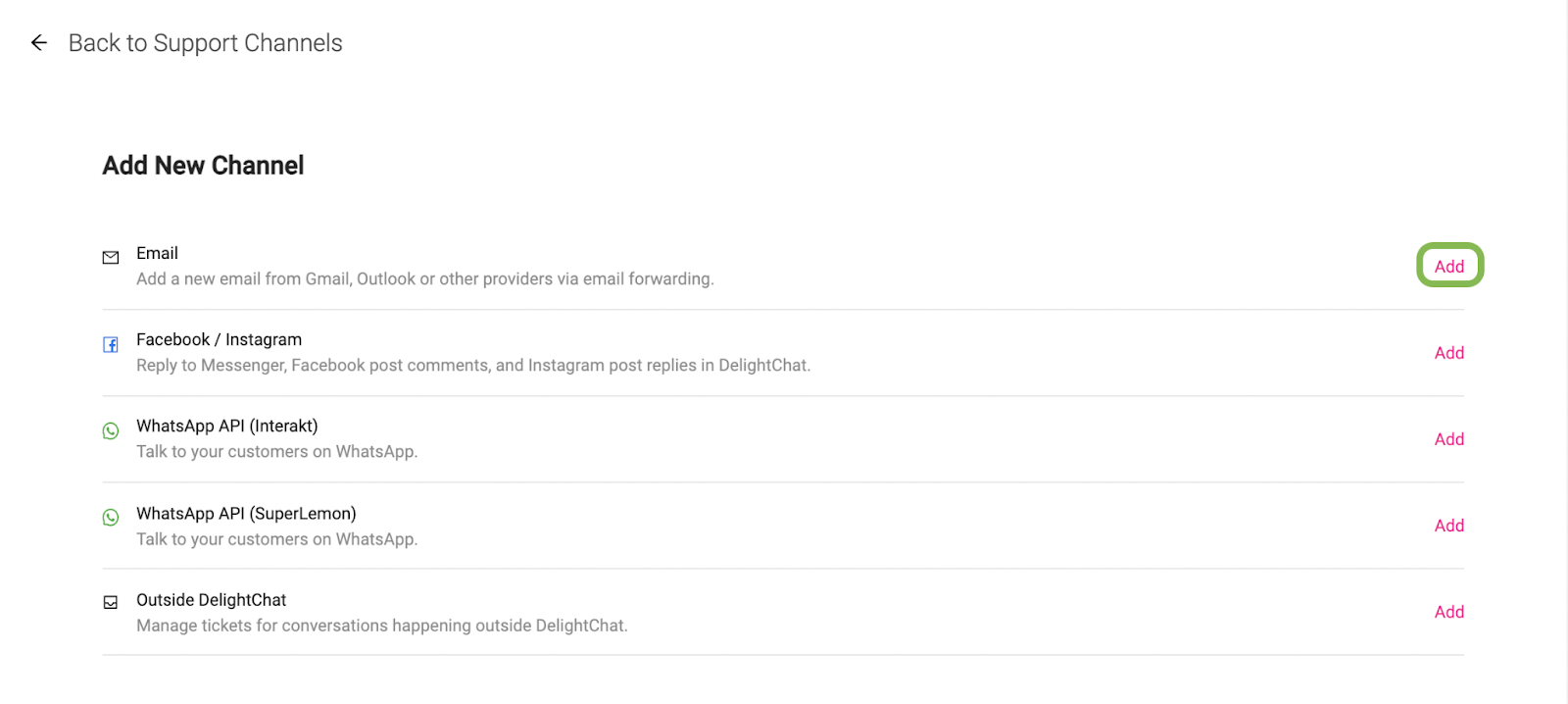
- Enter the email address you wish to add as a support channel on DelightChat and click [Proceed to next step]
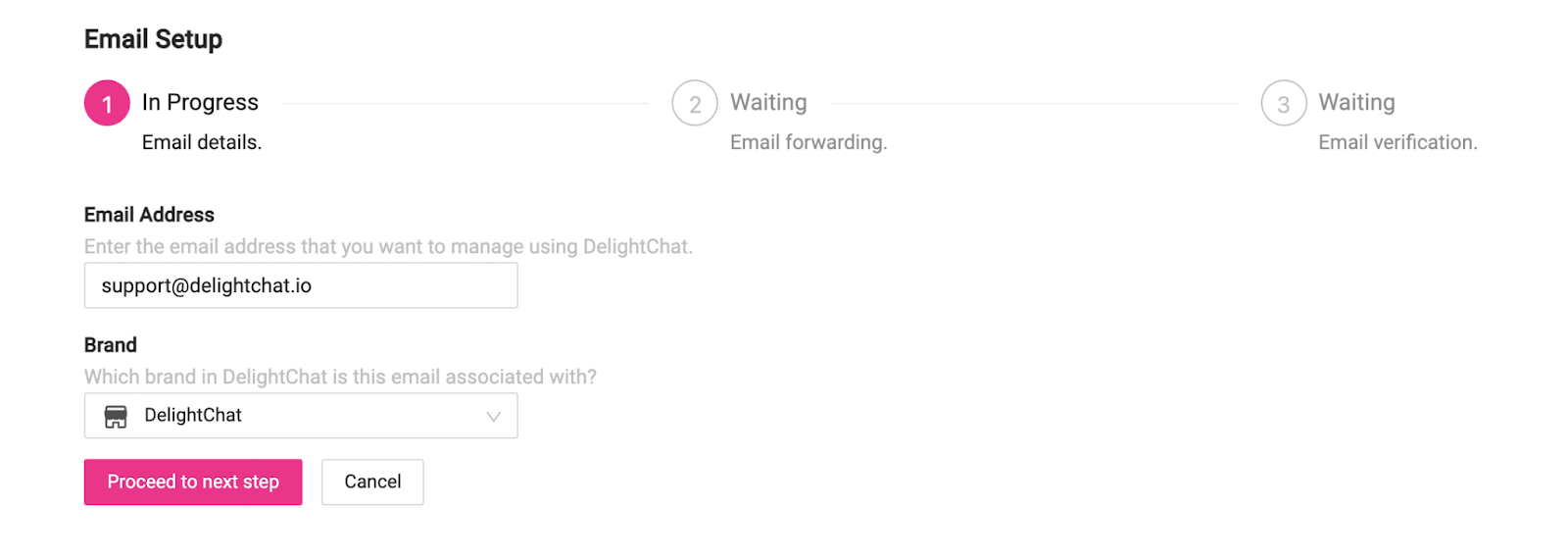
- In the next step, you’ll see a forwarding address where you need to forward all your emails to. We’ve added short text and video guides to help you set up email forwarding for the major email providers.
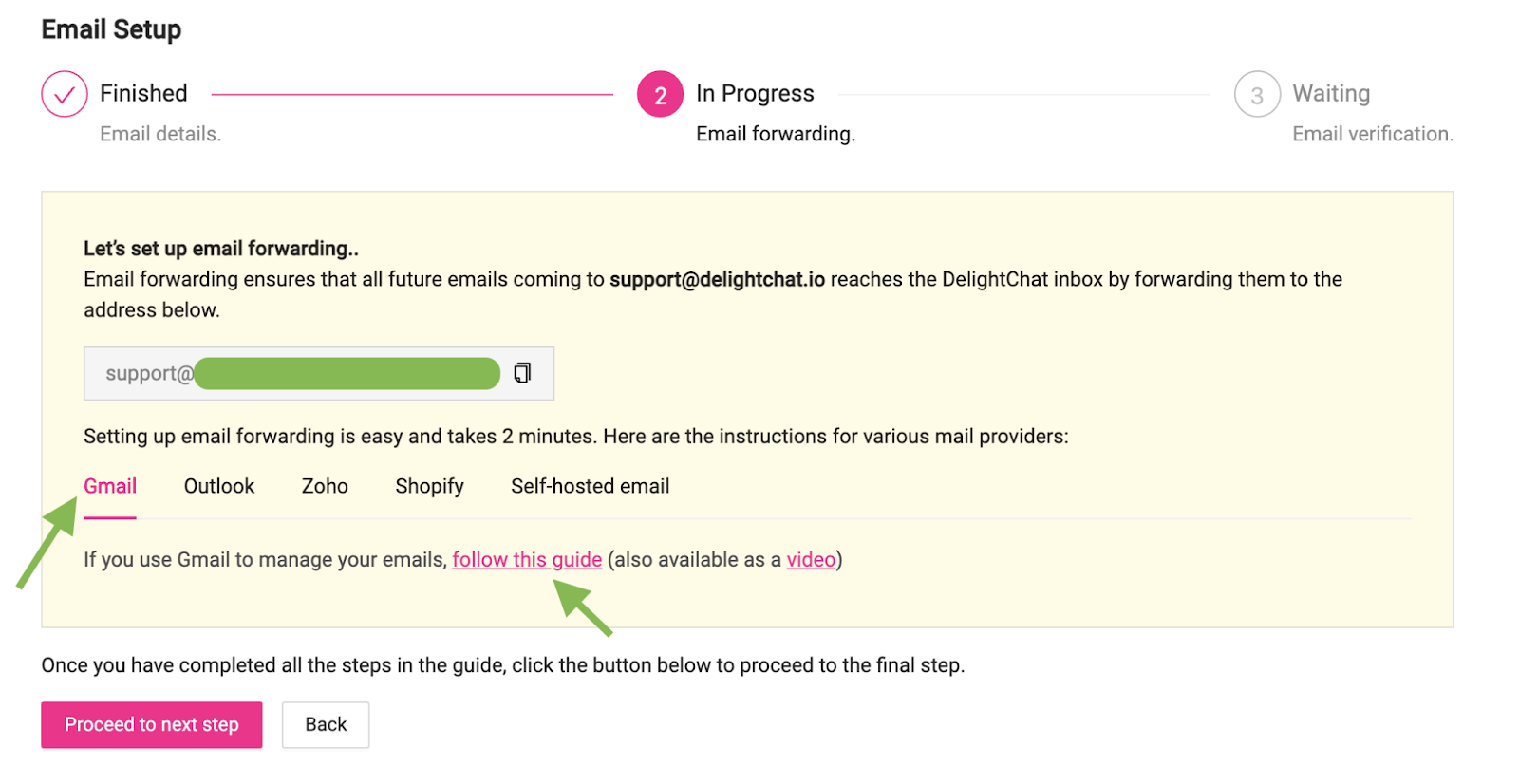
- After you have completed the forwarding, click [Proceed to next step]
- Now, click [Verify Email Forwarding] and our systems will send an email to your email address to test the forwarding.
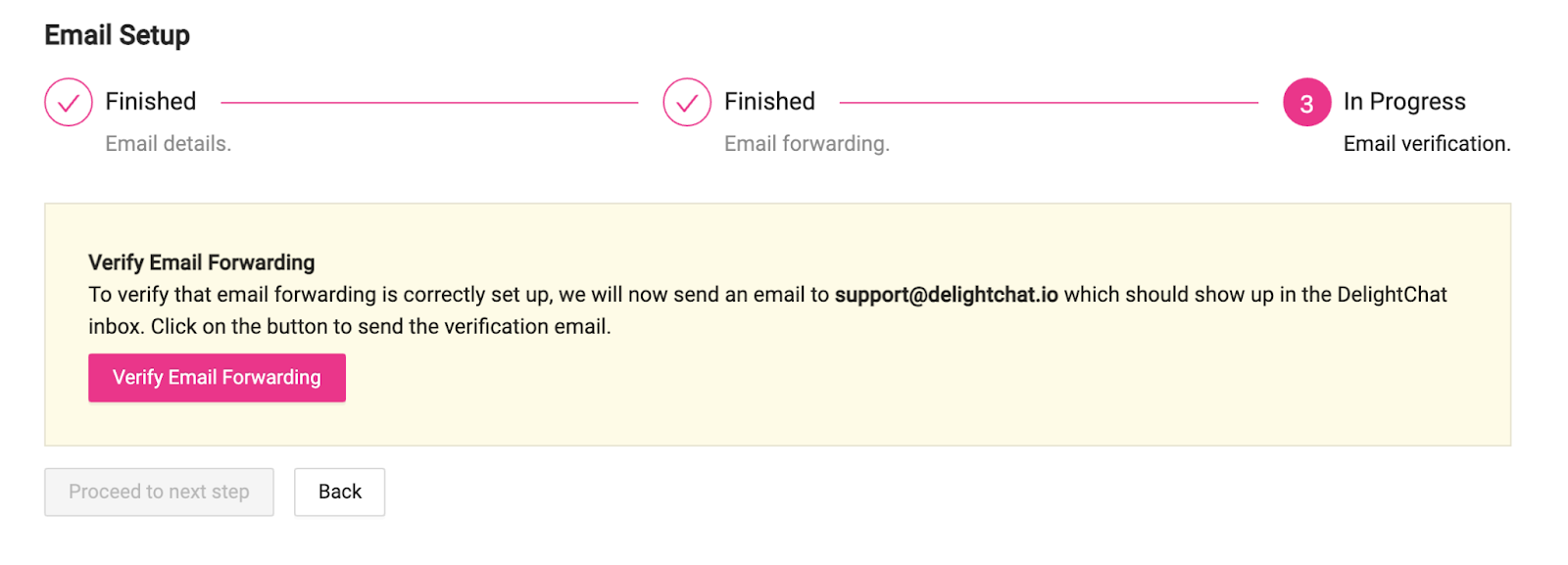
If the verification succeeds, your email channel is integrated and new customer emails will be available on DelightChat.

