You may need to add external support channels to DelightChat to track them as tickets. For example, if someone calls up and informs about an issue, it is more efficient to create a ticket on DelightChat.
Here’s how you can create an “Outside DelightChat” support channel:
- Click on the Settings icon from the left navigation menu
- Select [Support Channels] and click [Add New Channel] (highlighted in the screenshot below)
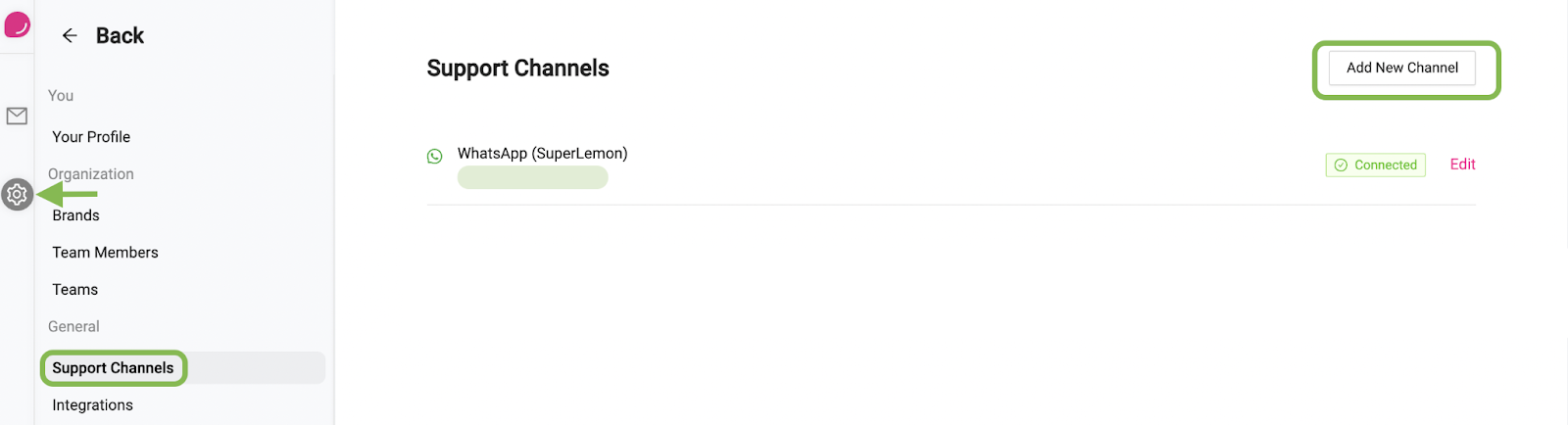
- You’ll see a list of all the supported channels that you can connect to DelightChat. Click [Add] beside the “Outside DelightChat” channel
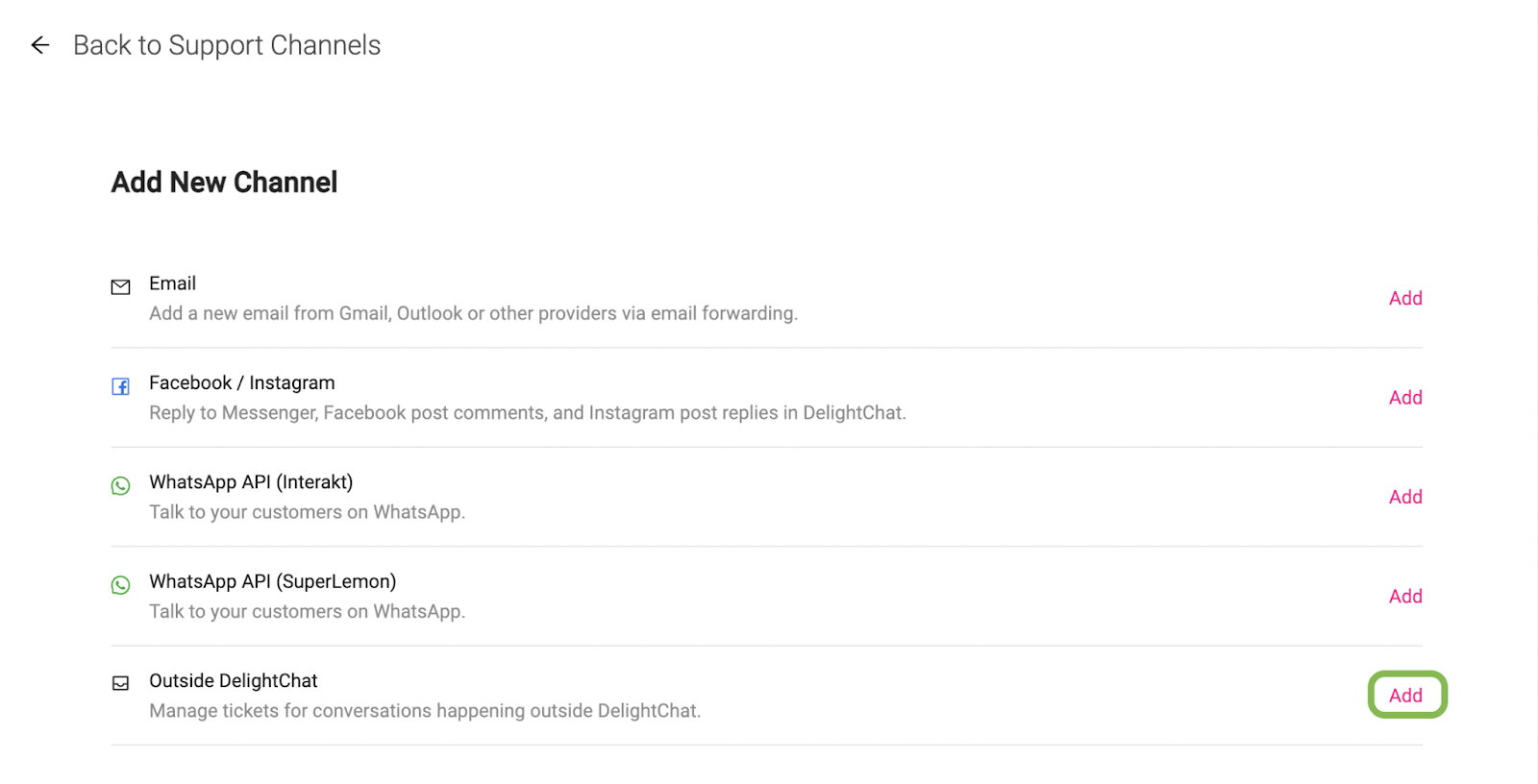
- Next, enter a name for the channel as per your use case and select the brand that you want to associate the channel with.
- Once done, click [Save]
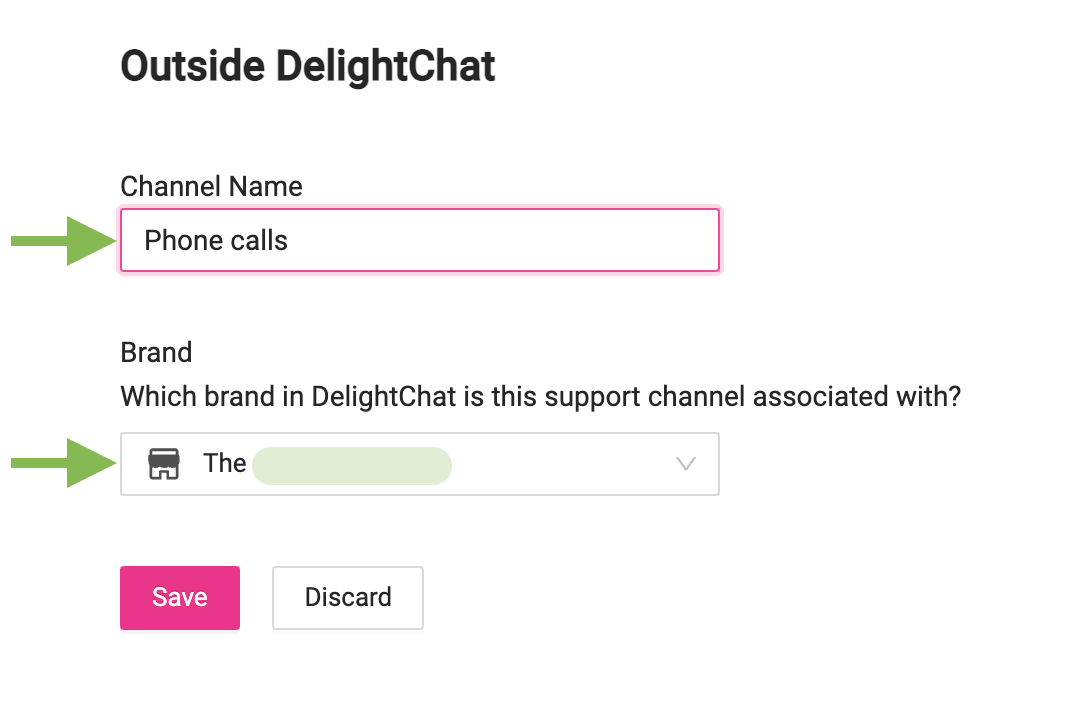
- You should be able to see the new channel added to your list of support channels
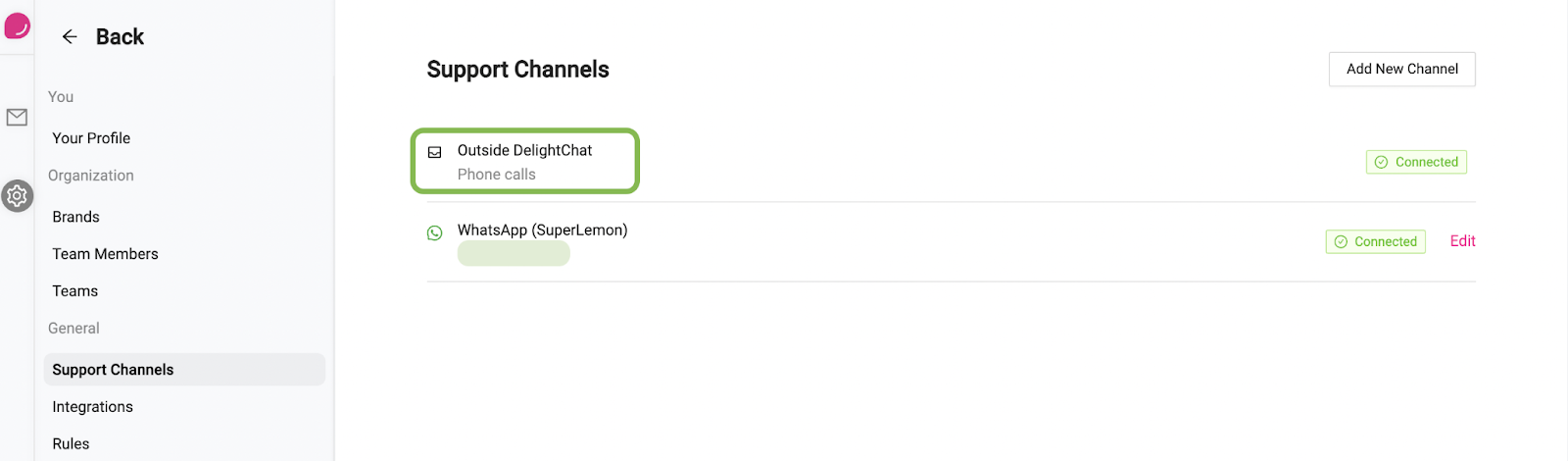
- Hit the [Back] button that’s just beside the DelightChat logo on the top-left corner.
- You should now see the new support channel on your dashboard under the brand you associated the channel with.
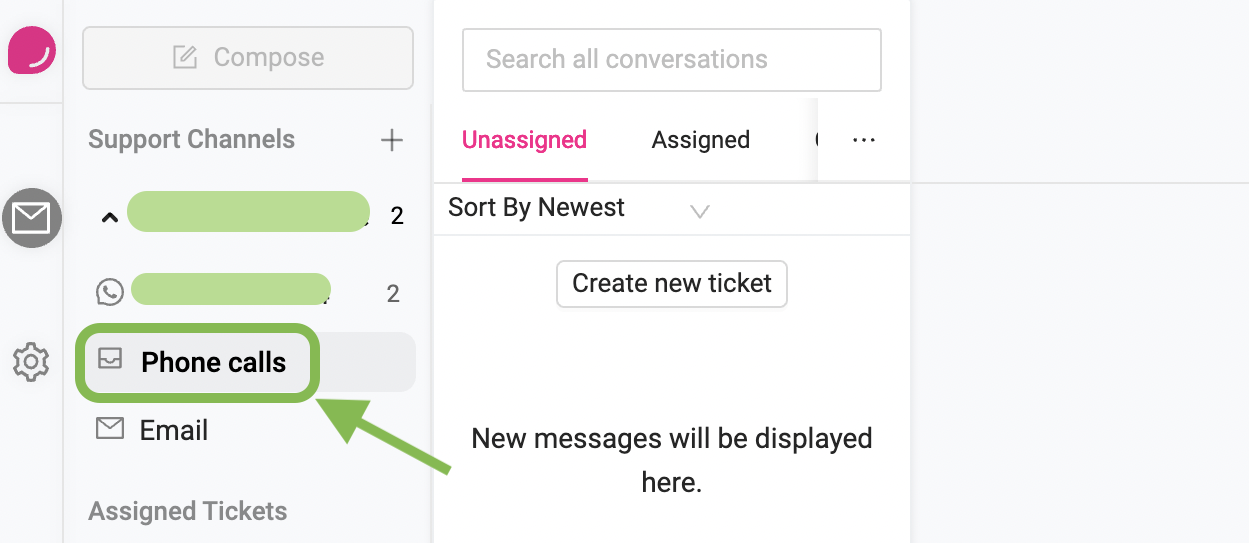
How to create a new ticket for outside DelightChat channels?
- To create a new ticket, select the channel and click [Create new ticket]

- In the popup box, begin typing the name of the customer. If a customer already exists by that name, you will see the details in the suggestions. For new customers, the suggestions box will pop up without any details (see below). Click the name from the suggestions, and the ticket will be associated with that customer.
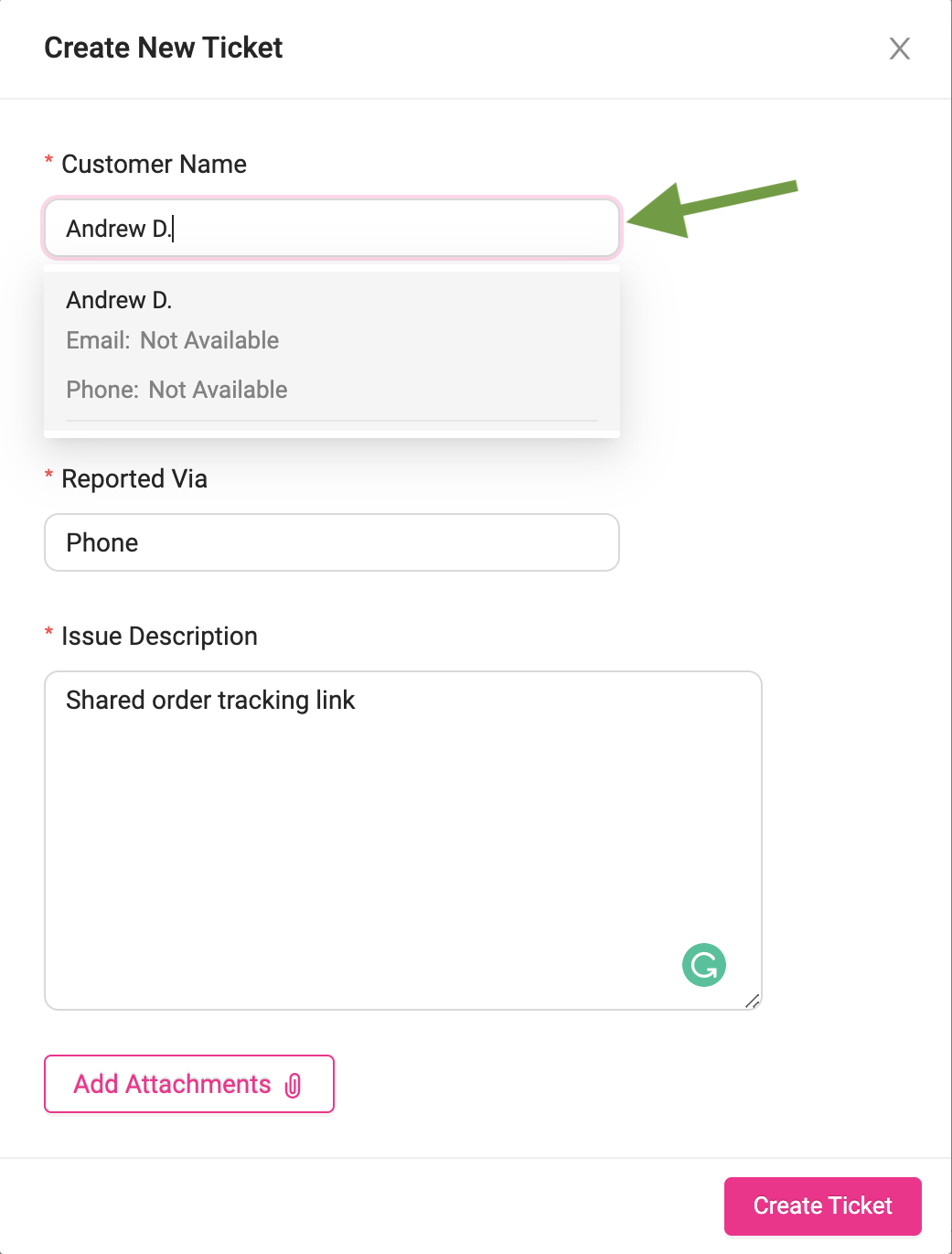
- Fill in the required details and click [Create Ticket]
- The ticket will be displayed under the “Unassigned” tab until it is assigned to someone on the team. (see how to assign tickets)
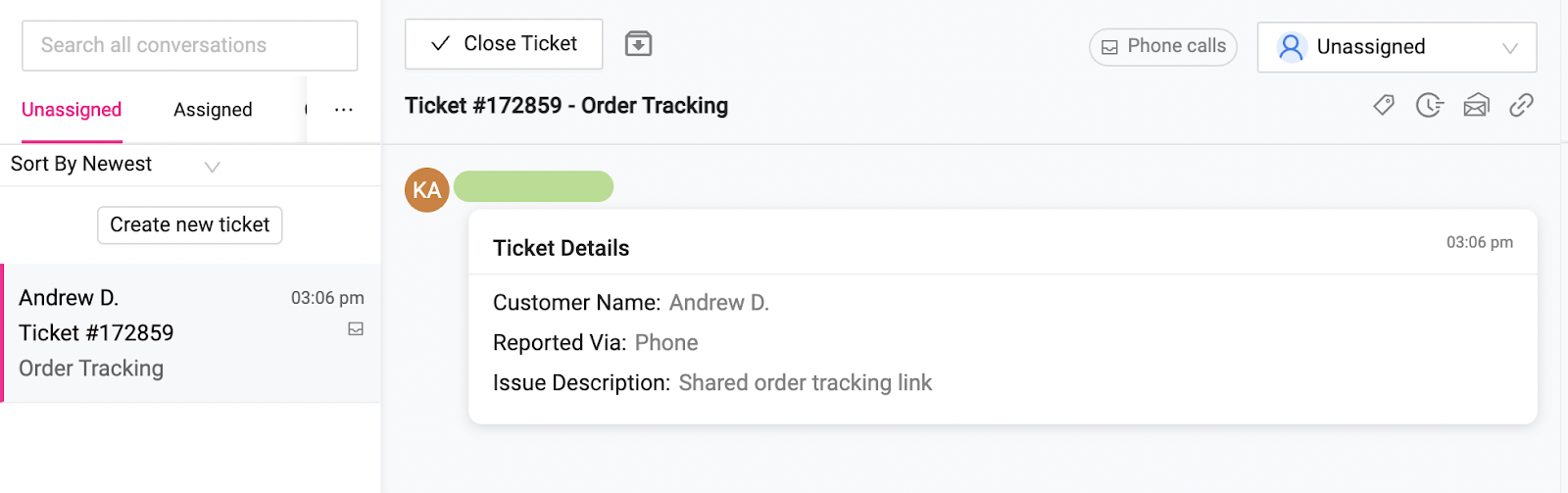
And you’re all set with your outside DelightChat channel.

