After you log in to DelightChat, you can invite your team members to the platform.
Here’s how:
- Click the settings icon from the left navigation panel
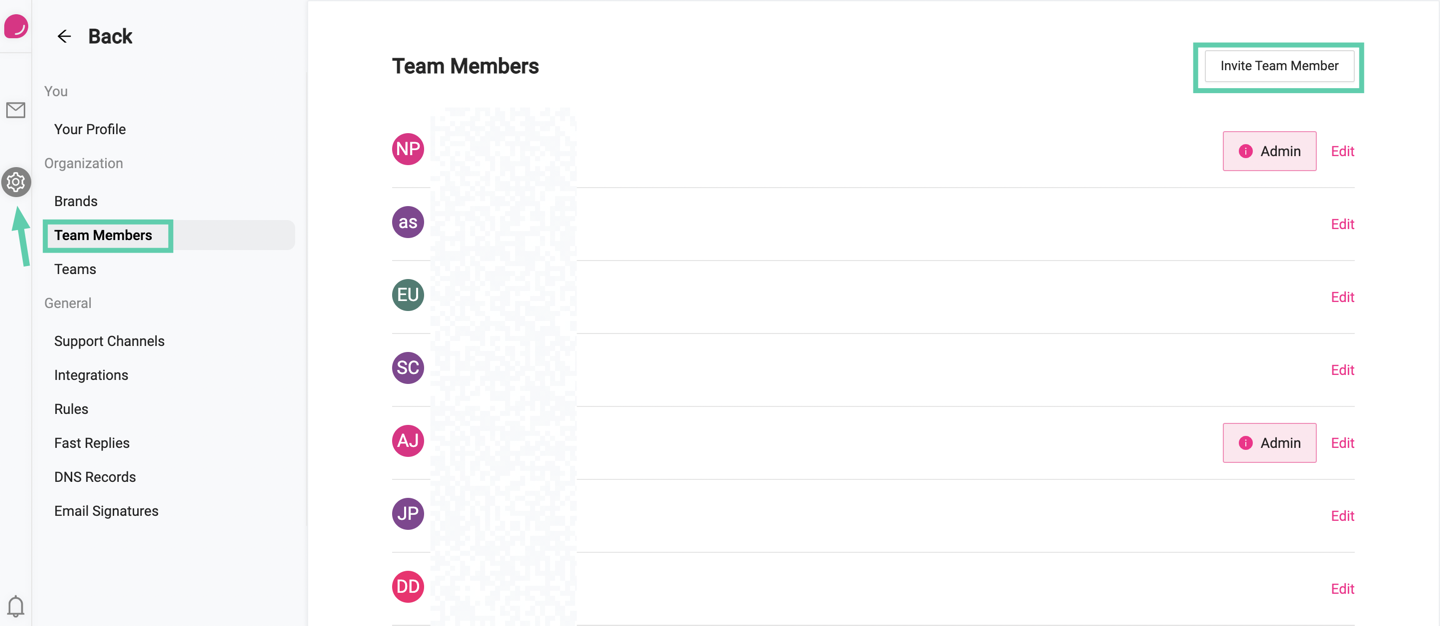
- Select [Team Members] and then click [Invite Team Member] (highlighted in the screenshot)
- Enter the team member’s first and last name, email address, role in the company (used in email signatures), and create a username for them.
- Finally, select the user permissions and support channels that the new team member can access
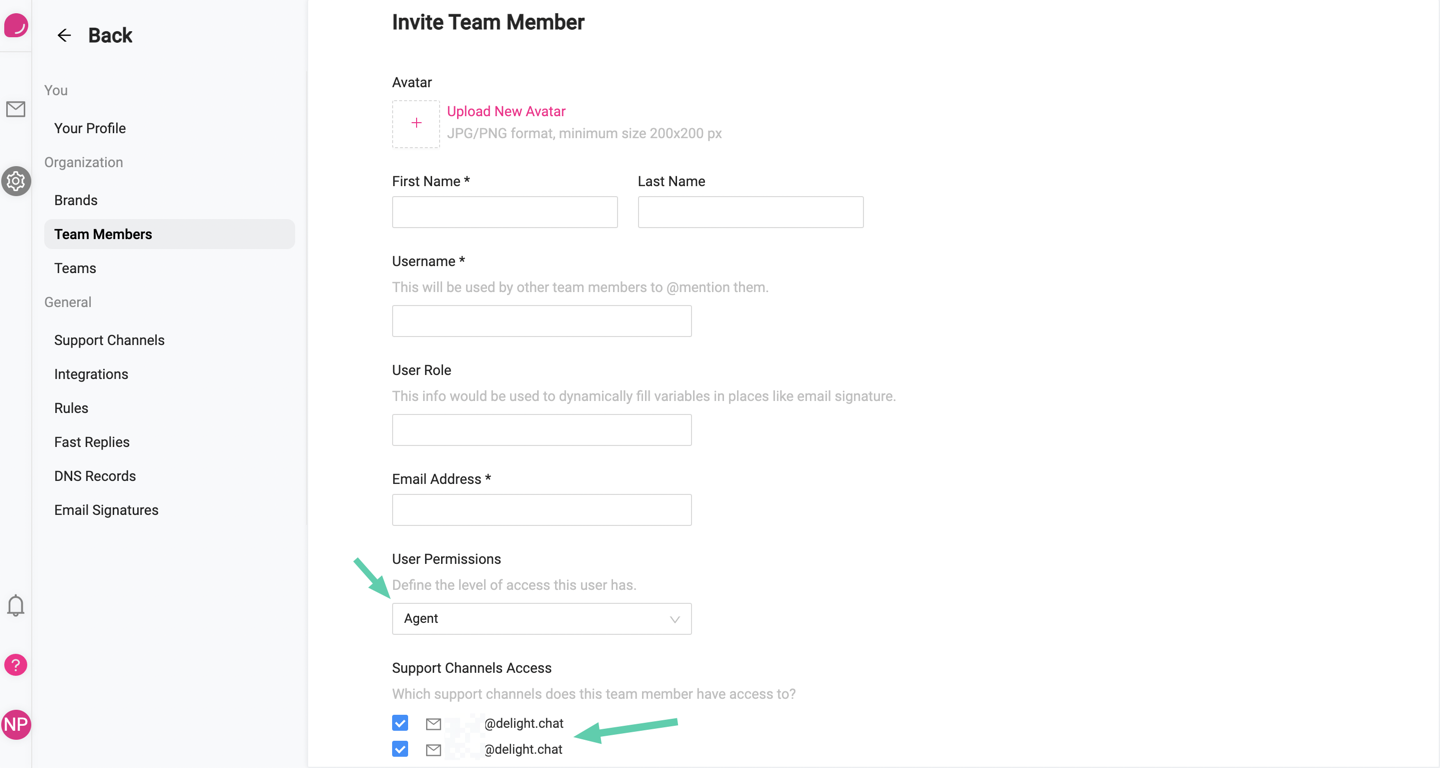
- And click [Invite Team Member] at the end.
The invited team member will be sent an email to set up a password and log into the dashboard.

