Cash on Delivery is one of the most widely payment methods in many markets such as India. However, COD orders have high RTO rates.
DelightChat already has an automated COD Order Confirmation feature to help reduce uncertainty and RTOs with COD orders.
We have also launched a way to convert COD Orders to Prepaid via WhatsApp if the customer confirms the order.
Converting COD (Cash on Delivery) orders to prepaid can help increase revenue and reduce the cost of returns. DelightChat’s COD to Prepaid automation enables you to incentivize customers to switch to prepaid by offering discounts and simplified payment processes.
How it works:
- Customer who places a COD Order is sent a message.
- The message incentivizes them to convert their order to prepaid. You can optionally include a small discount or offer faster shipping for prepaid orders.
- DelightChat analytics will show you how many customers converted their order to prepaid.
- Our solution works with Shopify's payment gateway as well as Razorpay.
With DelightChat, you can send automated Convert COD to Prepaid messages using the Official WhatsApp API for Shopify stores.
Watch the video tutorial below:
If you prefer images + text, read on.
Steps to Set Up COD to Prepaid Automation
Step 1 - Configure your Checkout Provider
Open WhatsApp Marketing > Automations in the app and select the automation from the list.
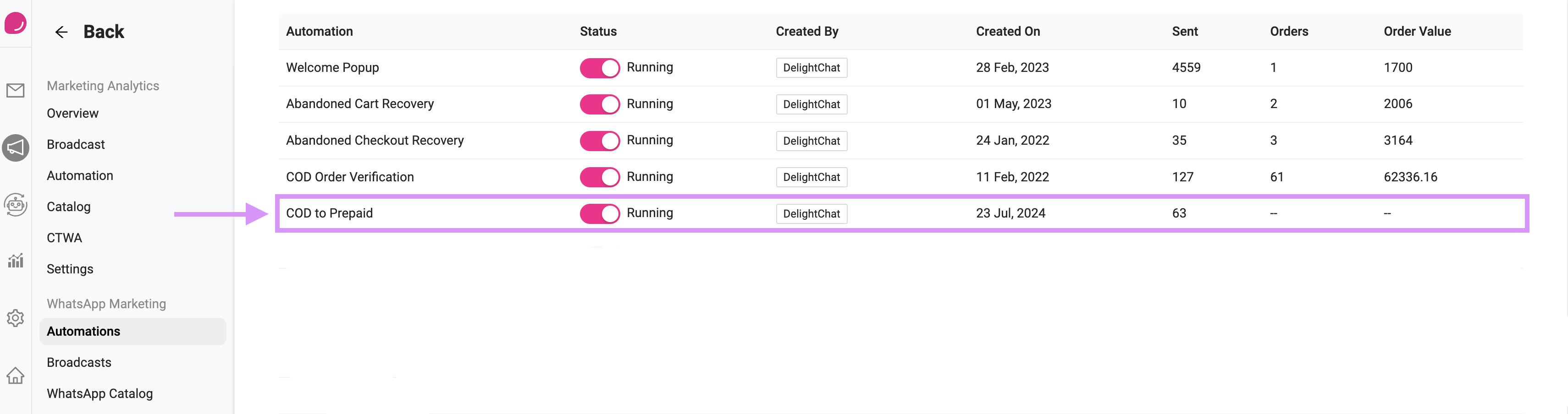
Initiate the automation setting up by selecting your checkout provider.
By default, DelightChat will use Shopify Checkout to create a draft order and send it to customers who placed a COD order. If the customer completes the payment for the draft order, it gets converted into a regular order, and the original COD order is canceled.
You can also use Razorpay for payments.
Configure your payment gateway in Settings > General > Platform Integrations > Add New Integration. Kindly refer to this link to obtain the ‘Key ID’ and ‘Key Secret’ values.
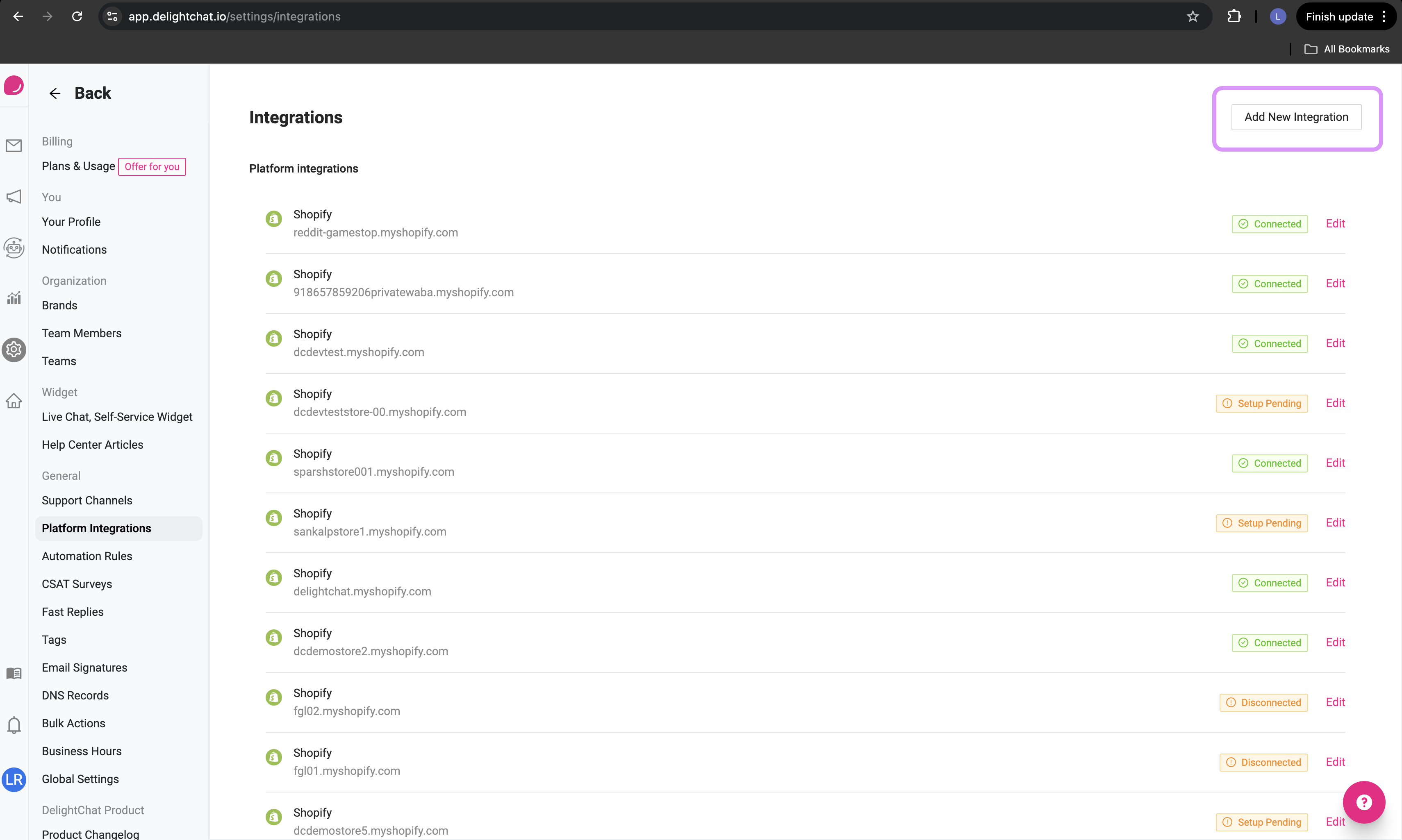

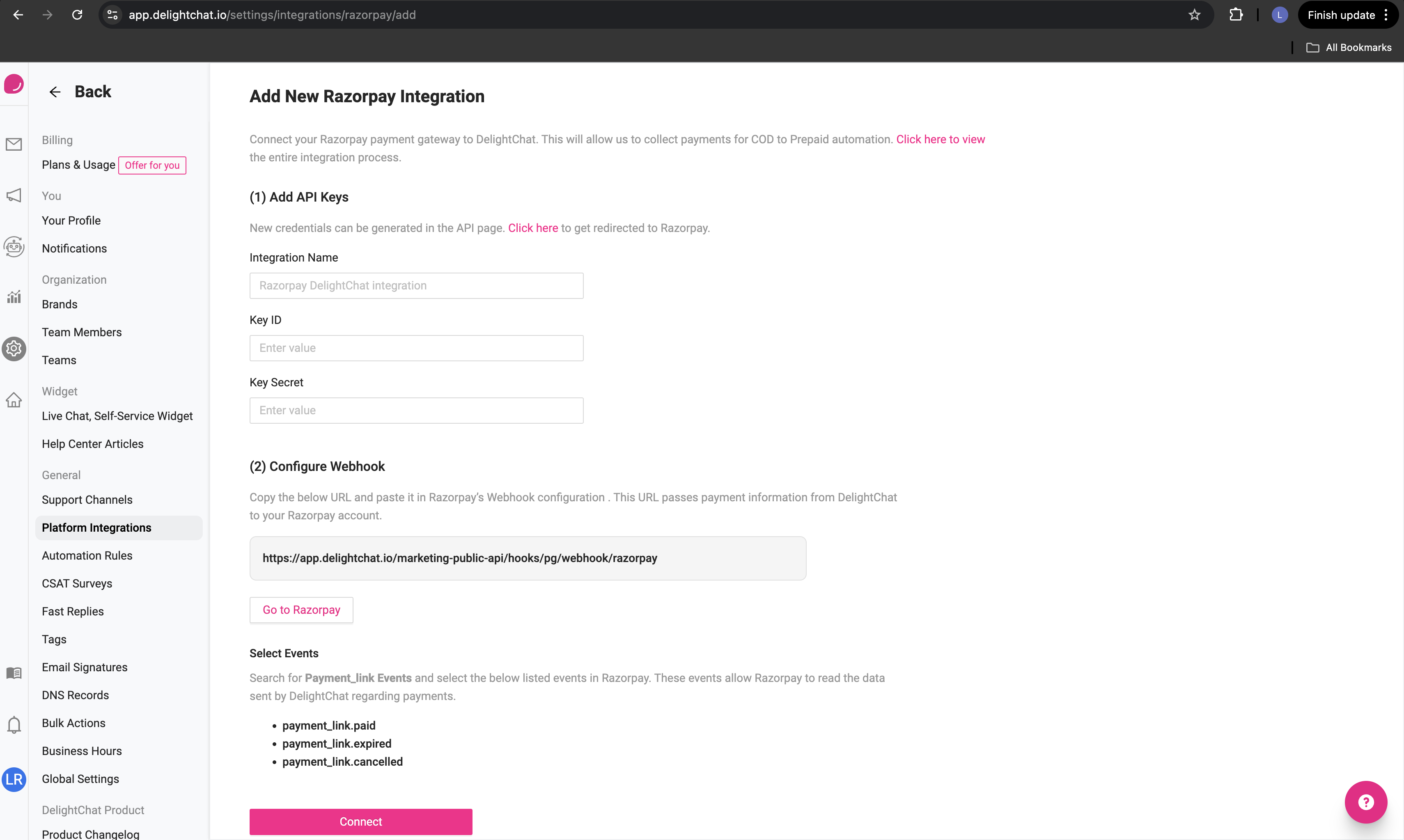
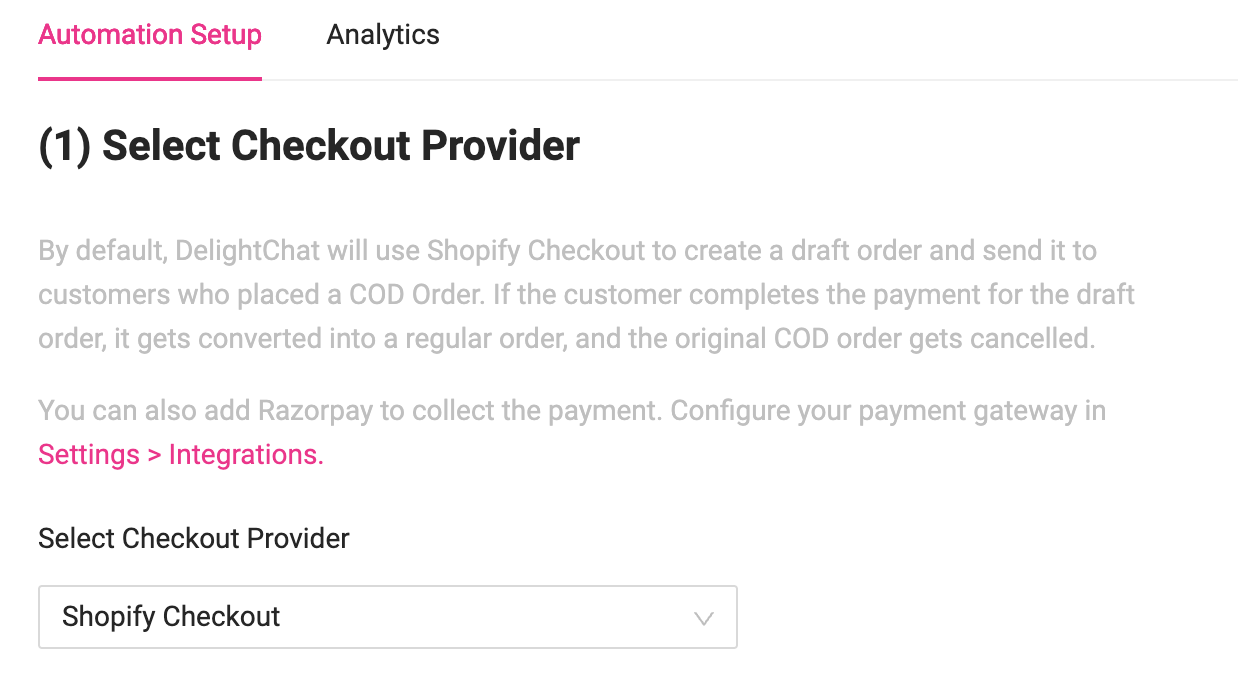
Step 2 - Configure Order Confirmation Rules
If the COD Order Verification automation is enabled, this automation will run after the customer has confirmed the COD order.
- Waiting for customer confirmation: If selected, the system will only send the "COD to Prepaid" message once the customer has confirmed their COD order. You can set a specific time limit (e.g., 24 hours) for the customer to confirm. If the customer does not confirm within this period, the system will not send the message.
- In the case where you select the option to send the message even if the customer hasn't confirmed the order, the system will automatically send the "COD to Prepaid" message after waiting for the set time (e.g., 1 hour).
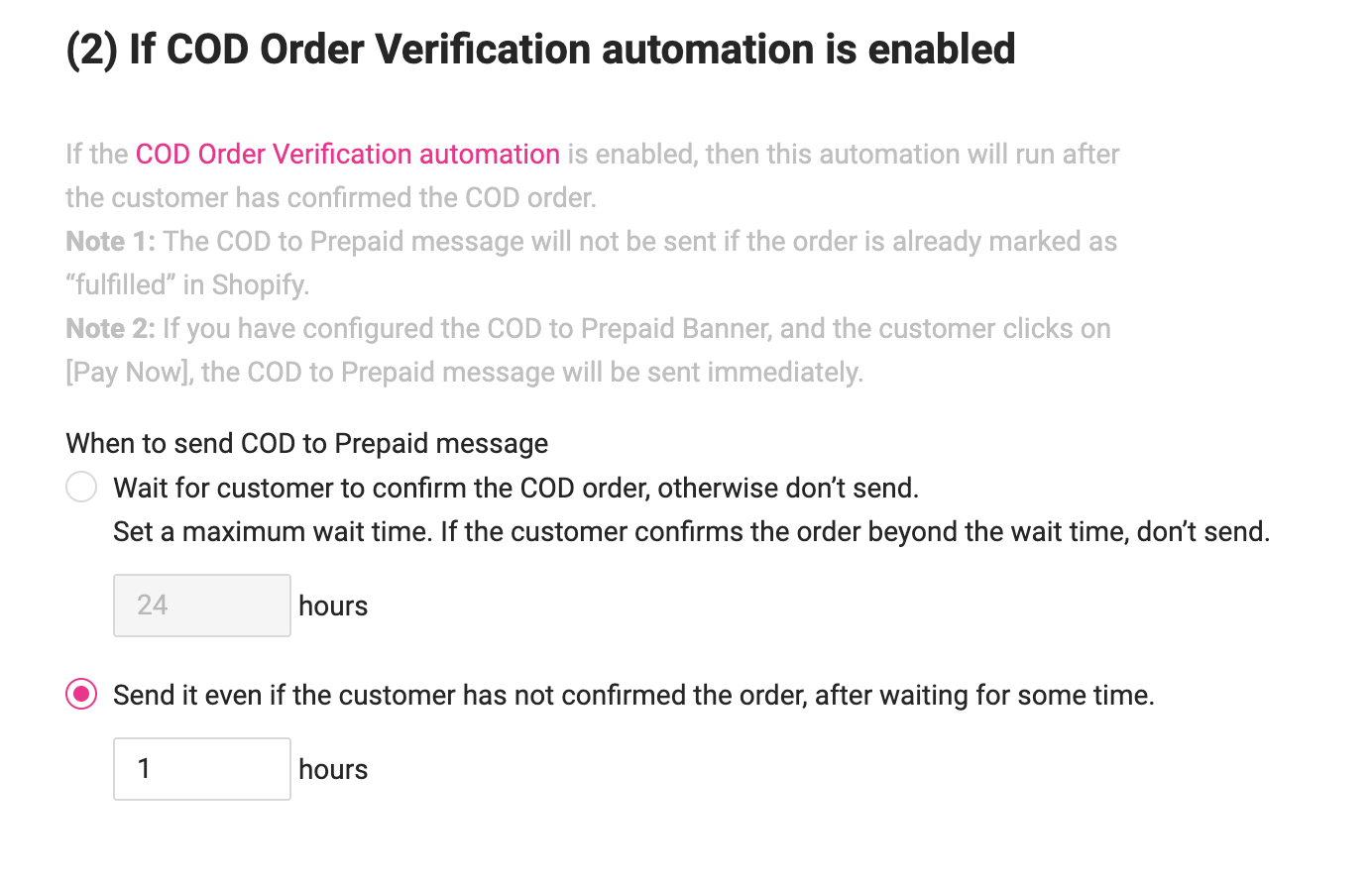
Step 3 - Customize COD to Prepaid Message
Create a new message template to send to your customers asking them to prepay the COD order. We have provided a default message template below that you can use (the default template provided by us falls under Utility category and it ensures high deliverability).
Default message template:
Hey,
Thanks for ordering with us. To ensure your order is delivered at the earliest, please complete the payment online.
Use this link to pay: {{1}}
If you have any issues or questions, please let us know.
Thank you!
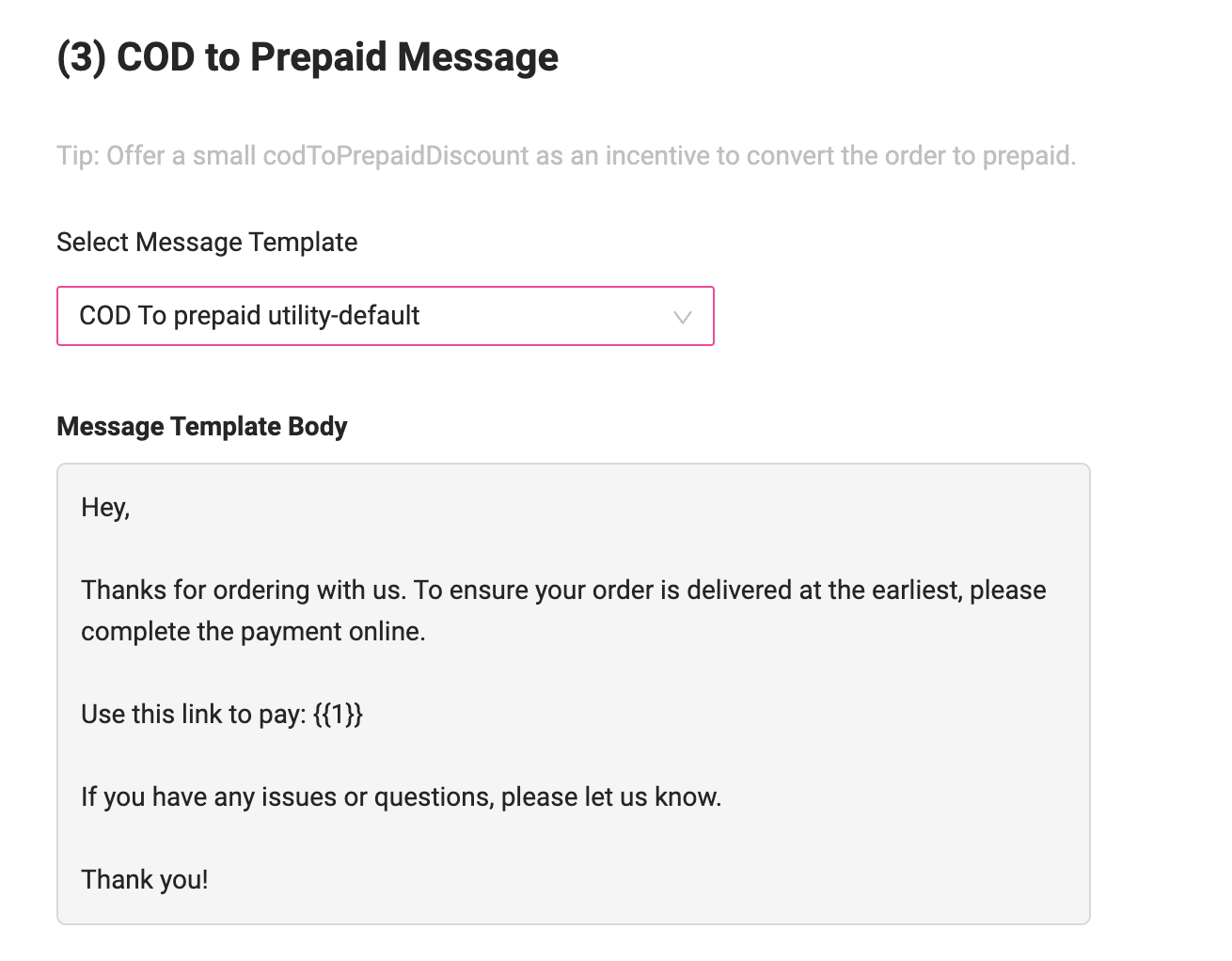
Configure the message template: Select the message template that will be sent to customers encouraging them to complete the payment online. This message can include a {PaymentLink} that redirects the customer to the Shopify Checkout (or Razorpay).
Payment Link is the link that the customer will use to pay for the order. It will lead the customer to an identical draft order in Shopify. For Razorpay, the user will be redirected to the Razorpay checkout link. The customer simply needs to choose the payment method and complete the order.
Use the predefined variables to personalize your message, such as {OrderNumber}, {PaymentLink}, and more. This helps ensure that your messages are dynamic and provide essential details to customers.
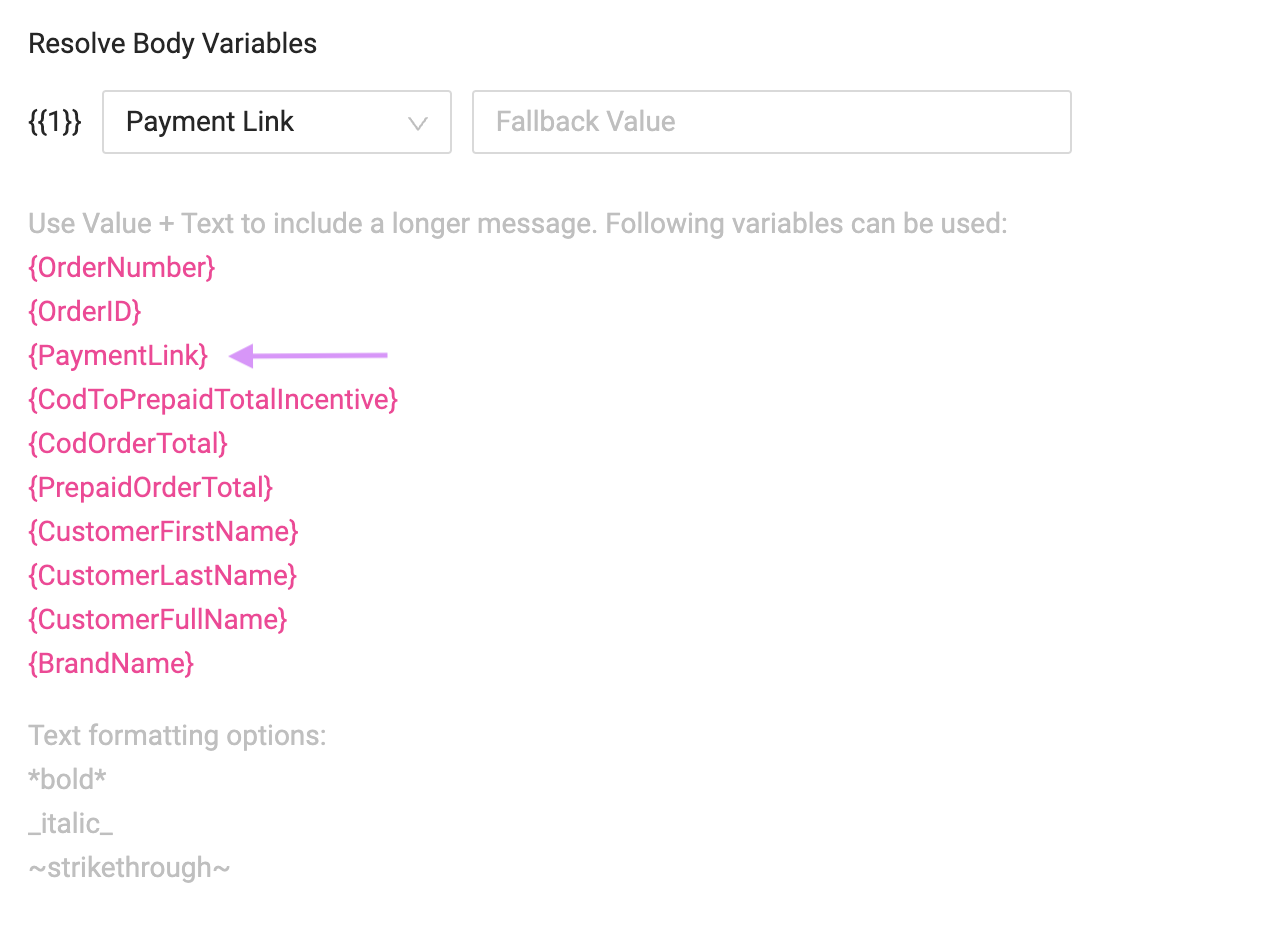
Include discount: A small incentive can help nudge more users to convert their COD order to prepaid. For example, setting a x% discount (x% * total amount). You can also set a flat discount (say ₹75 off/ $1.6 off) instead of % discount.
DelightChat can automatically generate this discount and apply it to the draft order that the customer will access using {PaymentLink} variable.

Step 4 - Handle Discounts & Shipping Fees
Additionally, you can handle shipping fees in various ways, such as:
- Waiving off shipping fees completely,
- Charging an alternate fee, or
- Keeping the fees the same as in the original COD order.
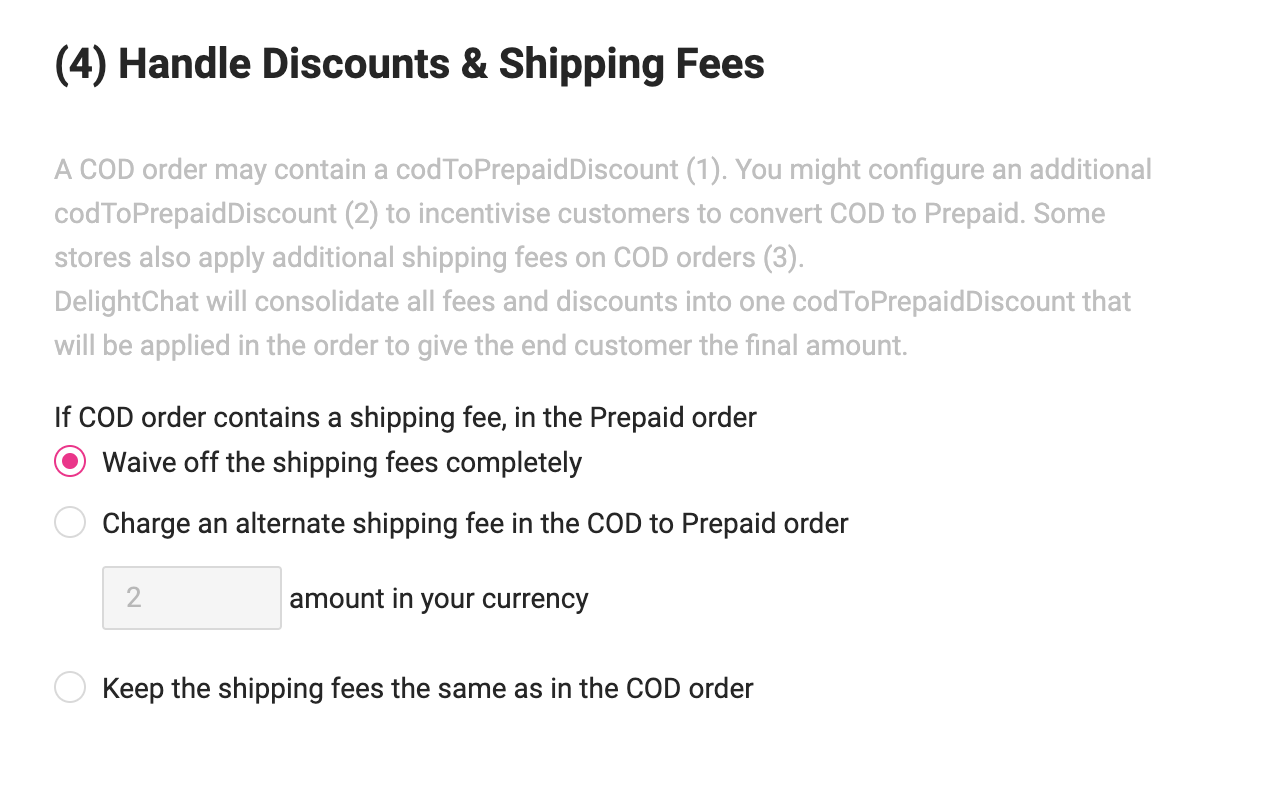
Step 5 - Configure Actions for Converted Orders
DelightChat can perform follow-on actions if the customer converts their COD order to prepaid.
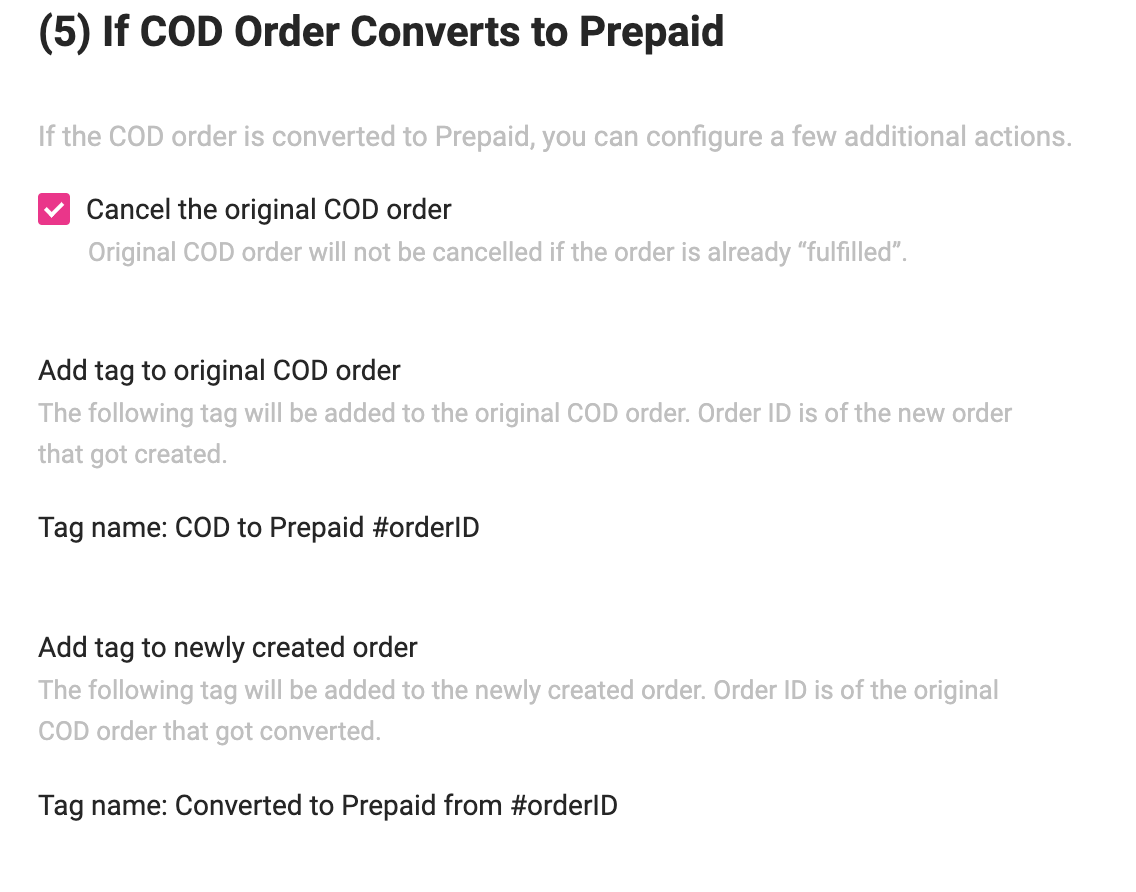
Cancel the original COD order: This will cancel the COD order that the customer originally placed in Shopify. This action will happen if the order is NOT already ‘fulfilled’.
Add tag to original COD order: A tag will be added to the original COD order. This tag will contain the #orderID of the newly generated order created by DelightChat.
Add tag to newly created order: A tag will also be added to the newly generated order. This tag will contain the #orderID of the original COD order that got converted to Prepaid.
Reference (Shopify Store Admin):
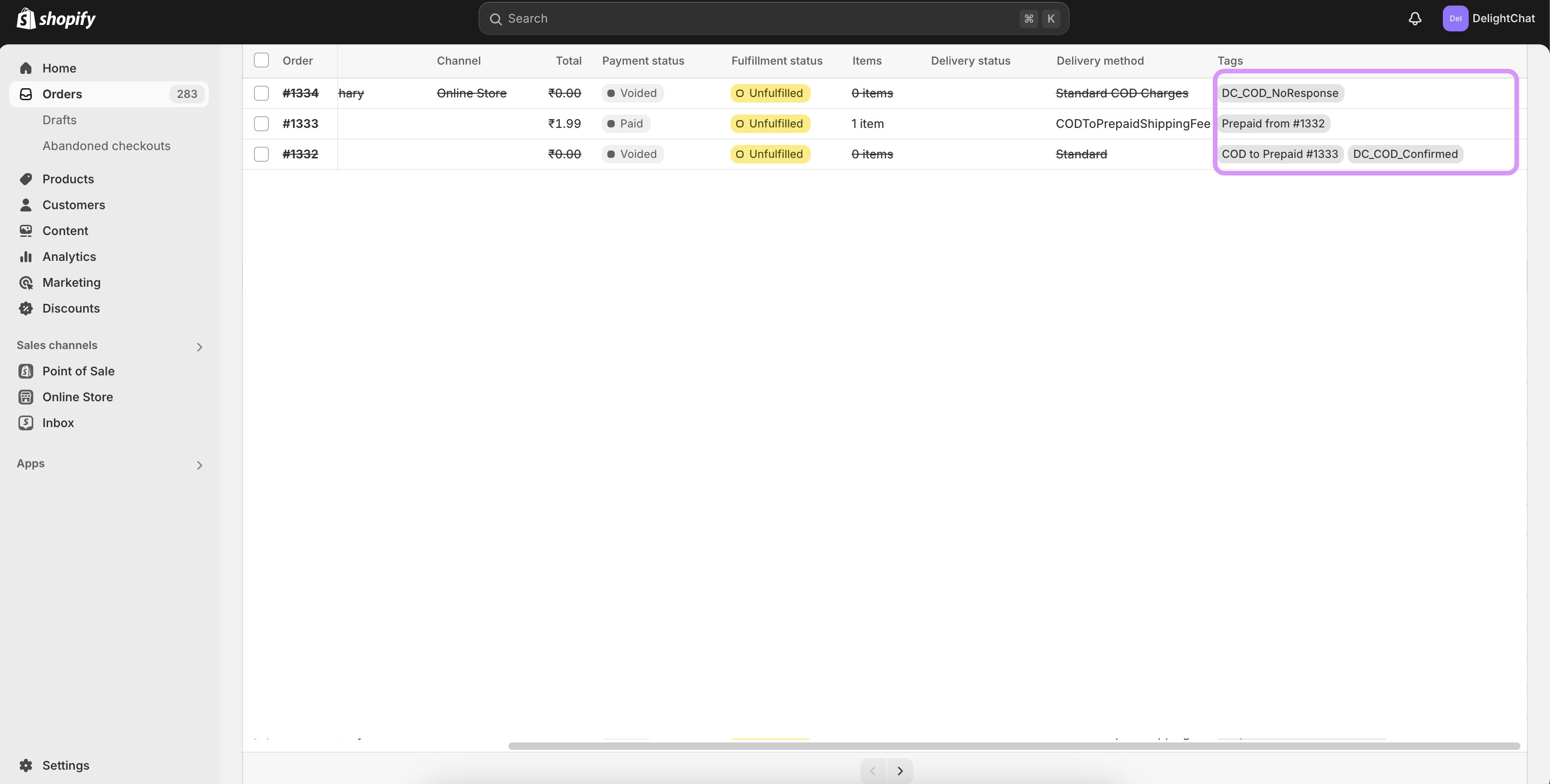
Step 6 - Save & Enable COD to Prepaid Automation
Once you've configured all the options, enable the automation by toggling the switch to "Enabled" and save the changes.
The automation will now be running, and it will convert COD orders to prepaid automatically based on your configuration.
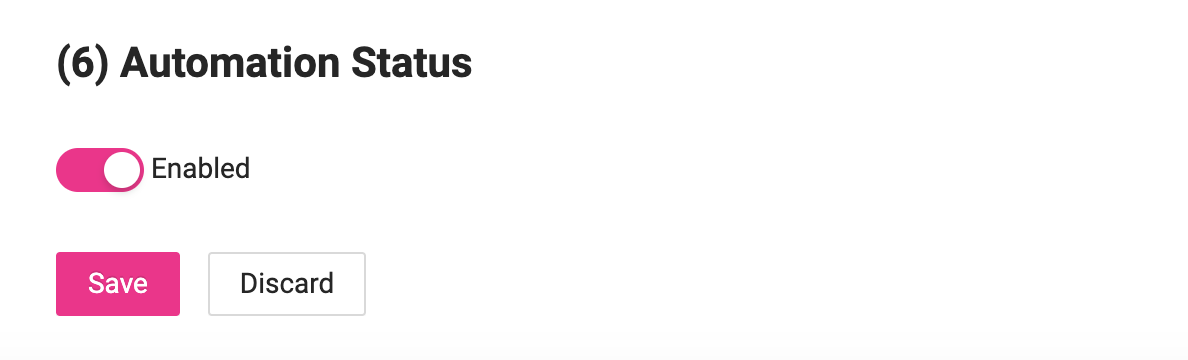
COD to Prepaid Conversion Analytics
DelightChat automatically tracks the following metrics, all of which can be found under the ‘Analytics’ tab.
- Message stats: Messages successfully sent, delivered, read
- COD Orders Handled: Orders handled under COD
- Orders Converted to Prepaid: Initial COD orders placed by the customers that got converted into Prepaid orders.
- Prepaid Order Value: Total amount of the Prepaid orders placed by your customers post conversion.

You can also download the analytics data and analyze it further, such as seeing the exact order IDs that got converted to prepaid.
By following these steps, you can successfully set up COD to Prepaid automation on DelightChat to reduce COD-related returns and increase prepaid payments.
--
New to DelightChat? Let's get you started with converting your COD Orders to Prepaid via WhatsApp. Sign up today!

