WhatsApp Catalog allows you to showcase and sell products directly on WhatsApp. Customers can browse your catalog, add items to their cart, and even place orders through an automated checkout process linked to your Shopify store.
With support for up to 500 products, real-time stock sync, and multi-product messaging, the WhatsApp Catalog makes it easy to drive sales and enhance customer shopping experiences—all within WhatsApp.
Note: Follow this guide to set up your WhatsApp Catalog in DelightChat.
Step 1: Navigating to the WhatsApp Catalog
- Open the DelightChat Dashboard.
- In the left sidebar, go to the Marketing section.
- Click on WhatsApp Catalog.
- You'll now see the catalog management screen, where you can add, remove, and sync products.

Step 2: Understanding WhatsApp Catalog Features
- Catalog updates can take anywhere from 60 minutes up to 24 hours to reflect in WhatsApp.
- WhatsApp Catalog supports up to 500 products. If a Shopify product has 5 variants, it will count as 5 separate products in WhatsApp Catalog.
- Multi-Product Message: A feature that lets you send a collection of up to 30 products in one message when chatting with customers.
Step 3: Adding Products to the Catalog
1. Click on + Add Products to Catalog.
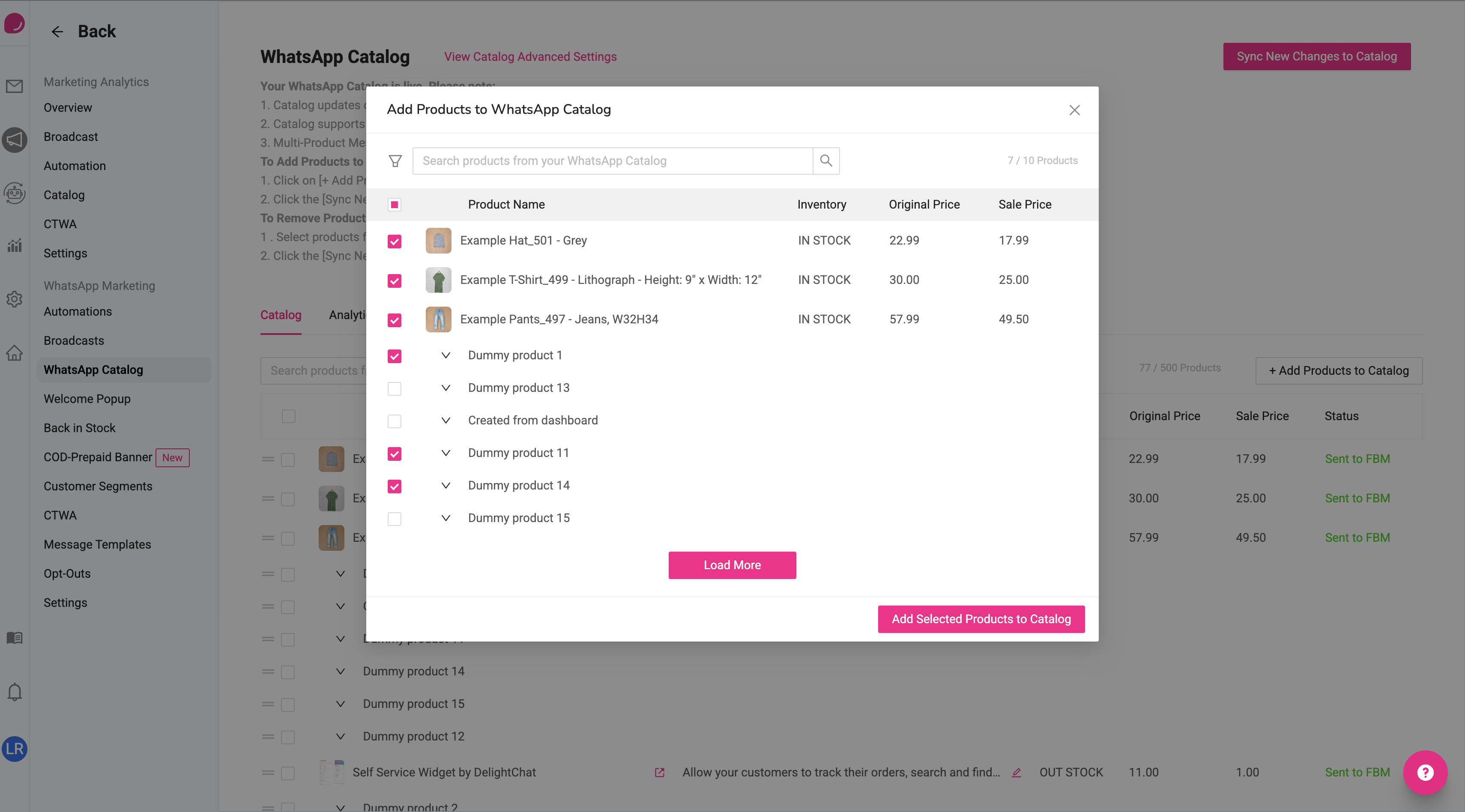
2. A popup will appear, showing your available store products.
3. Select the products you want to add and click Add Selected Products to Catalog.
4. Click Sync New Changes to Catalog to push updates to Meta and complete the process.

Step 4: Managing Product Details
Once products are added, you can:
- View Product Name, Description, and Price.
- See the Product Image associated with it.
- Click on a product to view its details.
Step 5: Removing Products from the Catalog
- Select the products you want to remove.
- Click Remove from Catalog.
- Click Sync New Changes to Catalog to push updates to Meta.
Step 6: Advanced Catalog Settings
WhatsApp Catalog Checkout Settings
Allow Customers to Checkout from WhatsApp Catalog
If enabled, when a customer adds items to their WhatsApp Catalog cart and clicks ‘Send to Business’ or ‘Place Order,’ DelightChat will seamlessly create a draft order in your Shopify store with the items in cart and automatically send the unique checkout link for the draft order to the customer via WhatsApp"
Checkout Message Template
This is the message that will be sent when a customer tries to place an order via the WhatsApp Catalog.
Default message:
Thanks! You can complete your order on our store using this link: {CatalogCheckoutURL}
Available Variable: {CatalogCheckoutURL} dynamically fetches the checkout link.
Formatting Options: Supports bold, italic, and other text styling.
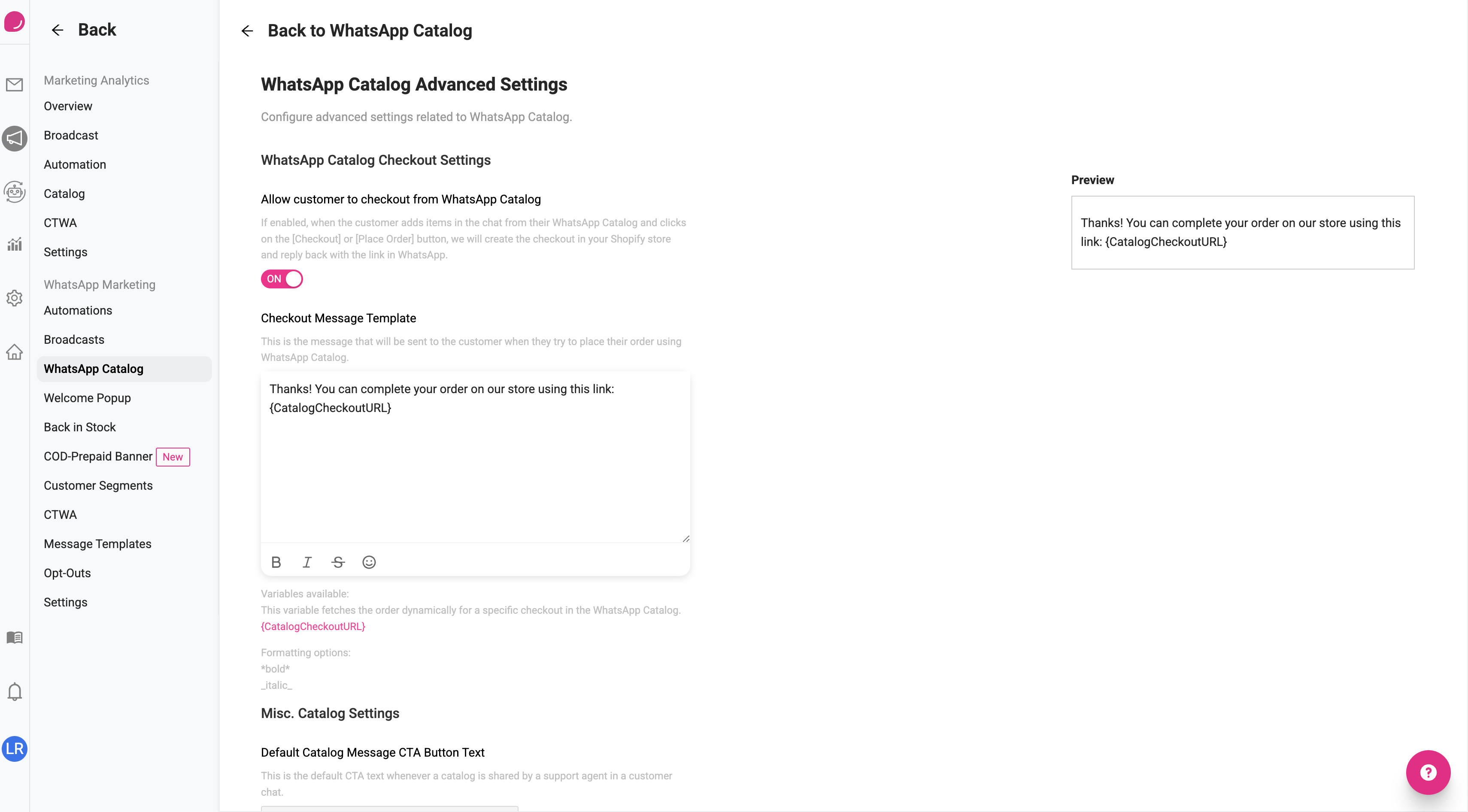
Misc. Catalog Settings
Default Catalog Message CTA Button Text
- This is the default button text when a catalog is shared by a support agent in a chat.
- Default: Browse Catalog
Remove Product from Catalog if 'out of stock' in Shopify
- If a product becomes out of stock in Shopify, it will be automatically removed from the WhatsApp Catalog.
- Exception: If your Shopify settings allow "Continue selling even when out of stock," the product will not be removed.
Add Product Back to Catalog if 'back in stock' in Shopify
- If a previously removed product comes back in stock in Shopify, it will automatically be added back to the WhatsApp Catalog.
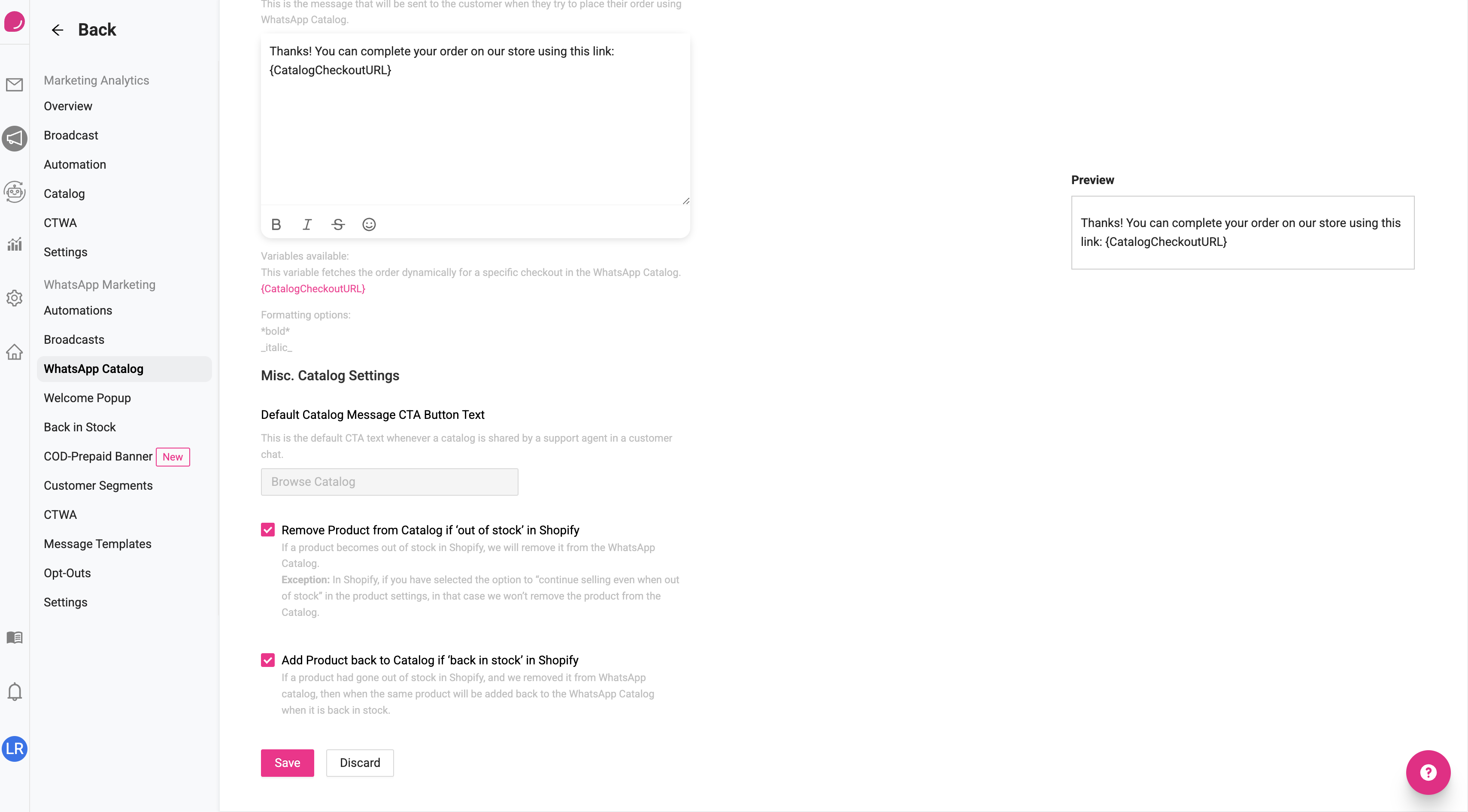
Step 7: Catalog Analytics
You can track catalog performance in the Catalog Analytics section.
Key Metrics:
- Completed Order Value: Total revenue generated from WhatsApp orders.
- Total Draft Orders: Orders placed but not completed.
- Total Orders Converted: Successfully completed orders.
- Cancelled Orders: Orders that were not completed by customers.
- Completed Order Value: Total revenue generated from WhatsApp orders.
- Total Draft Orders: Orders placed but not completed.
- Total Orders Converted: Successfully completed orders.
- Cancelled Orders: Orders that were not completed by customers.
💾 Download Analytics Data to analyze performance trends over time.
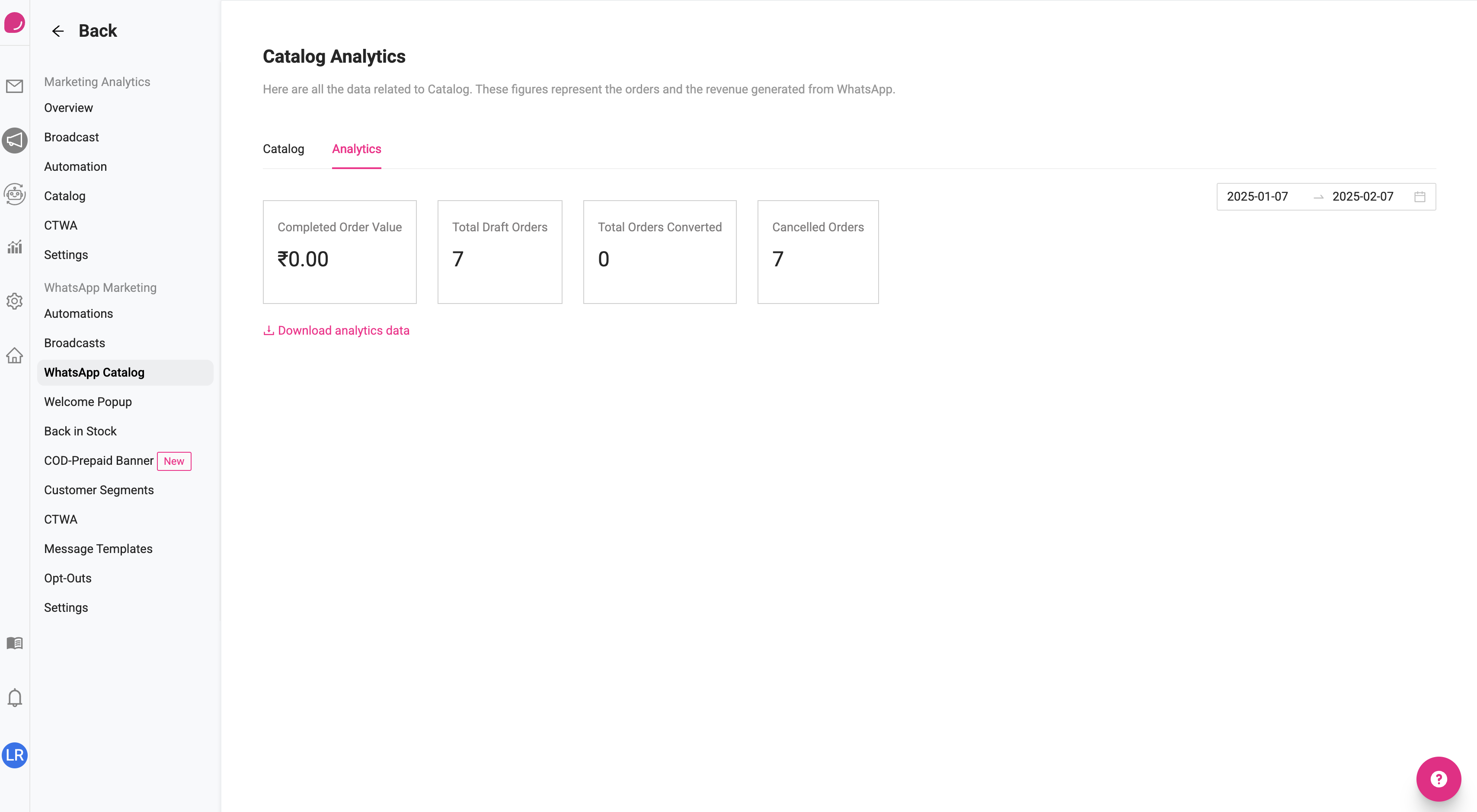
Reply to Customer Chats with Catalog Products
Once the WhatsApp Catalog is set up for your business, your support agents can send products from the catalog in their responses to customers.
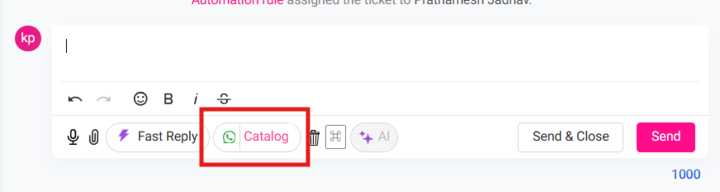
This makes it seamless for both your support team to integrate WhatsApp Catalog into their chats, as well as for your customers to browse your products within the WhatsApp chat without having to navigate anywhere else. Empower your support team to use this feature in order to improve conversions from their customer conversations.
Your WhatsApp Catalog is now live and optimized for customer engagement! 🚀

