DelightChat has built an automation rule engine using which you can automatically reply to customer queries based on keywords or other parameters like within/outside business hours.
With our latest update, you can auto-reply to WhatsApp messages using a rich interactive message.
An interactive message can be of 3 types
- List message - Present a menu of upto 10 options
- Quick replies - Share 3 quick reply buttons
- Media file - Reply back with an image or media file
1- List Message
List message presents your customers with a menu, which they have to tap to see the menu options. Upto 10 menu options can be configured.
You can configure a list message in DelightChat Automation Rules using this setting:
- Action: Auto reply (WhatsApp interactive message)
- Buttons: List Message
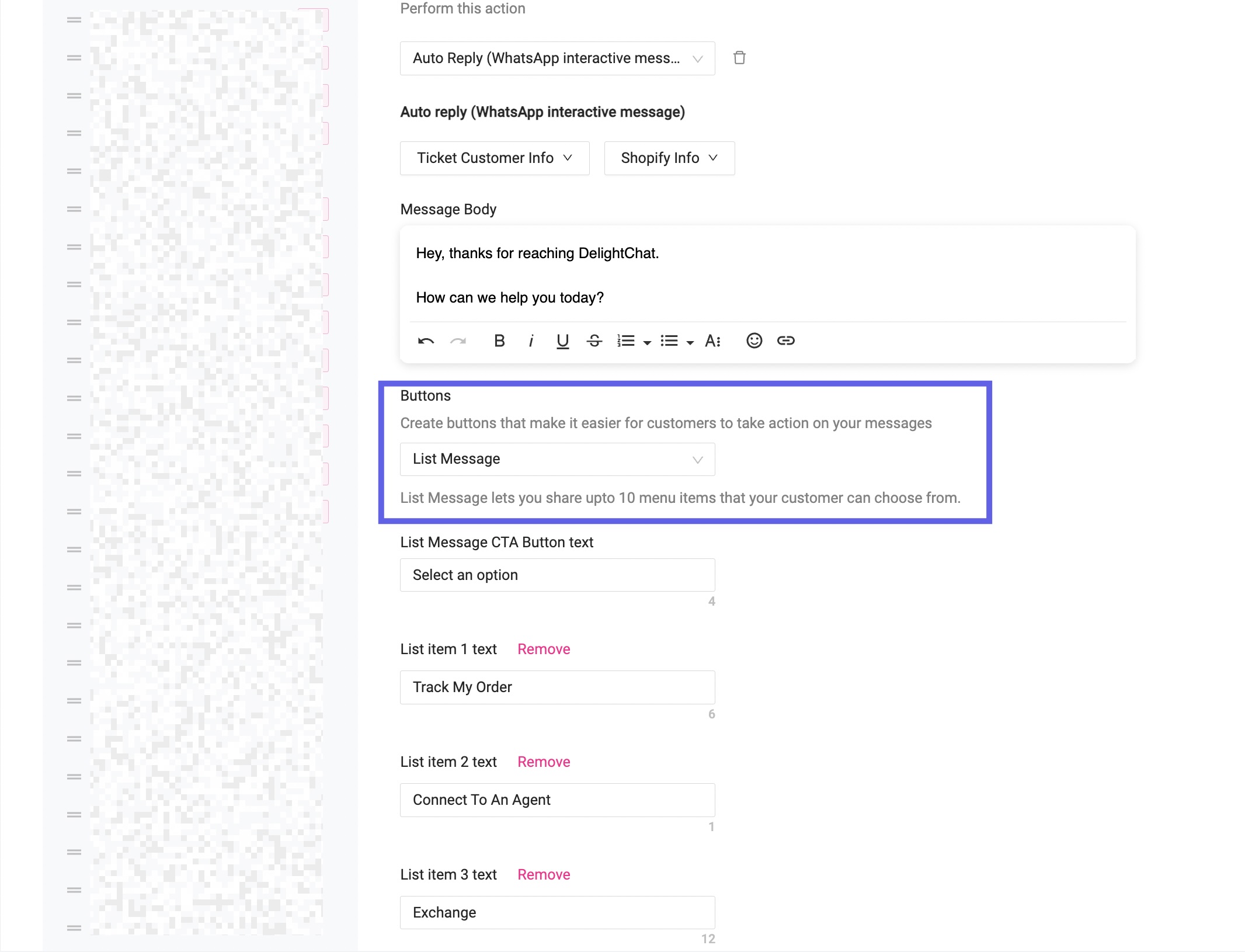
This is how a list message looks in WhatsApp's interface.
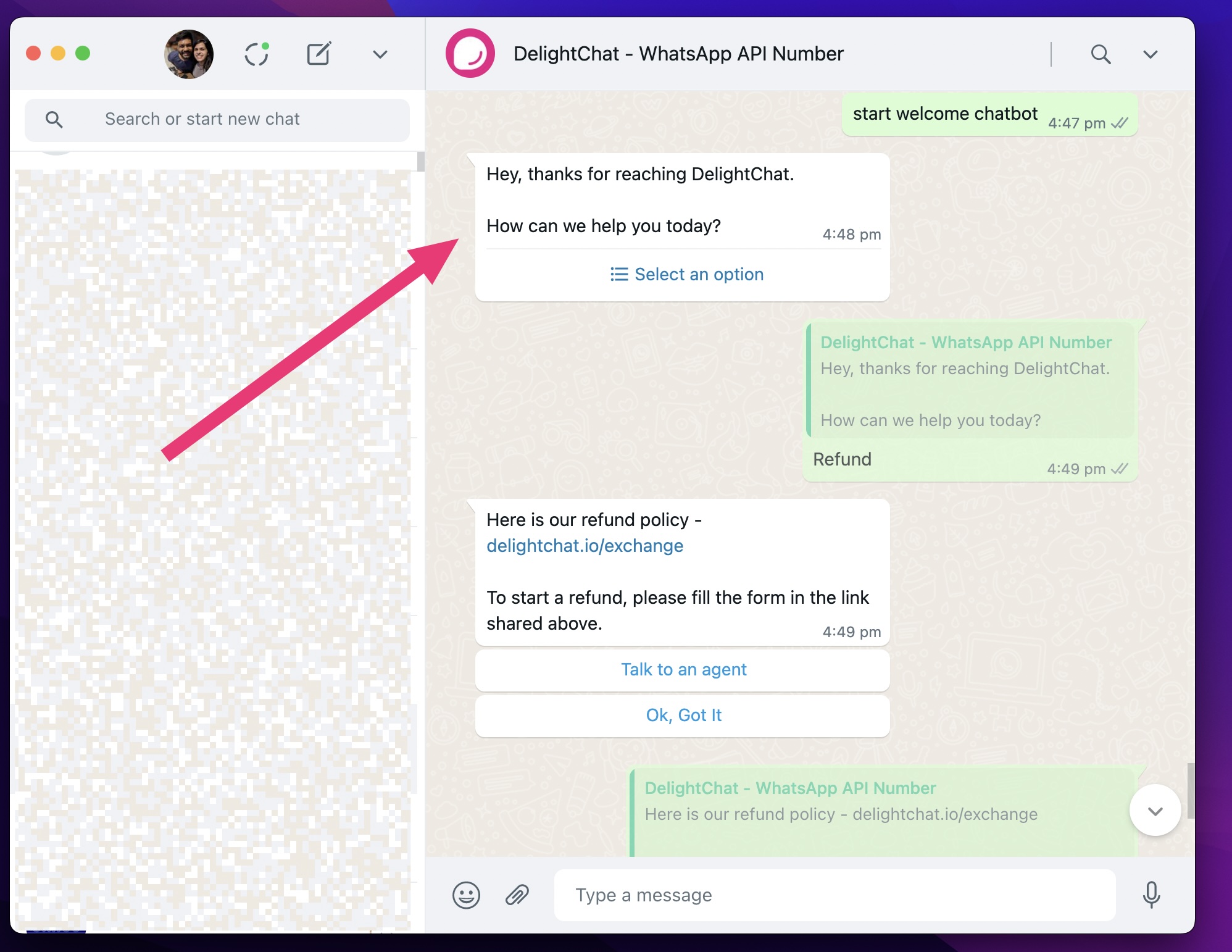
When you click the Menu button, a pop-up will present you with the options.
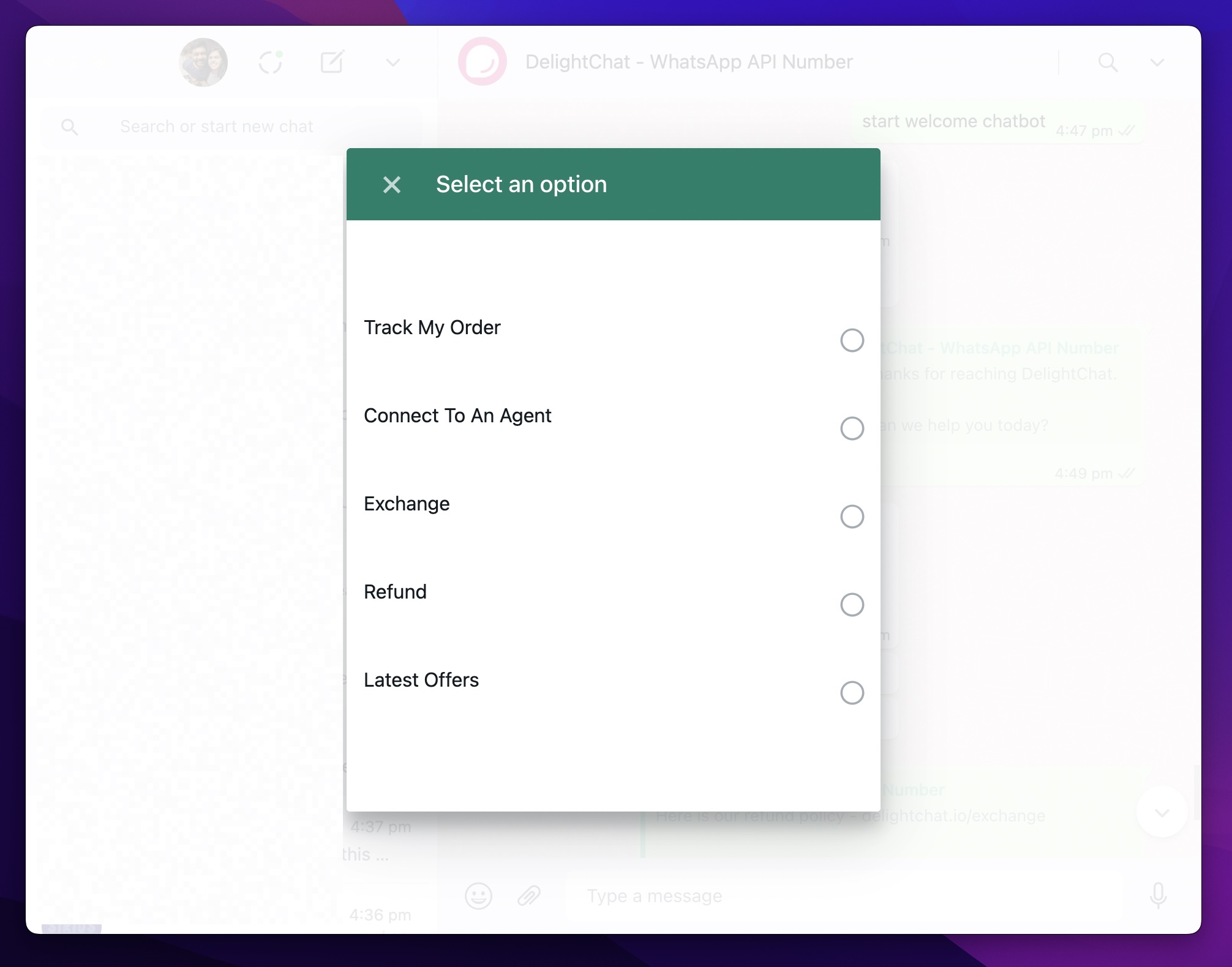
Whichever option you select gets sent as a reply in the WhatsApp chat.

2- Quick Replies
Quick replies is a simpler version of List message. You can only configure max 3 options, and those options are shown in the WhatsApp interface without the user having to tap on a button first.
You can configure quick replies in DelightChat Automation Rules using this setting:
- Action: Auto reply (WhatsApp interactive message)
- Buttons: Quick Reply Buttons

This is how quick reply buttons look in WhatsApp's interface.
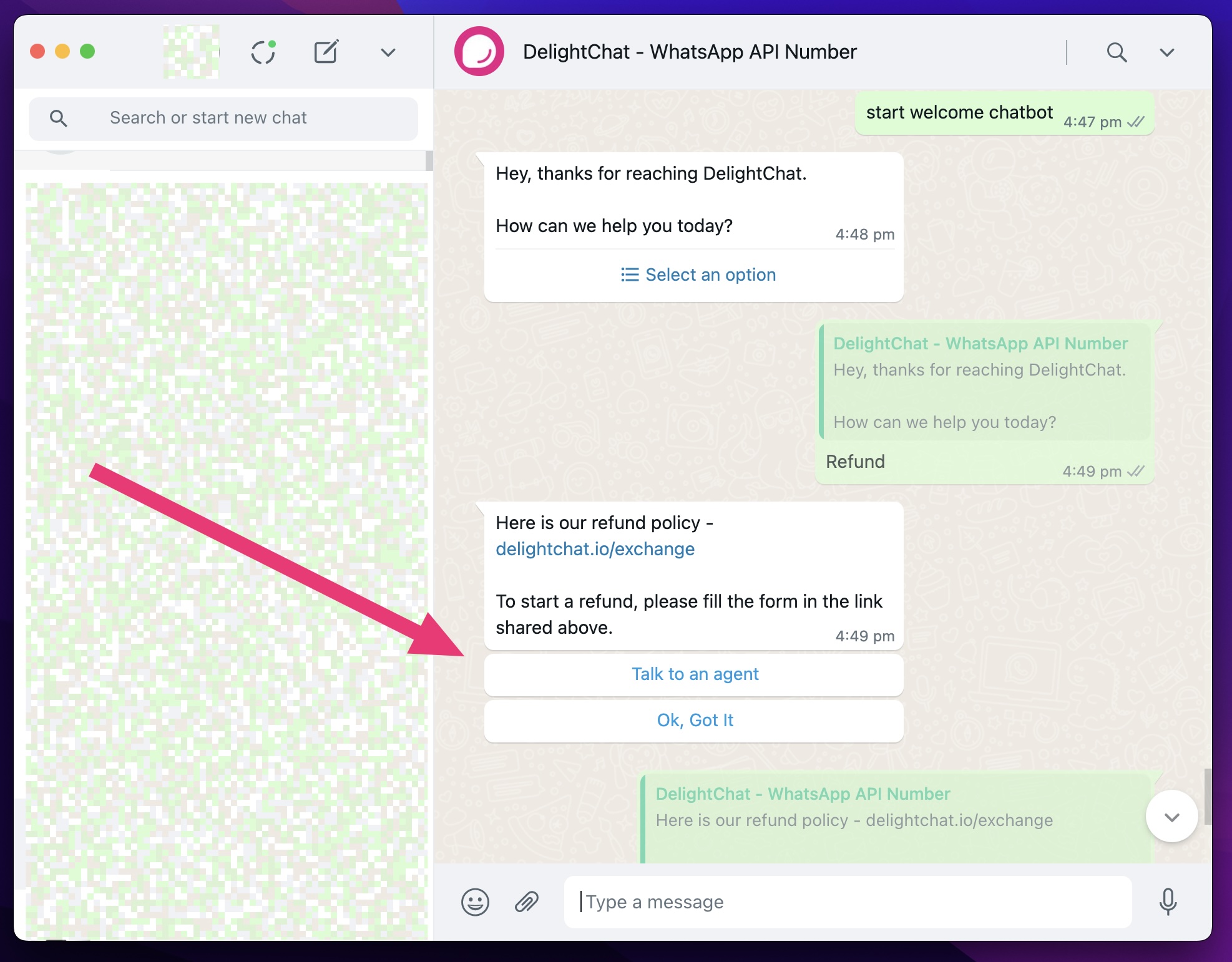
Whichever option you select gets sent as a reply in the WhatsApp chat.
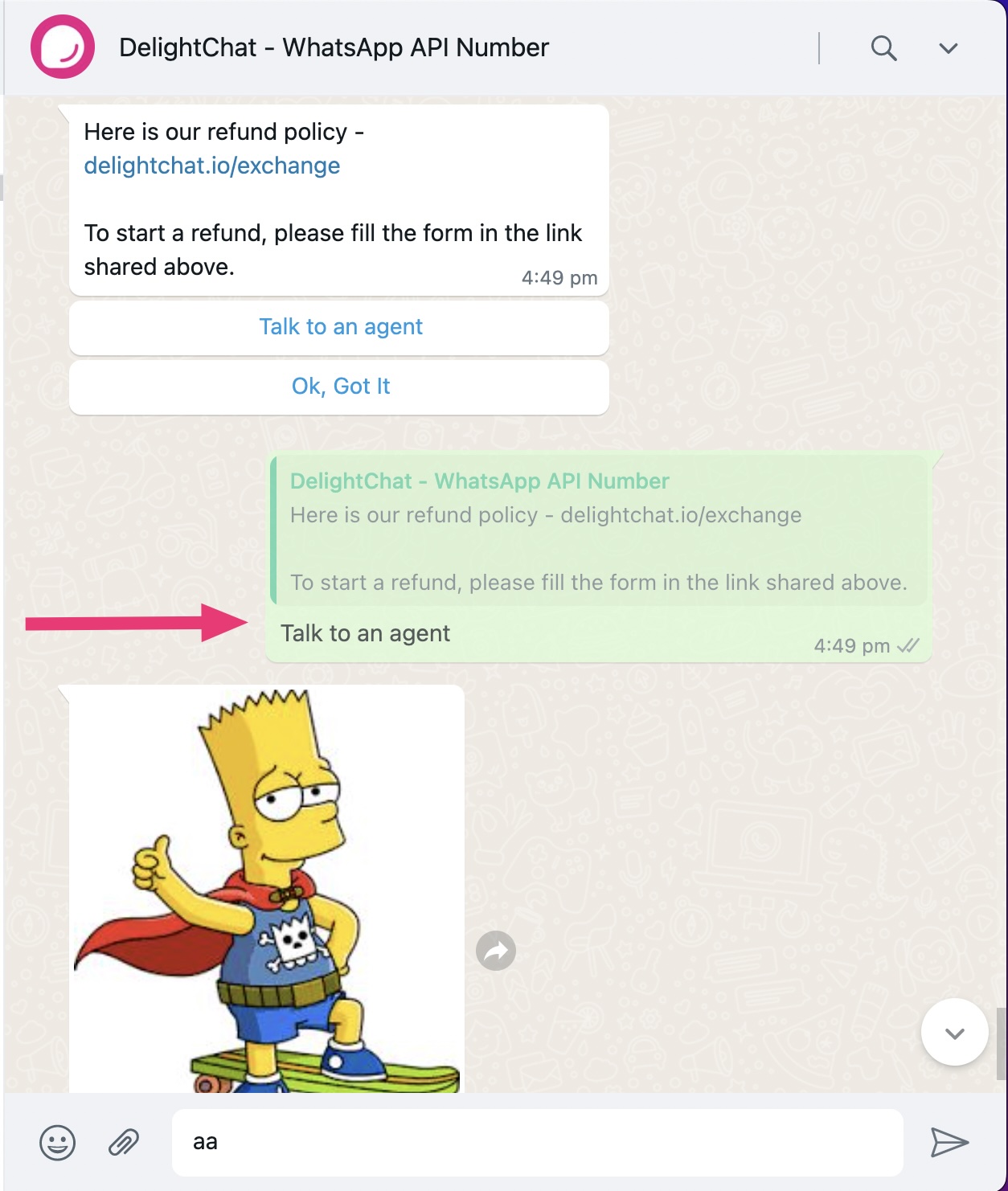
3- Media File
When you select the Auto-reply (WhatsApp interactive message) option, you can also attach a media file such as an image in your auto response.
Media file is supported under 2 cases
- No buttons
- Quick reply buttons
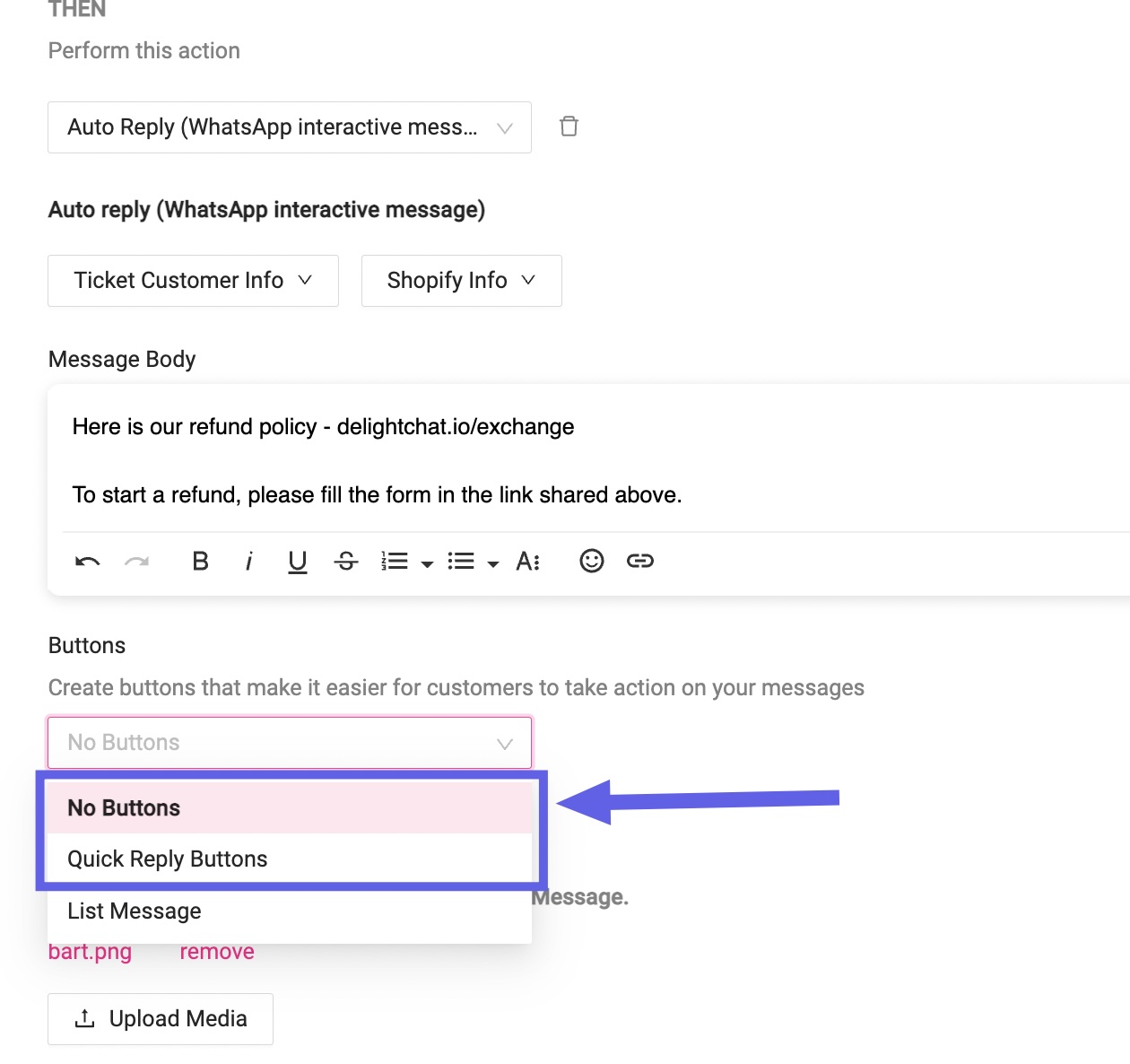
Media file is not supported in the case of List Message.
To upload a media file in the auto-reply, click on the [Upload Media] button.
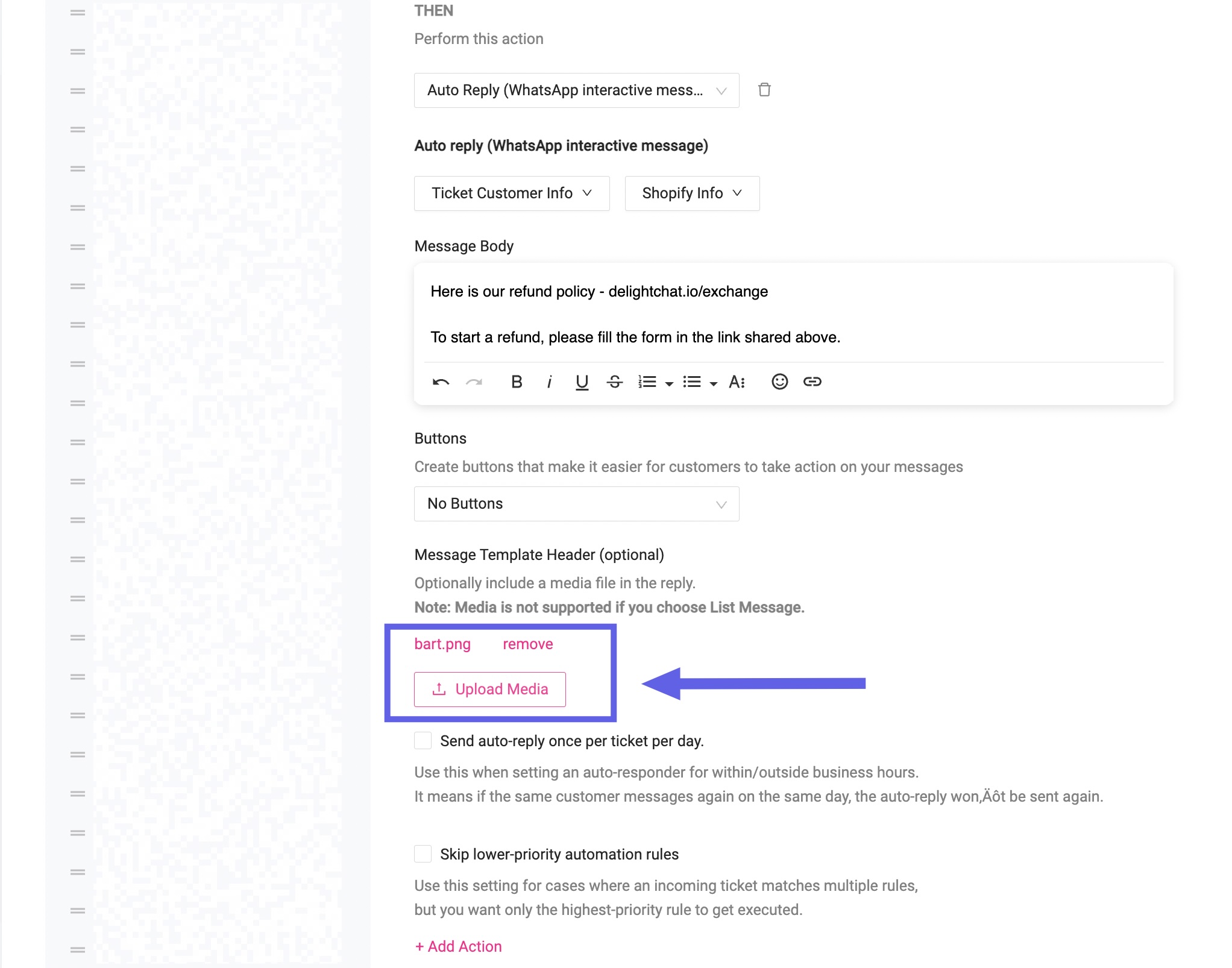
This is how the reply looks in WhatsApp's interface.
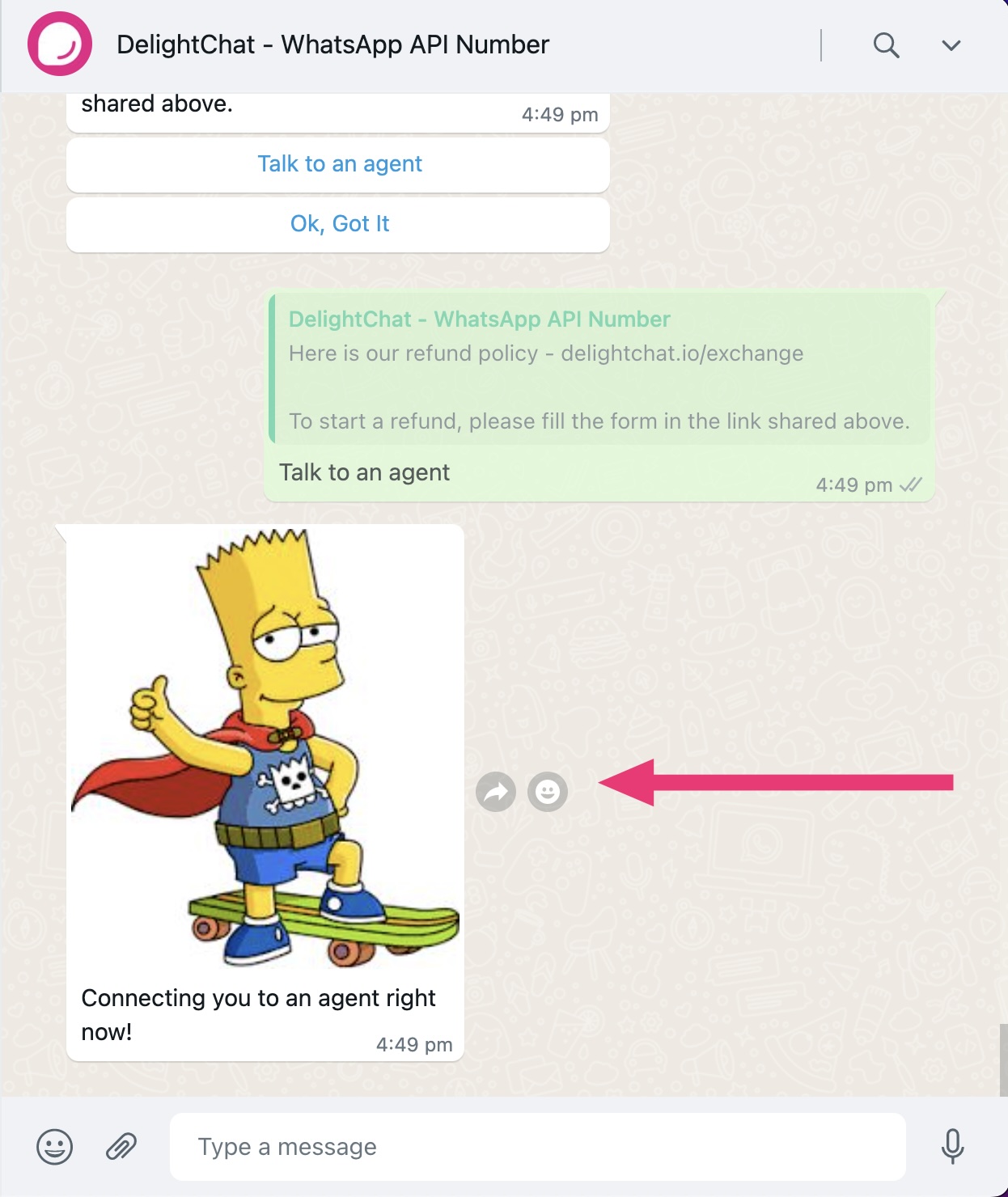
What next?
With WhatsApp interactive messages, you can now create WhatsApp chatbot flows using DelightChat. Watch our tutorial video to learn how to build a chatbot experience.

