Feedback is an essential part of any business. It's especially important in ecommerce that you close the loop with your customers by asking for feedback on the order and delivery.
DelightChat makes it extremely easy to collect feedback from your customers using WhatsApp.
Watch this 3-minute tutorial on how you can automatically collect customer feedback via WhatsApp:
Prefer a text + image version? Read on.
Automatically collect customer feedback using WhatsApp
In WhatsApp Marketing > Automations, click on [Create New Automation] and select Shopify Events.
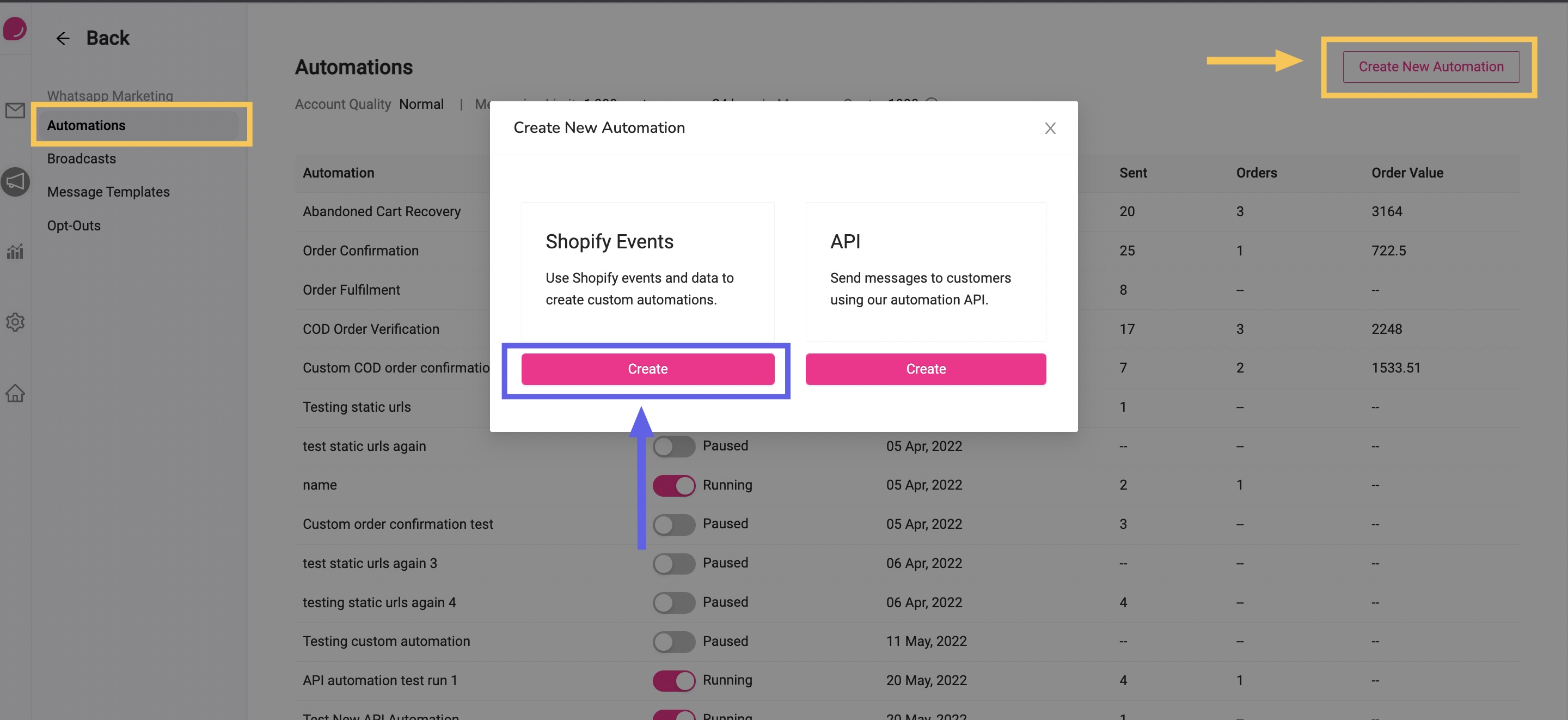
(1) Choose Event Trigger
If your logistics app (eg. Clickpost, Delhivery) is updating the "Delivered" status of an order in Shopify, then select the event - "Successfully Delivered".
You can check if the logistics app is updating the status by opening any Shopify order page in your store admin that has already been delivered. You will see a small (Delivered) badge in green on the page.
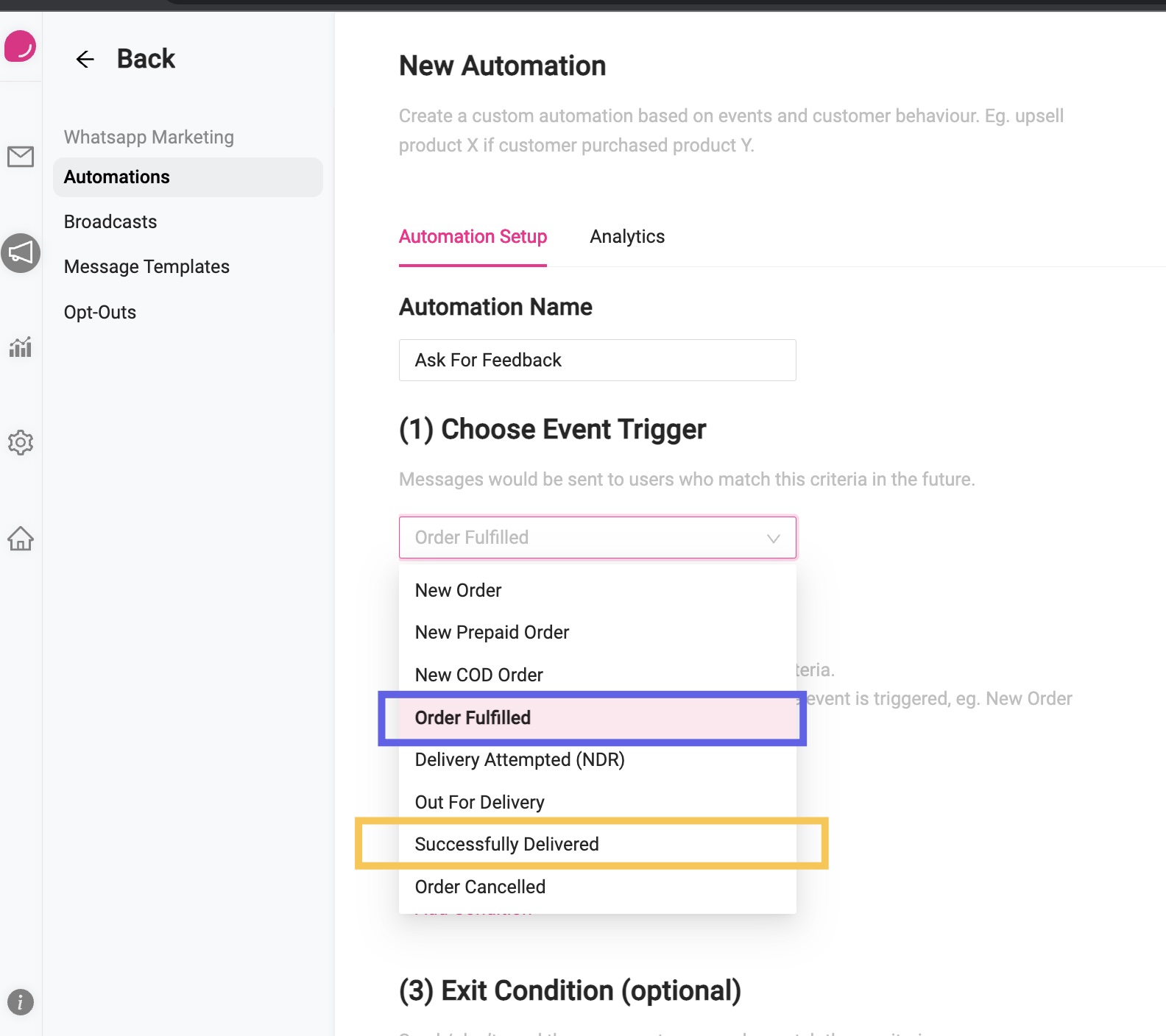
In case you use a logistics app that does not update the stauts in Shopify (eg. Shiprocket, Pickrr), in that case select the event - "Order Fulfilled".
The idea here is - if your average order takes 7 days to be delivered after it is fulfilled, then we will choose an appropriate delay for sending this message. For eg., we can set it as 10 days.
Leave (2) Entry Conditions & (3) Exit Conditions blank for this automation.
(4) Configure Message
As explained above, set the message delay to T+3 or 4 days, where T is the time it takes for an order to be delivered after being fulfilled.
In case you are using the Successfully Delivered event, you can set the delay to 2-3 days after the order is delivered.

The message template used in this example is a dummy. You can craft your own template, or copy this one.
Template body
Hey {{1}}, thank you for your recent purchase from {{2}}.
We would love to hear your feedback on the order. How was your experience?
Template buttons - Quick Replies
- Very Happy
- It was ok
- Not satisfied
Auto-Reply to your customer based on the option selected
DelightChat has a powerful Automation Rules engine where you can easily setup an auto-reply based on the option selected by the customer.
For eg., if the customer selects "Very Happy", you may want to automatically reply with an acknowledgement as well as ask the customer to write a review for your brand on Google.
You can watch the video tutorial here and set this up in 2 minutes:
We also have a separate help article explaining how to setup auto-replies to WhatsApp Marketing campaigns. Actions can also be automatically opting out a customer, closing a ticket, assigning it to a specific agent and more.

