Chatbots are used across the world and in many industries. In customer support, chatbots can reduce the amount of manual effort and time spent by a support agent before talking to a customer.
DelightChat has built a functional and flexible Automation Engine where you can define WhatsApp Chatbot Flows for several use cases.
This is achieved by enabling you to set auto-replies that use WhatsApp interactive message formats.
Use cases for WhatsApp Chatbot:
- Welcome customers when they create a ticket, present them with options
- Automatically assign the ticket to a team member
- Auto-reply to queries such as refund or exchange requests
- Auto-reply to queries asking for order tracking information
- Share latest offers
..and more. Based on your imagination, you can create advanced flows that cater to your needs.
Learn how you can use DelightChat to create a WhatsApp chatbot by watching this 4-minute video:
Further, you can take advantage of DelightChat's integration with WhatsApp's rich interactive messages to create powerful chatbots that your customers would love interacting with.
An interactive message can be of 3 types:
- List message - Present a menu of upto 10 options
- Quick replies - Share 3 quick reply buttons
- Media file - Reply back with an image or media file
Here are a few examples:
1- List Message
List message presents your customers with a menu, which they have to tap to see the menu options. Upto 10 menu options can be configured.
You can configure a list message in DelightChat Automation Rules using this setting:
- Action: Auto reply (WhatsApp interactive message)
- Buttons: List Message
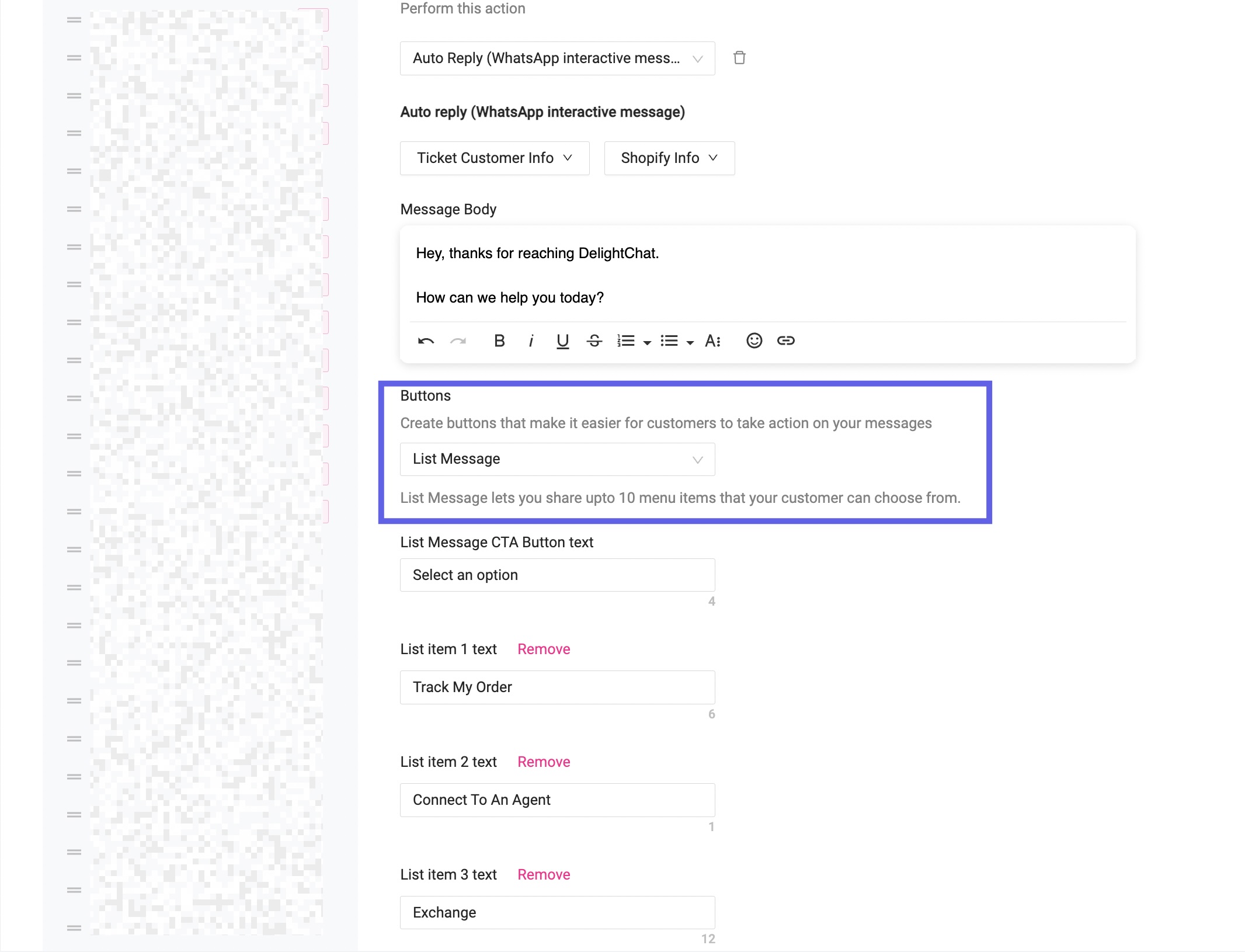
This is how a list message looks in WhatsApp's interface.
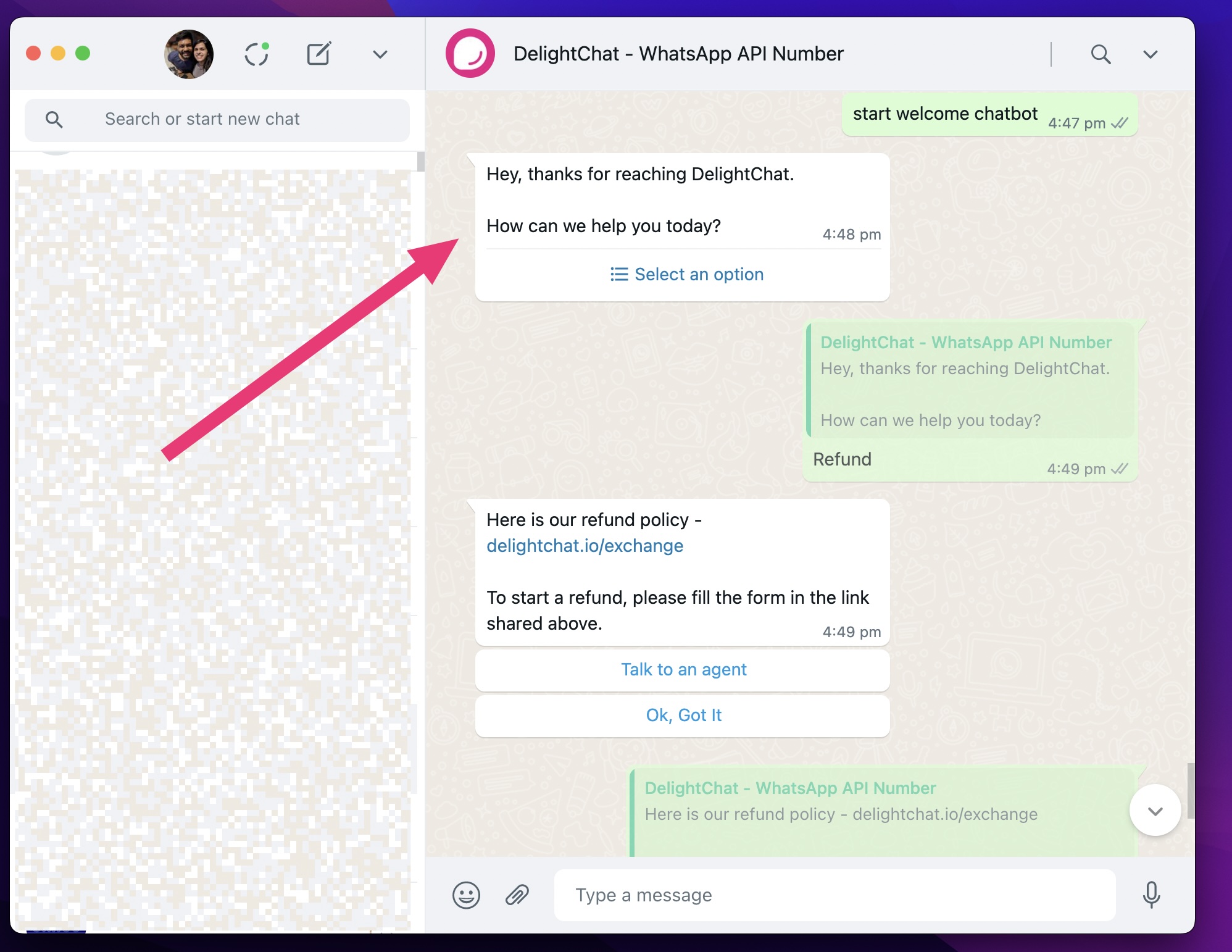
When you click the Menu button, a pop-up will present you with the options.
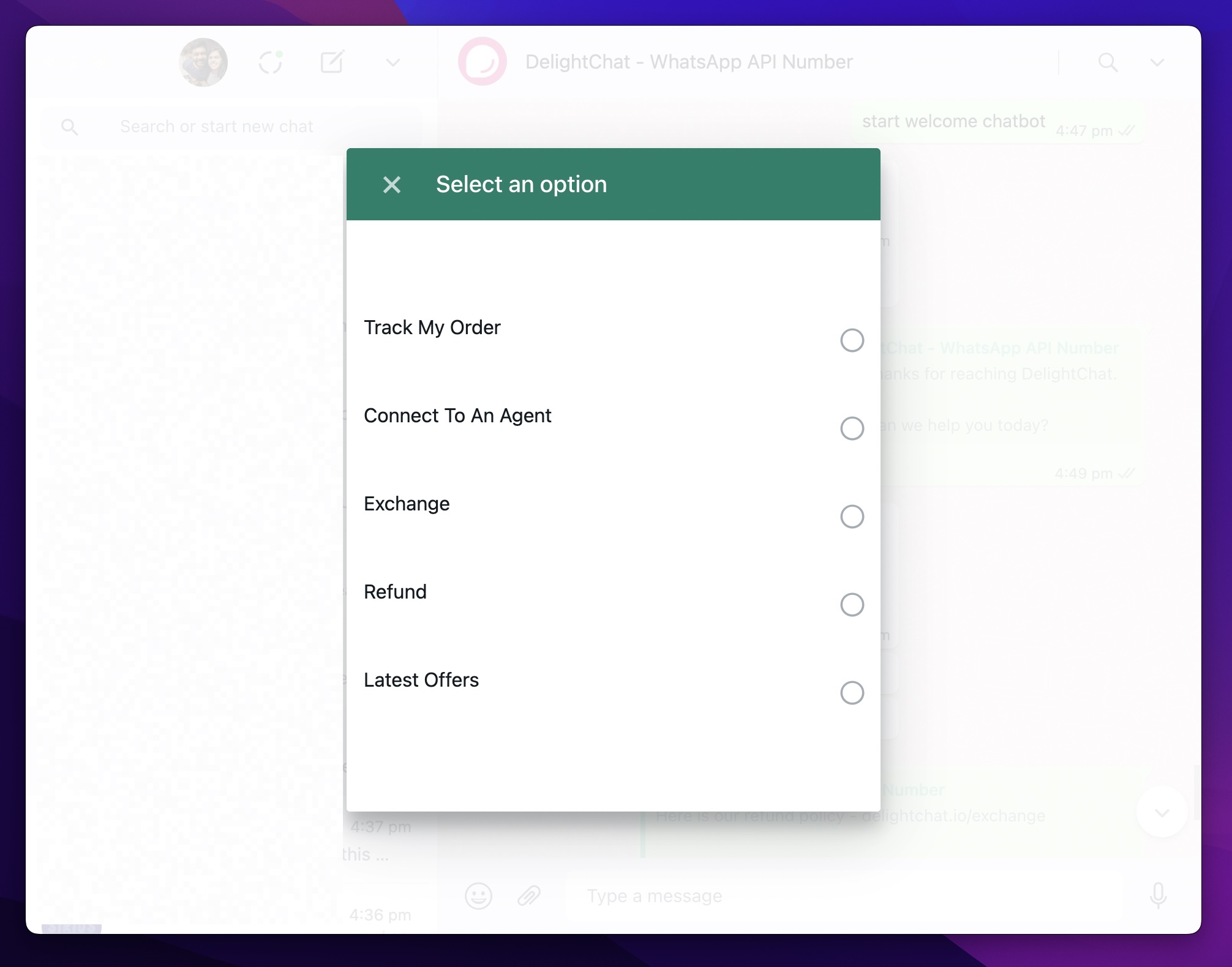
Whichever option you select gets sent as a reply in the WhatsApp chat.

2- Quick Replies
Quick replies is a simpler version of List message. You can only configure max 3 options, and those options are shown in the WhatsApp interface without the user having to tap on a button first.
You can configure quick replies in DelightChat Automation Rules using this setting:
- Action: Auto reply (WhatsApp interactive message)
- Buttons: Quick Reply Buttons

This is how quick reply buttons look in WhatsApp's interface.
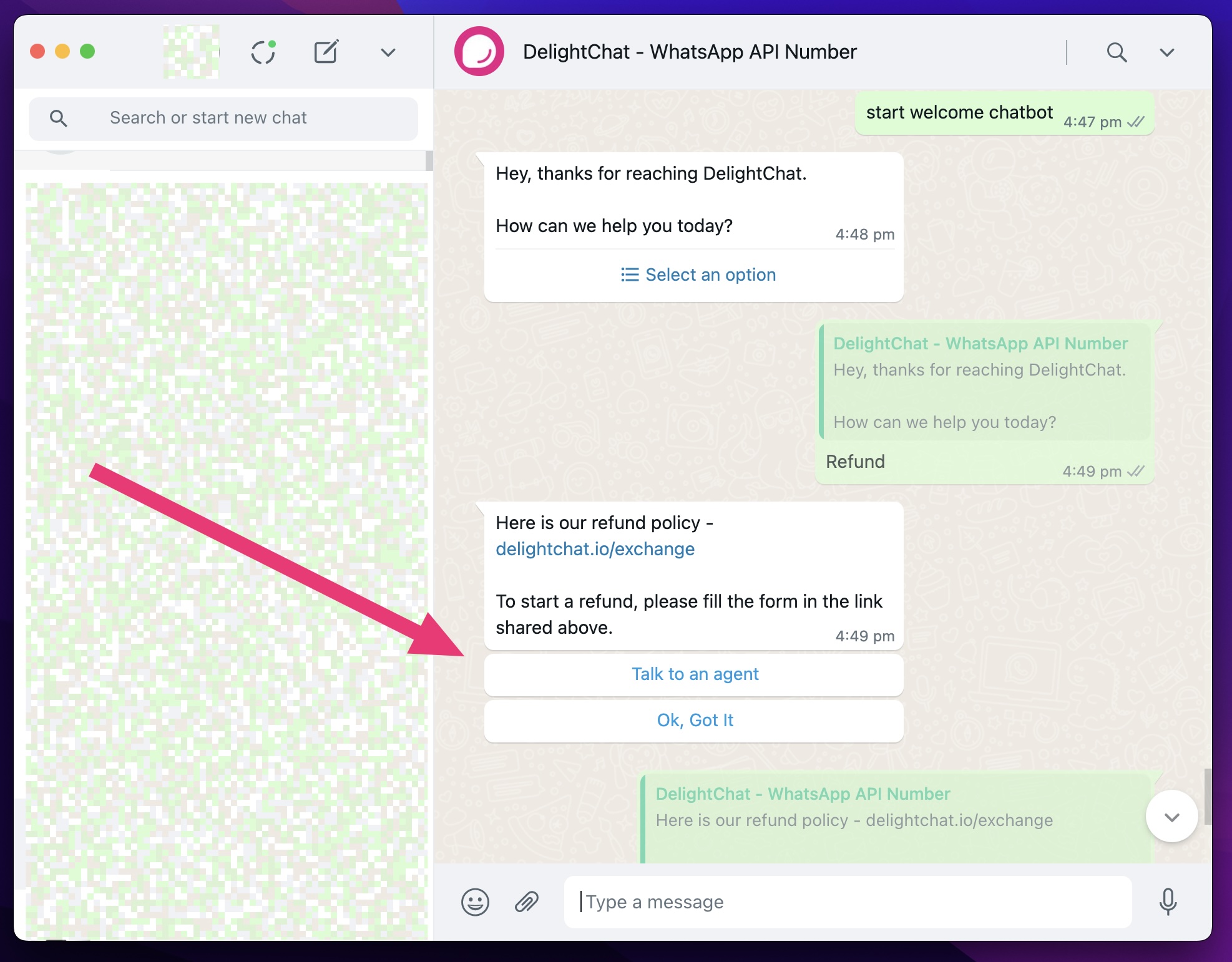
Whichever option you select gets sent as a reply in the WhatsApp chat.
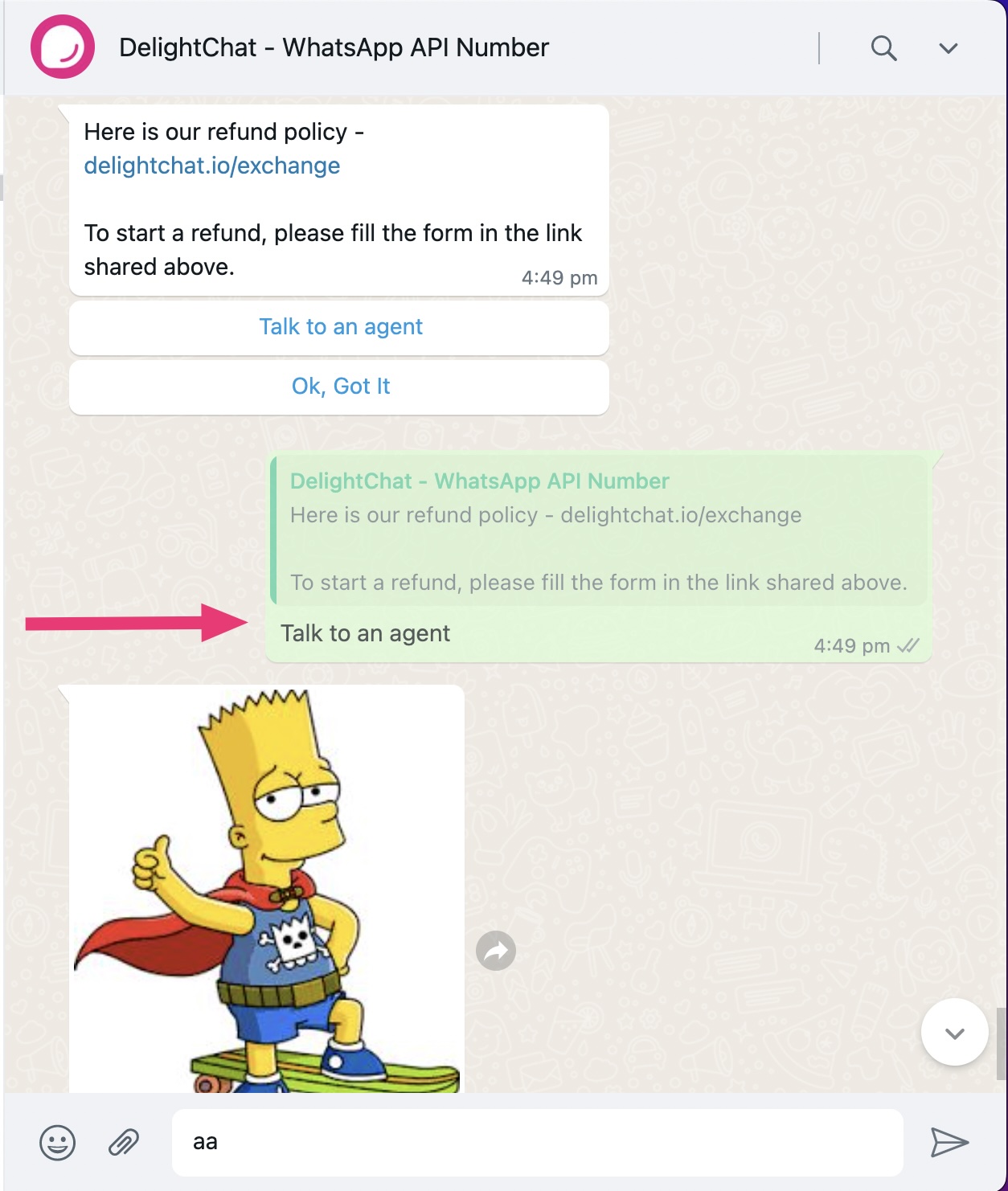
3- Media File
When you select the Auto-reply (WhatsApp interactive message) option, you can also attach a media file such as an image in your auto response.
Media file is supported under 2 cases
- No buttons
- Quick reply buttons
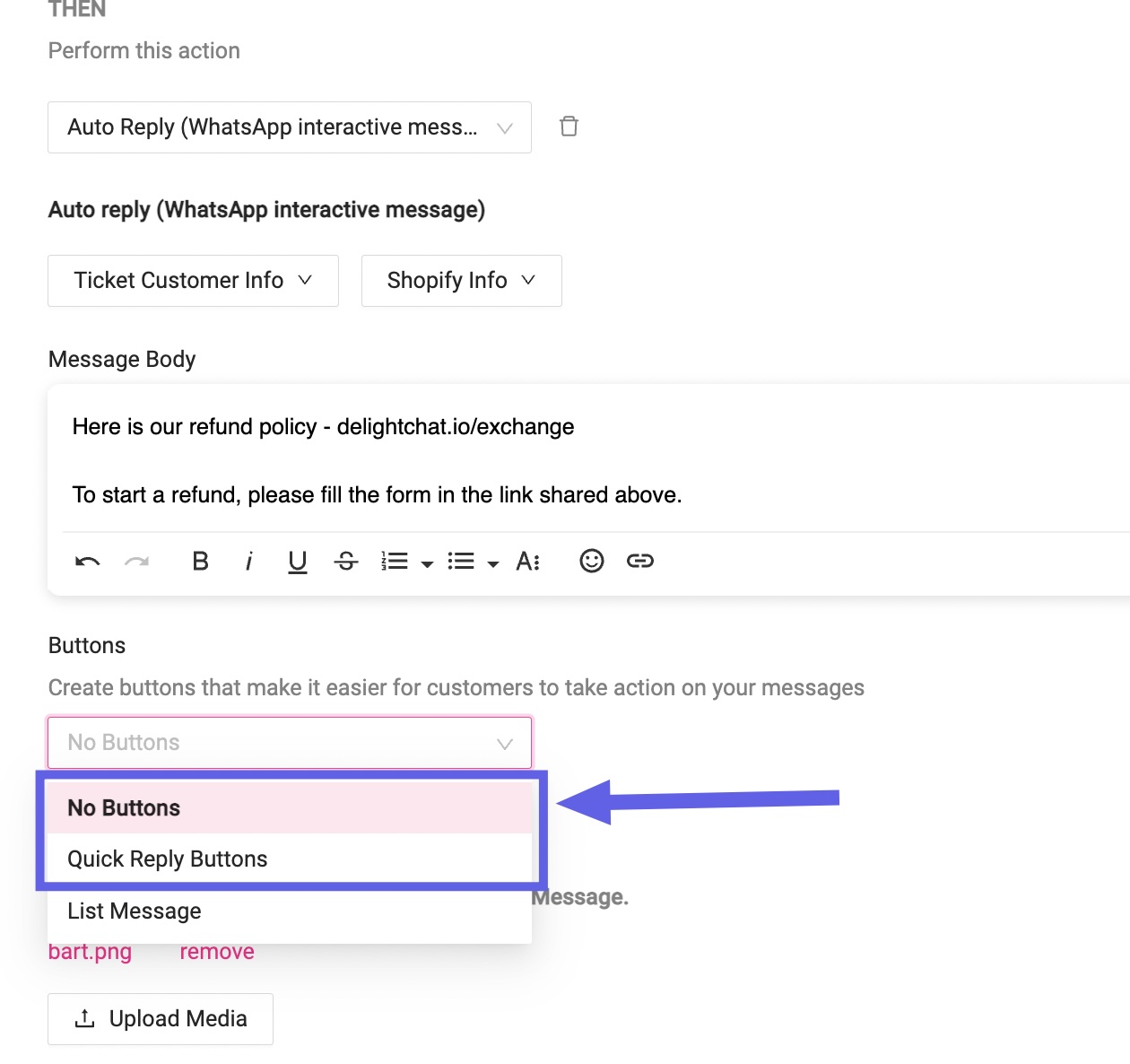
Media file is not supported in the case of List Message.
To upload a media file in the auto-reply, click on the [Upload Media] button.
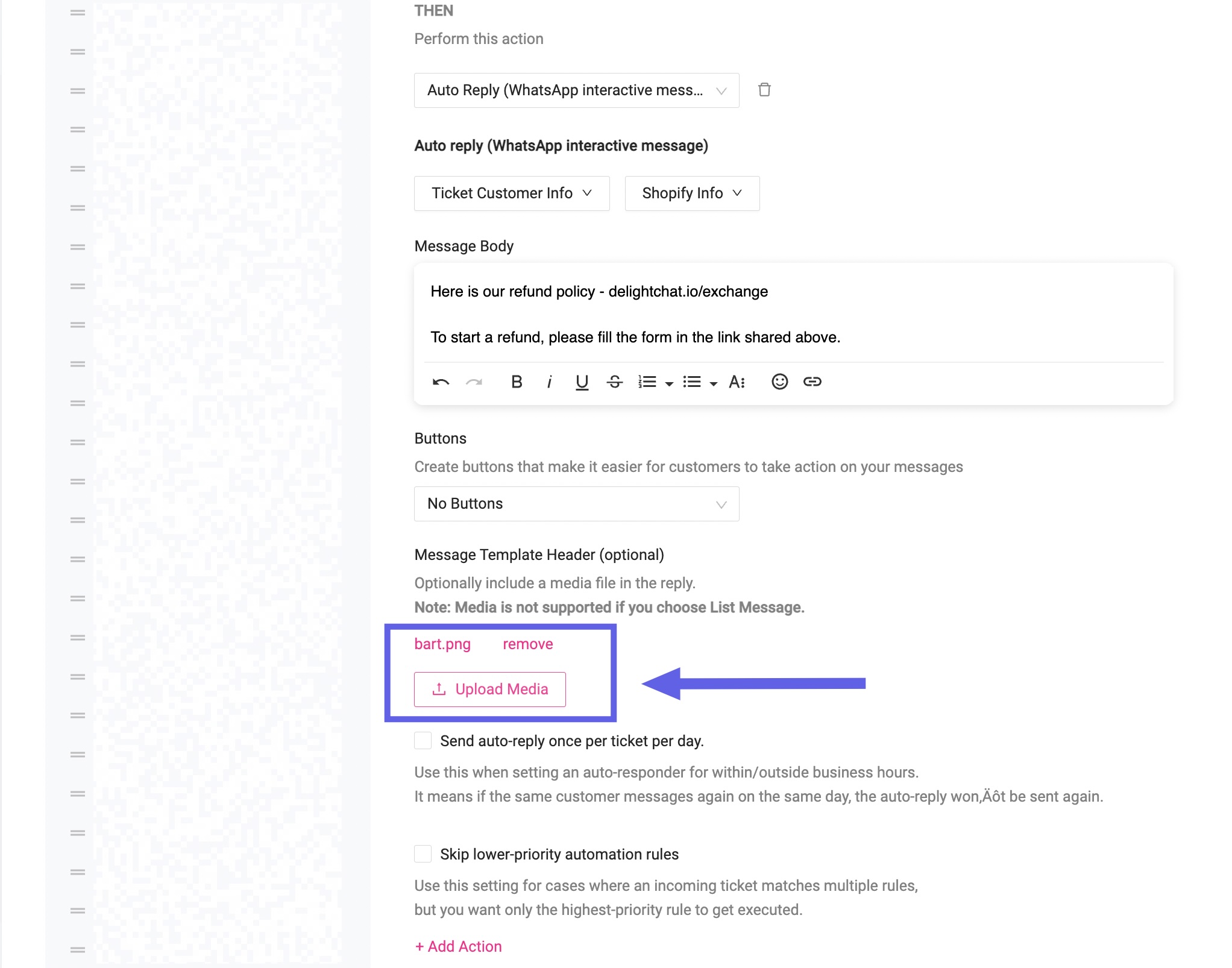
This is how the reply looks in WhatsApp's interface.
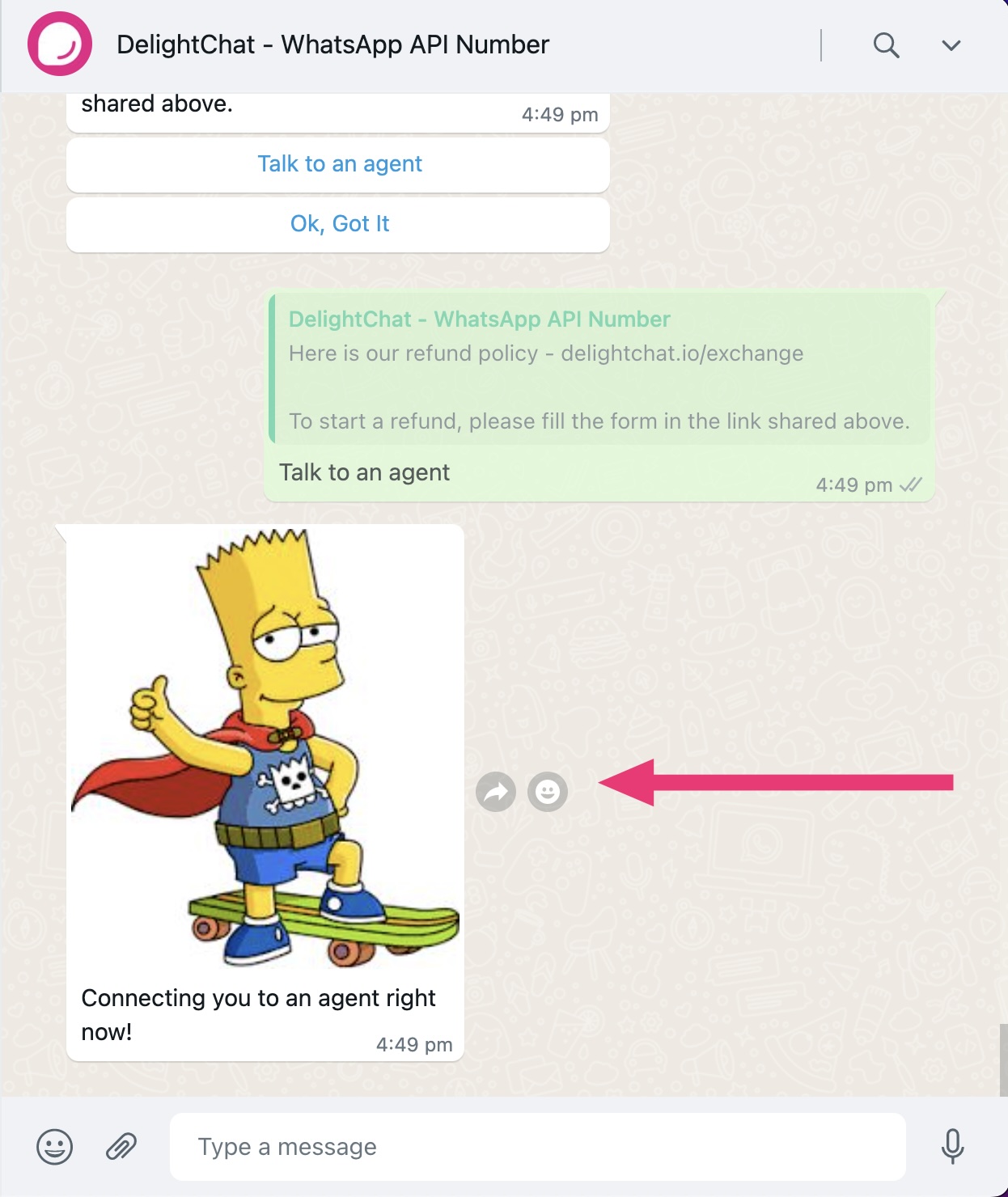
What next?
We can't wait to see what you would create using our software. Let our team know if you need any help!

