WhatsApp Broadcast can be a powerful tool to share important updates and run marketing campaigns. DelightChat WhatsApp module let’s you create beautiful campaigns, send bulk Broadcast messages, track campaign performance and more!
To successfully run the Broadcast campaign, this article helps you format the phone numbers in the right format.
By the way, we have a separate guide on how to create a WhatsApp broadcast using DelightChat.
The Problem
To send a WhatsApp Broadcast using DelightChat, you need to upload a CSV that contains a minimum of 2 columns:
- Country Code
- Phone Number
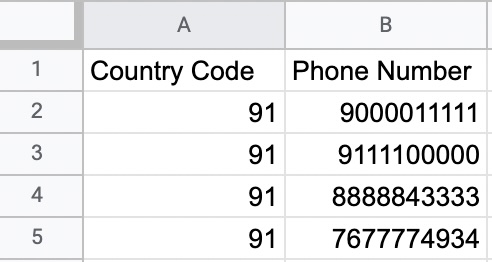
When you export Customers or Orders from Shopify, the format in which phone numbers get exported is +countrycodephonenumber, for example +919000011111.
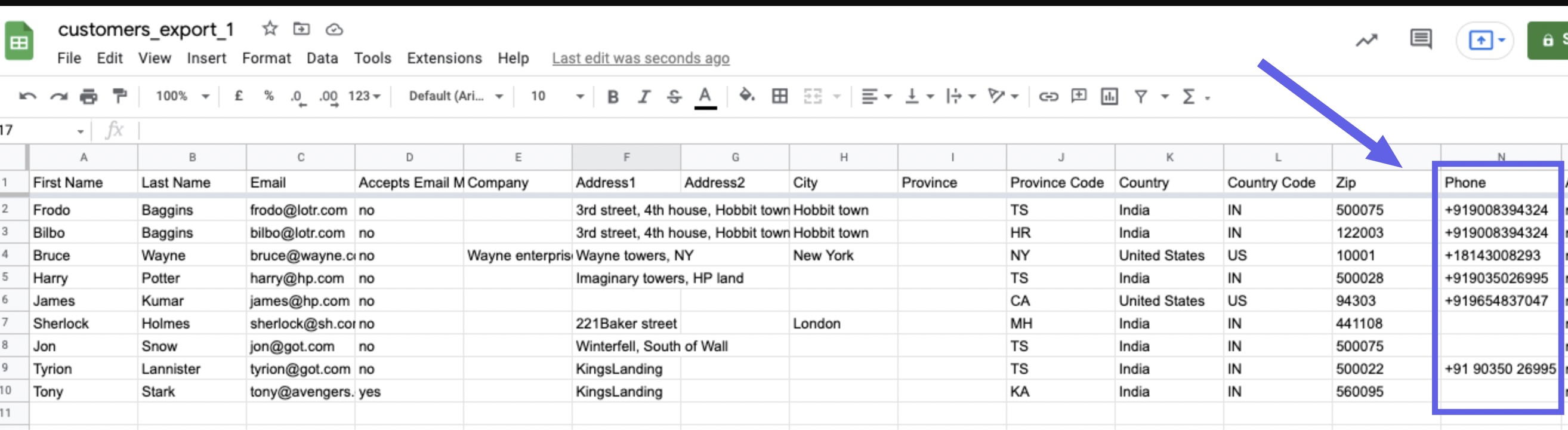
This help article will show you how you can easily format the above number into 91 9000011111, which is the CSV format required for Broadcast campaigns.
Step 1 - Export Customers or Orders from Shopify
Option 1: Customers
To get your customer's phone numbers, open the Shopify admin and navigate to the Customers tab on the left panel.
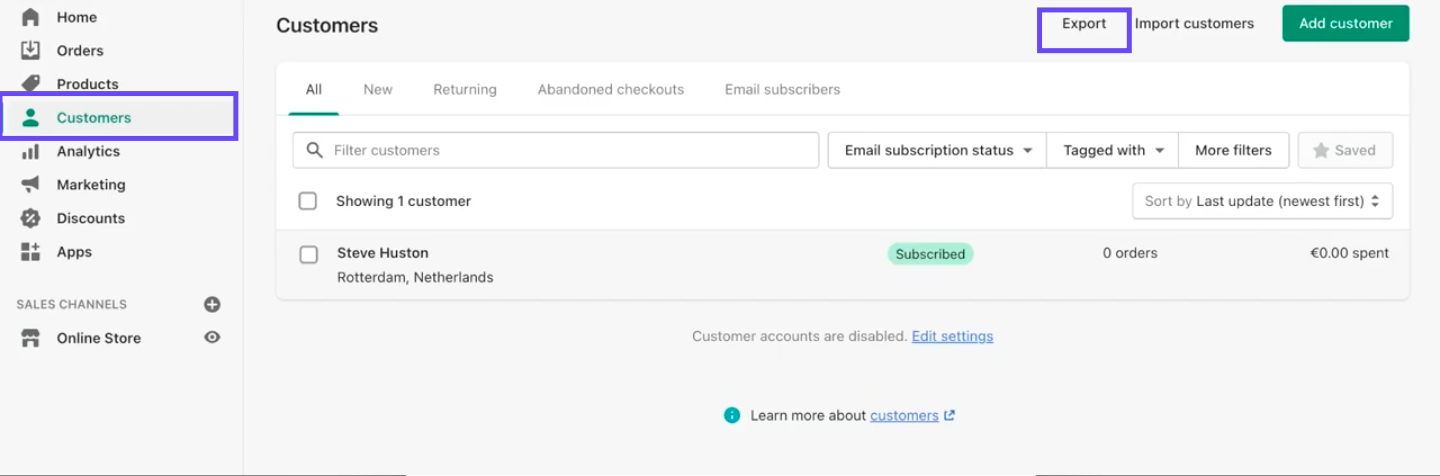
Select the CSV format while exporting the data.
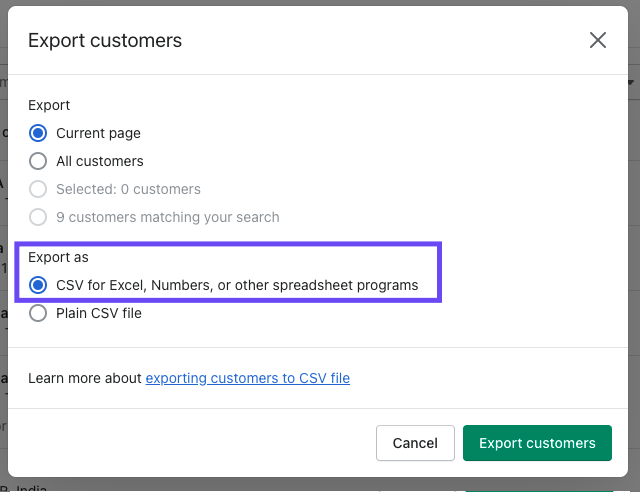
Option 2: Orders
You can also export your Orders data to get customer phone numbers. Select the Orders option from the left navigation and export the data as a CSV.
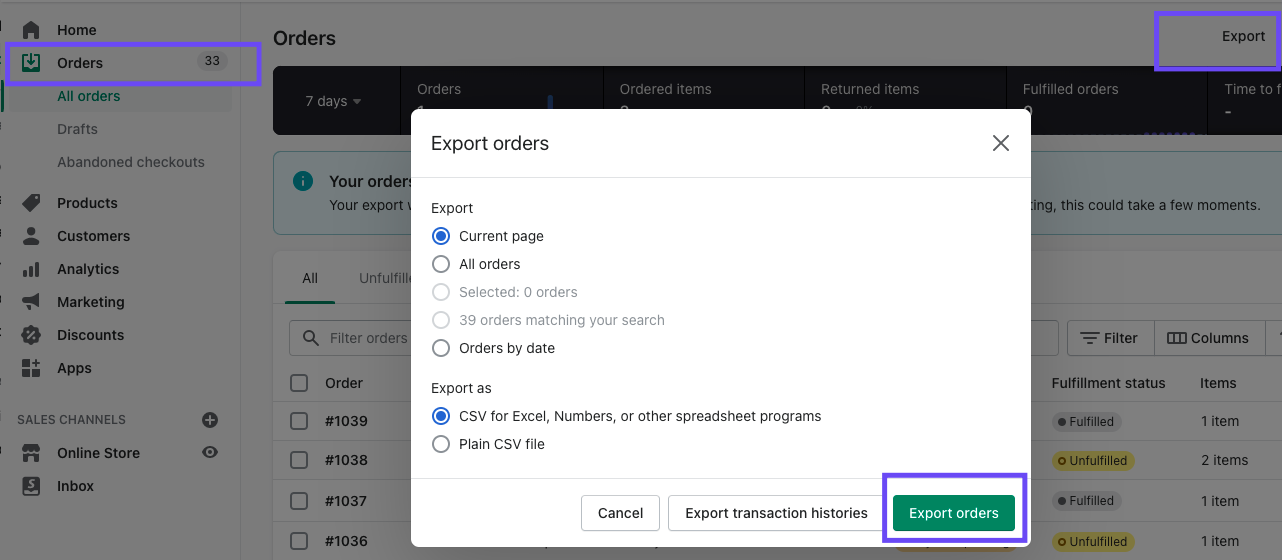
In both options, you get a CSV like the one shown to you earlier in the help article.
Step 2 - Transform the Phone Numbers into the right format
In this step, we will be transforming the exported Shopify phone numbers into the right format for DelightChat's WhatsApp Broadcast functionality.
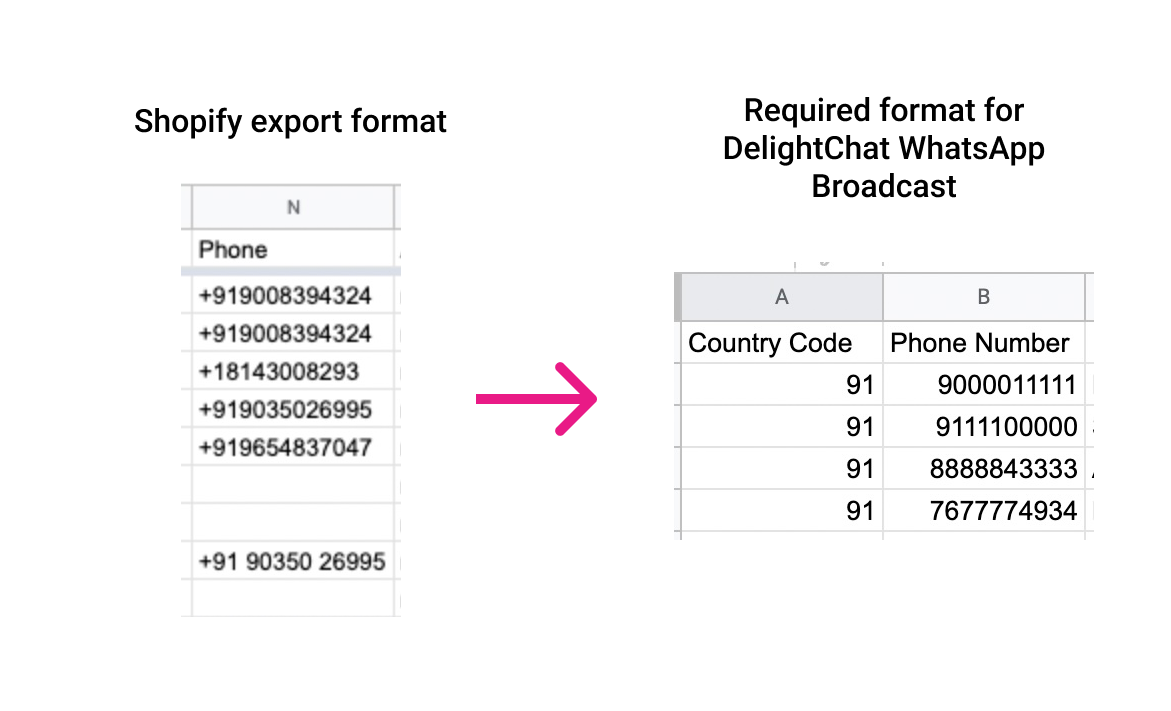
1- Make a copy of the Formula Spreadsheet provided by us
To make your life easier, we've prepared a spreadsheet containing a formula that will easily transform the Shopify exported data into the right phone number format.
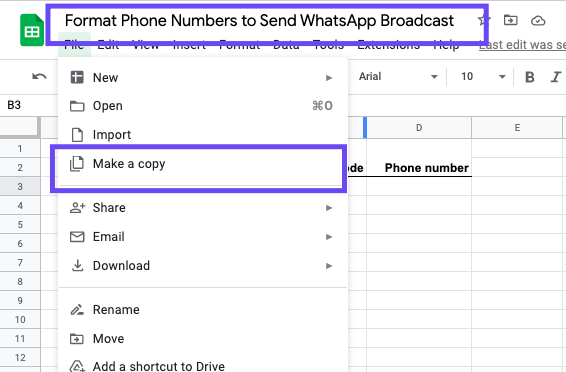
Make a copy of the spreadsheet into your own Google Drive account.
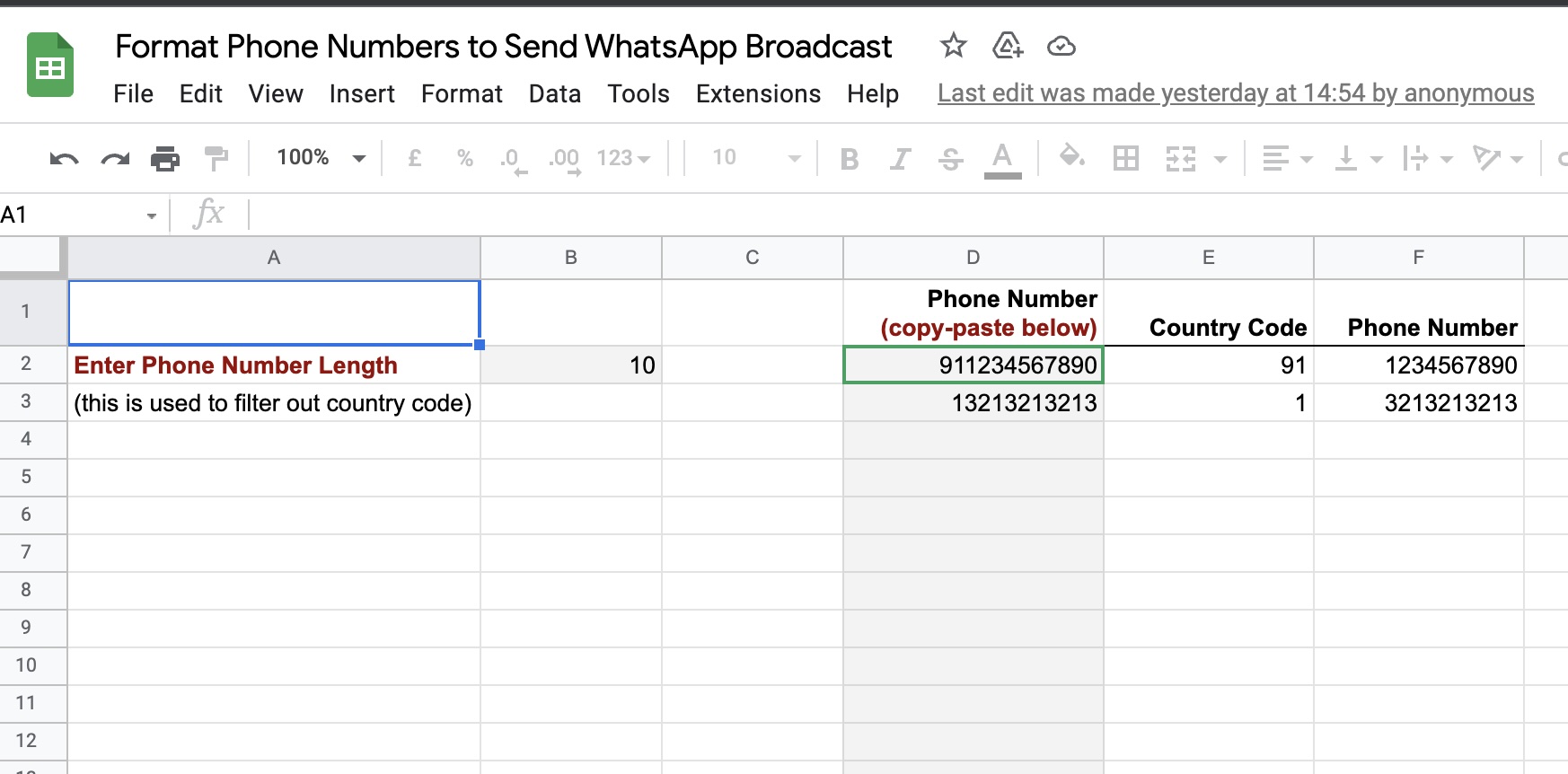
2- Copy + Paste the phone numbers from Shopify Export into this spreadsheet
Copy the entire column of phone numbers from your Shopify export into the formular spreadsheet under the column that says "Phone Number (copy-paste below)".
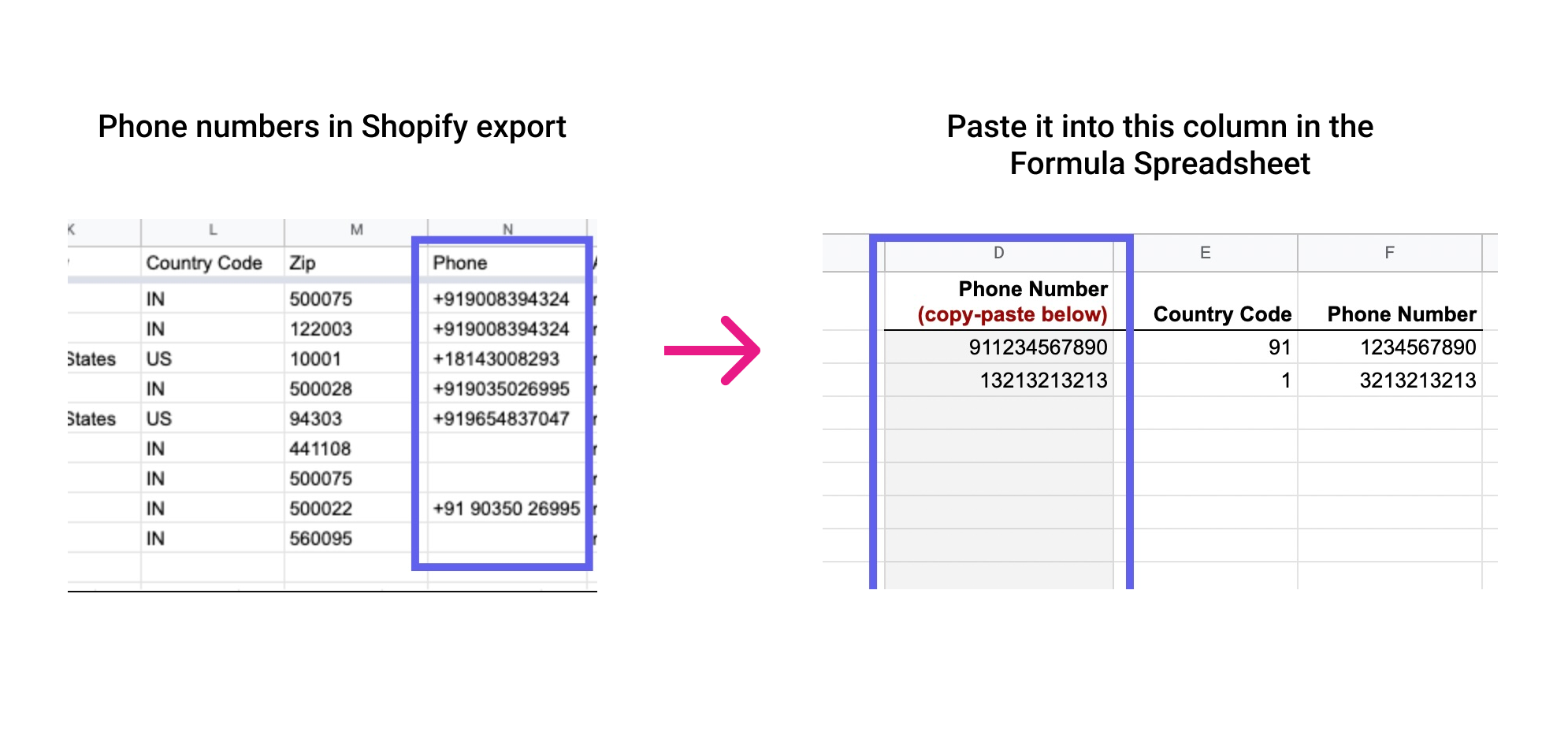
3- Set the correct length to extract country code from phone number
The final step is setting the right length of numbers in your country. For example, if phone numbers are typically 10 digits, then set the highlighted field below as 10.
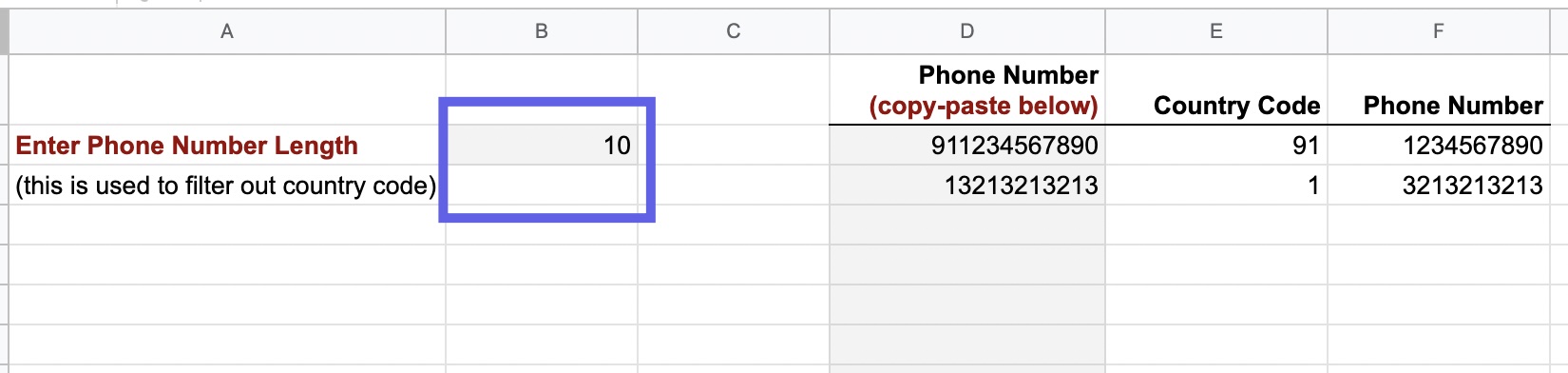
What this formula does is, it extracts the last 10 digits of the number pasted in the "Phone Number (copy-paste below)" field. And thus, the remaining digits are the country code.
.png)
4- Export the Country Code & Phone Number columns as a CSV
Copy-paste the generated output columns into a new sheet, so that you can export it as a CSV.
.png)
.png)
.png)
Once you export the above columns as a CSV, you are ready to upload this in DelightChat's WhatsApp Broadcast page and start sending messages to your customers.
.png)
You're all set to send WhatsApp Broadcasts!
Now that you have your customer's phone numbers in the required format (Country Code & Phone Number), you're all set to send WhatsApp Broadcasts.

If you're wondering how to get started, we've written a help article on How to send promotional broadcasts via WhatsApp using DelightChat.

